
views
X
Research source
from 1999 right up to today.
Setting up

Set your camera to continuous shooting. By default, your camera might be set up for single-frame shooting, which meaning that you get one shot (and only one shot) for each press of the shutter button. You don't want this. Continuous shooting will let your camera shoot at its fastest frame rate for as long as you hold the shutter button. Doing this is more-or-less free on digital cameras, and even if you're not shooting things that move quickly (for which continuous shooting is mandatory), there's a good reason to use this: it results in sharper photos. Shooting a sequence of two or three shots rather than a single one means that it's more likely that one of them will be sharp, whereas if you take just one you might get unlucky. You're also less likely to get camera shake directly caused by you jabbing the shutter button repeatedly.Don't worry about this shortening your shutter life; many Nikon SLRs are still working after hundreds of thousands of shutter actuations. High end cameras: you have a dedicated dial for this on the top-left of the camera, with a C position, which is what you want. Push the button next to the dial to unlock it and turn the dial. Your camera might have a Ch and Cl position; this is continuous/high-speed and continuous/low-speed. This is more or less self-explanatory, so pick the one that works best for you. Drive mode dial on a D2H set to Ch (Continuous/High speed). Mid-range cameras: hold down the drive mode button and spin the main command dial. Look at the top LCD and wait until you see the three rectangles (rather than a single-rectangle, or a timer icon) indicating that continuous shooting is on. The drive mode button on a Nikon D70. Entry-level cameras: you'll have to dig through the menus to find this. You're on your own here, because this differs from camera to camera.

Turn on vibration reduction (VR) if your lens has it, and leave it on. If you're shooting in low light, or if you don't have very steady hands, this will ensure that you can get sharp shots without camera shake in all but the most unfavourable lighting. You'll need to turn this off only if you're shooting from a tripod (and the whole point of VR is that you don't need to use a tripod in most conditions).

Set your camera to use matrix metering. An explanation of this is beyond the scope of this article; it's enough to say that matrix metering is very clever and works well enough most of the time under most conditions. On high-end cameras, you have a dedicated switch for this. On mid-range cameras, hold down the button while turning the main command wheel until the matrix metering symbol is displayed. Again, on the cheaper ones, you're going to have to dig through the menus to find it (though you may be able to skip this; they probably use the matrix meter by default).

Set your camera to continuous servo autofocus (C). In this mode, the camera will focus continuously for as long as you half-press your shutter button, and can predict subject movement, too. It's fine for still subjects as well.(You don't need to worry too much about the other focus modes. Single-servo (S) is useless for photographing anything that moves, because it locks focus as soon as it is achieved. And manual focusing is almost never necessary; it's rare for the camera to get so upset that it won't be able to focus at all, and in the very rare cases that it does, that will mean that you won't get focus confirmation in the viewfinder, either.) On all cameras: if you have an A-M switch (or A/M-M, A/M meaning autofocus with immediate manual override), set this to A, or A/M. Set your lens to A, or M/A, if you have one of these switches. On high end cameras: there's a focus mode switch on the front of the camera on the right (if you're looking at it from the front) of the lens mount, with three positions: C, S, and M. Set this to "C". The C-S-M switch on a higher-end camera; set this to "C". On all other cameras: you might have a similar switch in the same place, with AF (autofocus) and M (manual focus) positions. Set this to "AF", if you have it. You'll have to dig through your menus (again, different from camera to camera) in order to find the setting for continuous-servo AF. If you have an AF-M switch, switch to AF, then dig through the menus to find the setting for continuous-servo AF.
Shooting
Turn your camera on and leave it on. Like all film and digital SLR cameras, your camera will go to sleep when it is not used, and it will consume almost no battery power at all when it is turned-on-but-asleep. Having to turn your camera on when something happens is a sure way to miss shots, potentially great ones.
Get out there and look for things to shoot. This is beyond the scope of this article, but the basics of getting great photos are covered in How to Develop Your Photography Skills.
Don't use "live view" even if your camera has it. The whole point of an SLR is to use the instant optical reflex viewfinder (the "SLR" in "digital SLR"), rather than the slow LCD of a point-and-shoot. What's more, this means ditching the intelligent, fast phase-detection autofocus that Nikon have perfected over two decades and replacing it with a slow, inaccurate contrast-detection autofocus system from a cheap camcorder. If you're not sure you want guaranteed missed shots and/or poor focus, use the viewfinder rather than the LCD.

Pick an exposure mode. If your camera has a "MODE" button, you change the exposure mode by holding this down and spinning the main command dial until the desired mode appears in your top LCD and in your viewfinder. Other (cheaper) cameras will have a big friendly mode dial on the top of the camera to the left of the viewfinder. The basic modes are the same on all cameras, and there are only three that you should care about: Programmed automatic (P). This will select both an aperture and shutter speed for you. Most of the time, and especially in normal lighting, this is the mode you want to use. Yes, it's a fully-automatic mode and you've been told that this will hinder your creativity. This is nonsense on stilts, especially given that you can shift the program using the main command dial on the rear of the camera. So if the camera picks a shutter speed of 1/125 at an aperture of f/5.6, you can shift this to 1/80 at f/7.1, or 1/200 at f/4.2, etc etc, right up to the limitations of your aperture and shutter. Programmed automatic, as used in this shot, works for most shots most of the time. Aperture priority (A). This will allow you to select an aperture for the lens (you usually do this by turning the secondary command dial on the front of the camera; if you don't have one of these, use the main command dial on the rear), and the camera will select a shutter speed for a correct exposure. The primary reason to use this is for control over your depth of field. Large apertures (smaller numbers, like f/1.8) will give you a shallower depth of field (less of your photo in focus and faster shutter speeds, useful for blurring the background of a portrait, for example. Smaller apertures (larger numbers, such as f/16) will give you more depth of field, and also force longer shutter speeds. Aperture priority mode is useful to force a shallow depth of field, and to throw the background far out of focus (or the complete opposite). This was shot on a 55-200mm VR, at 200mm, with an aperture of f/5.6. Shutter priority (S) will allow you to set a shutter speed with the main command dial (which will appear in your viewfinder) and the camera will choose an aperture on the lens to match. Use this if you want to freeze motion (like sports, or anything else that moves), or if you're using a telephoto lens that mandates using a faster shutter speed to avoid camera shake. The rest. On the entry-level and mid-range cameras, the mode dial has an "Auto" position. Don't use this; it's much like programmed automatic, but inflexible (you can't shift the program, for example) and ruder (it pops the flash without asking). The various "scene modes" on the cheaper cameras should be ignored for the same reason. If you want to party like it's 1976, there's also a fully manual (M) mode on all cameras; there's almost no reason to ever use this.

Set your white balance. This is more important than any other setting on your camera. The human eye automatically compensates for different kinds of lighting; white looks white to us in almost any kind of lighting, whether that's in the shade (in which case it's slightly bluer), or under incandescent lighting (where it's shifted towards orange), or under some weird artificial light sources (which can change several times a second!). A digital camera sees colours as they really are, and the white balance setting shifts the colours so that they look natural in the finished photo.On most cameras you have a "WB" button; hold this down while spinning the main command dial. These are the settings you care about: Cloudy and shade, marked with a cloud symbol and a picture of a house casting a shadow respectively, are where you want to be most of the time when you are outdoors, even when under direct sunlight. "Shade" is slightly warmer than "cloudy"; experiment with this to find the one that's right for you. Even in sunlight, shade (used here) white balance can be used to warm your scene nicely. (Nikon D2H and 50mm f/1.8D wide-open.) Auto, marked with an A, will attempt to set the white balance automatically. This sometimes results in colours that are too cool; as it has been said, "engineers are interested in copying color test charts, not making a good photo". On the other hand, this might be a good option for shooting under really weird artificial lighting like mercury vapour lamps, or under mixed lighting sources. Newer cameras do a much better job of guessing this than older ones. Daylight, marked with a sun symbol, is supposed to be best for direct sunlight. Again, the colours sometimes come out a bit too cool. Tungsten and fluorescent, marked with a light bulb and a fluorescent strip-light respectively, are for shooting under artificial lighting indoors. This can be safely ignored for real photography; indoor lighting is boring and you should be outside shooting things. On the other hand, you can use these outdoors to great effect; for example, you can use tungsten to make skies turn blue. Tungsten white balance is meant to balance out incandescent lighting, but it can also be used towards artistic ends. (Nikon D2H and cheap 18-55mm lens.)
Use your flash judiciously. If you want better than boring washed-out party snapshots, don't get stuck with indoor lighting that forces you to nuke your subject with direct flash. Get outside, where the fun light happens. On the other hand, Nikon's excellent flash system (and the insanely fast 1/500 flash sync on older cameras) is great for filling shadows in bright outdoor lighting, to avoid (for example) dark shadows under eyes in daylight.
Set your ISO. The ISO is a measure of the sensor's sensitivity to light; lower ISOs mean less sensitivity to light, giving less noise but slower shutter speeds (making camera shake more likely), and higher ISOs do the opposite. If you're shooting in bright daylight, leave this at the slowest speed (usually 200, and sometimes 100).Otherwise, there's a quick and easy way to work out what your ISO should be. Take the focal length of your lens (e.g. 200mm), and multiply it by 1.5 (on all cameras but the D3, D4, D600, D700 and D800, giving you 300 in our example). If you're using a VR lens (you should) and have VR turned on (you should), divide this figure by four (e.g. 75). As a general rule, you want to choose a shutter speed at least as fast as your resulting number (e.g. roughly 1/80th of a second, or 1/300th without VR). Kick up your ISO until you're able to shoot at shutter speeds at least this fast.On most cameras, you can change the ISO by holding down the ISO button and turning the main command dial; the LCD (or one of them) will show you your ISO as it changes. You're still left to dig through the menus to find an ISO setting on the D3000, the D40, and friends.

Half press your shutter button to focus. Hopefully, you'll get lucky, and the camera will pick the right focus point (the little rectangles dotted around your viewfinder) and lock on to the right thing. When the camera is in focus, a small, green confirmation dot will appear in the bottom left of your viewfinder. However, there's a few scenarios in which that doesn't hold true. Off-centre subjects. Depending on how far off-centre, and on your camera, it might pick the wrong focus point. If this is so, centre your subject in your frame, focus, then hold down your AE-L/AF-L button as you recompose the shot and shoot. (A trick: use this on portrait shots. Focus on the eyes, lock, then recompose.) The autofocus lock button will allow you to centre something in the frame, focus, and then recompose while you hold it. Subjects with something closer to them than the subject. On all cameras some of the time, the camera will try to focus on the closest thing to the camera. Handy, but that's not what you want all the time. You'll have to set your camera to single-area AF (not to be confused with single-servo AF), which will allow you to pick a single focus point rather than letting the camera guess one for you.To set this on most cameras, you'll have to dig through the camera's two thousand menu options for autofocus setup (though you get a dedicated button for this on the high-end cameras; switch this to the single, small rectangle). Once you've done this, you can use the multi-selector on the rear to pick an autofocus point. In this shot, there was a branch closer to the camera than the subject (the white blurred area at the bottom of the shot); to prevent the autofocus locking on to this, a single autofocus area was manually selected. (Nikon D2H + 55-200mm VR.) Really low light. You'll have to manually focus. Set your lens to M (or the switch on your camera, if you're using a traditional screw-type AF or AF-D lens). Grab the focus ring and turn it. Of course, if your camera is hung up and can't focus, then you probably won't have much better luck telling whether you're in focus or not. If your lens has a distance scale you can guess the distance and set it on your lens, and pretend you're shooting a Voigtlander Vito B from 1954. Some combinations of camera and lens when zoomed all the way in just don't like each other and refuse to find focus in any situation. The D300 and 55-200mm VR lens do this sometimes. If this happens to you, zoom your lens out, focus on your subject and zoom back in again once it finds focus.
Take a picture. Actually, take two or three; hold down the shutter button (you did set your camera to continuous shooting, right?). That way if, by some stroke of bad luck, one of your shots isn't sharp because of camera shake, at least one of them is likely to be sharp, even if you're at a shutter speed that's too slow for your lens' focal length.

Check your LCD. Look for areas that are blown out to pure white which shouldn't be blown out to pure white, and look for areas that are way too dark, and then...

Use your exposure compensation to get your exposure right. This is the button marked +/- next to your shutter button, and is the other absolutely critical adjustment on digital cameras. While Nikon's matrix meter is smart, it won't get exposure absolutely perfect all of the time, and isn't a substitute for artistic judgment. Exposure compensation simply forces the camera to over- or under-expose by a given amount.To set exposure compensation, hold the exposure compensation button down while turning the main command dial; either to the right to underexpose (darker), or to the left to overexpose (lighter). If in doubt, underexpose it. Blown highlights on digital can never be recovered short of painting them back in by hand, but you can recover from all but the most terminal under-exposure (at the cost of bringing out more noise, which isn't that important).
Keep shooting until it looks right. You might have to adjust exposure compensation and white balance from shot-to-shot as the lighting changes, so regularly review your images on your LCD.
Get your photos off your camera. Learn to do some very basic post-processing in image editing tools like GIMP or Photoshop, such as sharpening, adjusting contrast and colour balance, and so on. Don't rely on post-processing tricks to make your photos interesting.










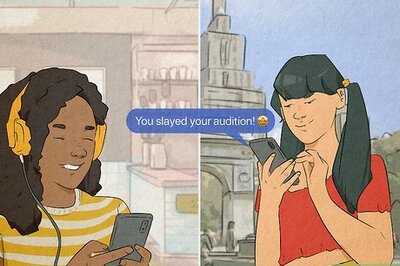


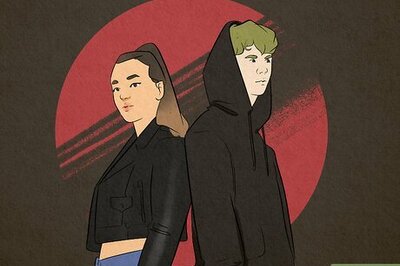
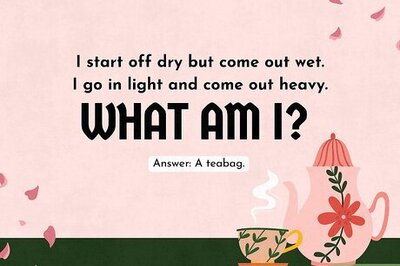
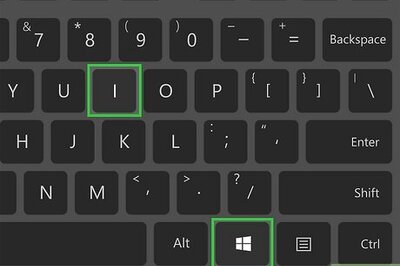

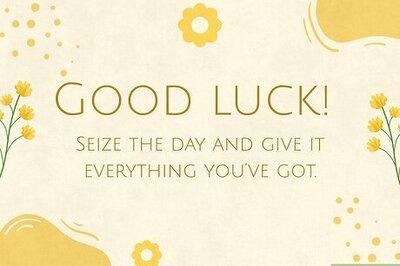
Comments
0 comment