
views
Installing Teleparty
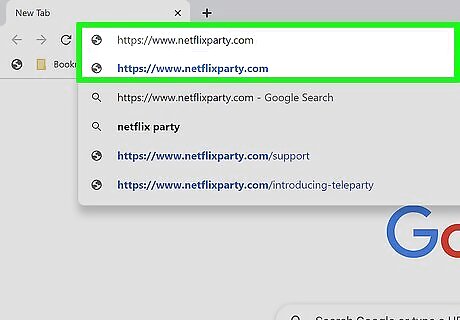
Go https://www.netflixparty.com/ in an Edge or Chrome web browser. Since this addon is only compatible with Microsoft Edge and Google Chrome, you'll need to use one of those browsers to continue. Install the extension to your browser so you can join or host a Teleparty. The website URL refers to "Netflix Party," but the name changed to reflect that the service hosts more than just Netflix.
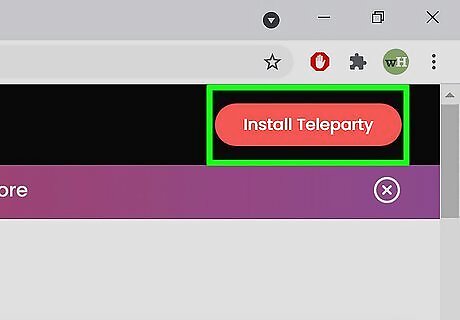
Click Install Teleparty. You'll see this red button in the black bar that runs across the top of the page, and clicking it will redirect you to the appropriate extension or addon page.
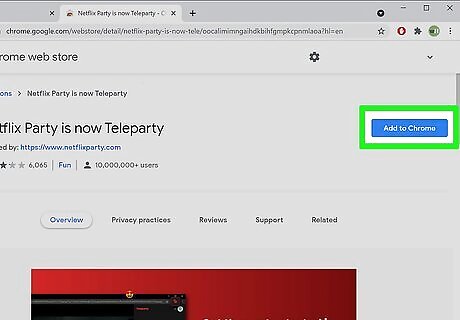
Click Add to Chrome (Chrome) or Get (Edge). You'll see this blue button on the right side of the page, across from the extension's name and rating. Click Add extension when prompted to continue. You should see a "TP" next to your address bar, where you'd see your other extensions if you have any.
Starting a Party
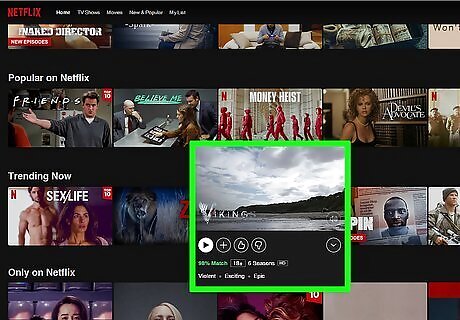
Navigate to the video you want to watch. You can watch anything from Netflix, Hulu, Hulu+, Disney+, HBO NOW, or Max (formerly known as HBO Max) services, as long as each person in your group has access to the streaming service. For example, a person who does not pay for a Disney+ account will not be able to join a Teleparty that's playing a Disney+ movie.
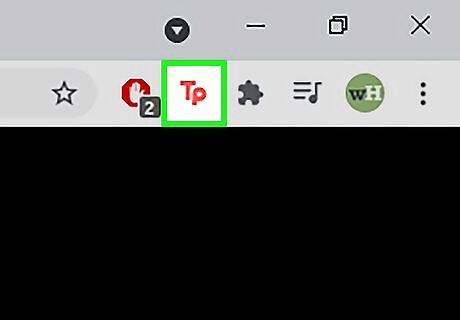
Click the extension icon. It looks like a "TP" in the extension toolbar that's at the top of your page to the right of the address bar.
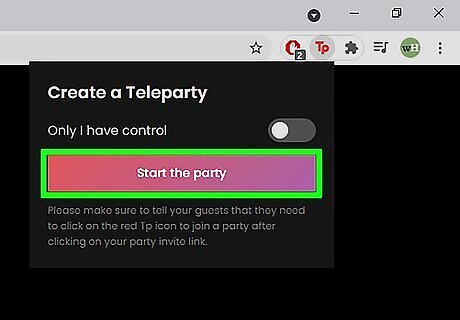
Click Start the party. You can also click to toggle the switch next to "Only I have control" if you don't want others in your party to be able to pause, skip, rewind, or stop what's on the screen.
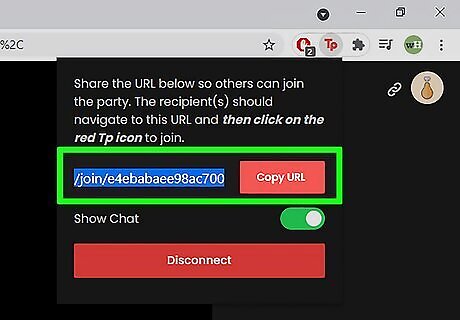
Share the party. Click Copy Party from the drop-down when you initially create the party or access the link from the chain icon in the top right corner of the Teleparty panel. When you share the link, those who want to join your party need to enter that web address in their web browser. Once they get to that page, they will need to sign in to the streaming service that you're using, then click the extension icon to join the party.
Joining A Teleparty
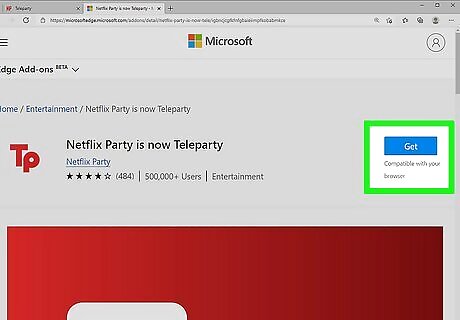
Make sure you have the Teleparty extension added to Chrome or Edge. If you don't, follow the steps in Installing Teleparty.
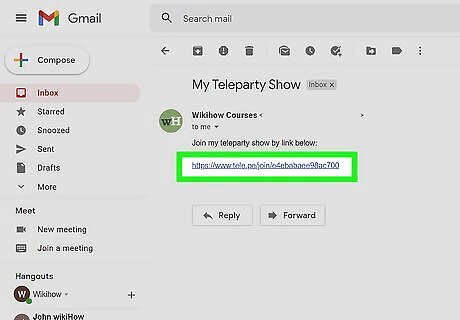
Click the URL shared with you. You'll be directed to the movie or show's streaming service login page. Sign in to continue.
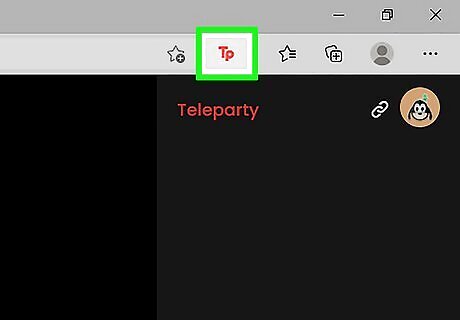
Click the "TP" extension icon. This will load the chat and Teleparty on the right side of the page.











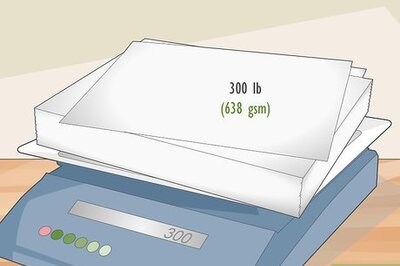



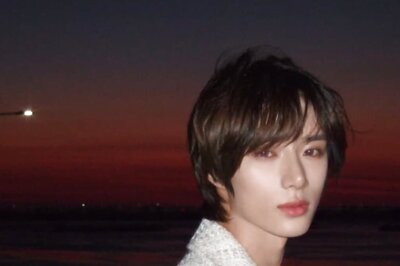



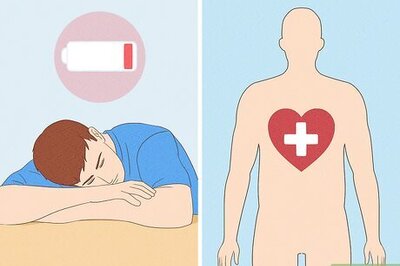
Comments
0 comment