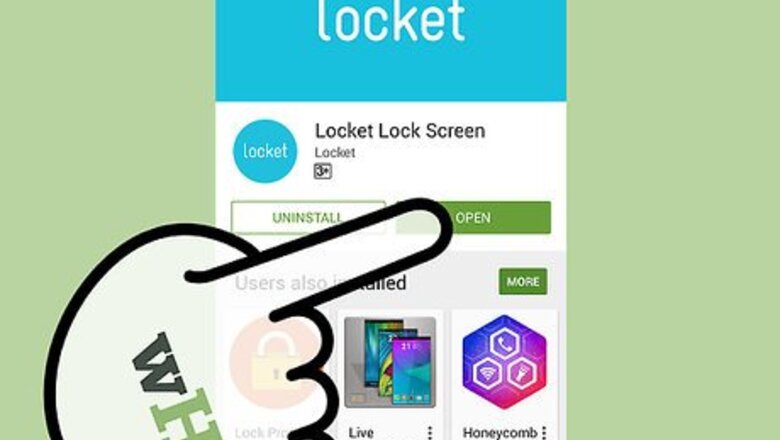
views
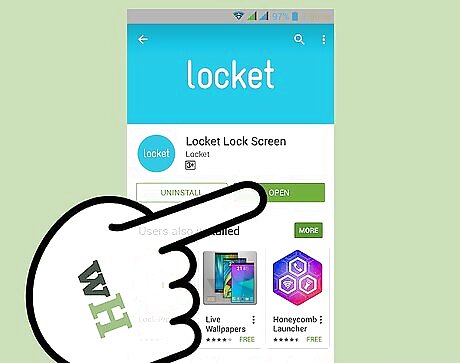
Launch Locket. Look for the app icon on your home screen or app drawer, and tap it to open the app. If you don’t have Locket yet, you can download it from Google Play. Locket displays news headlines every time you unlock your phone. This app is compatible with mobiles having Android 4.0 and above.
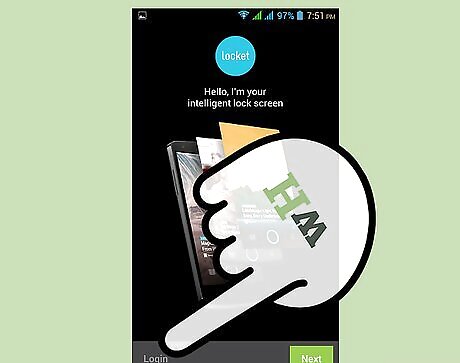
Log in. When you open the app for the first time, you will be asked to log in. Tap “Log in” at the bottom left of the screen, and then opt to log in using Google+, Facebook, or Email.
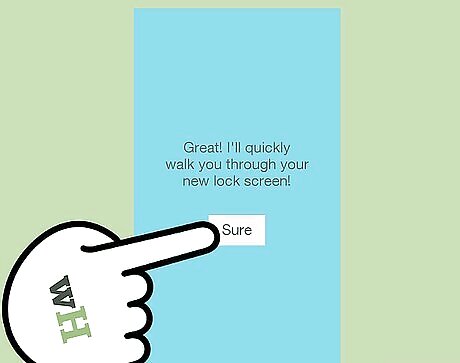
View the tutorial. The tutorial will show you how to use the app. Tap “Sure” and follow the tutorial.
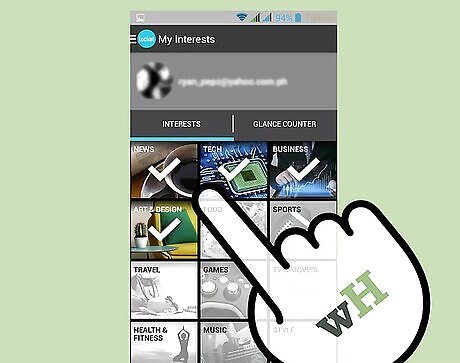
Select your interests. After the tutorial, you will be asked to select 5 topics that you would like to have displayed on the lock screen. For example, if you’d like to view sports headlines, tap “Sports.”
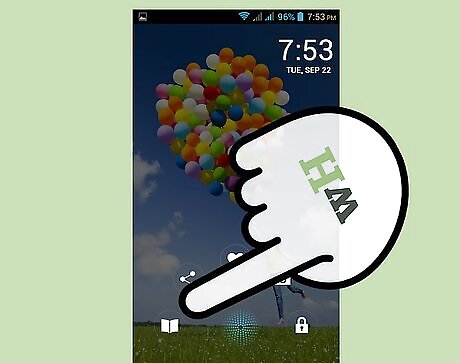
View news headlines on your lock screen. Now that you’ve set what you want to view on the lock screen, every time you unlock your phone and view the lock screen, you will see news headlines based on the topics you selected. Headlines come up randomly, with the most trending news first. Swipe left to move to the next headline. Tap on the news to read more about it. To unlock the screen, press and hold the center circle button and swipe right.
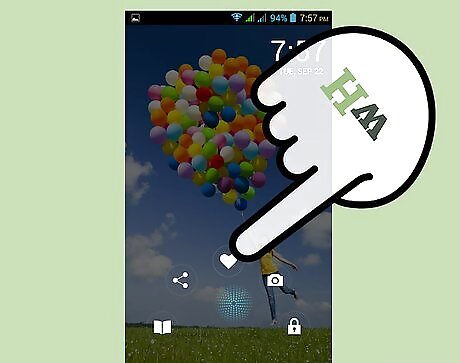
Saving news. If you want to save the news for later viewing, tap and hold the center button on the lock screen and swipe up. The news will be saved locally, which you can access from the app.












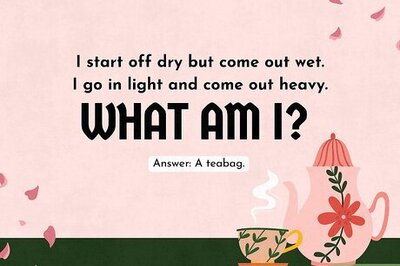
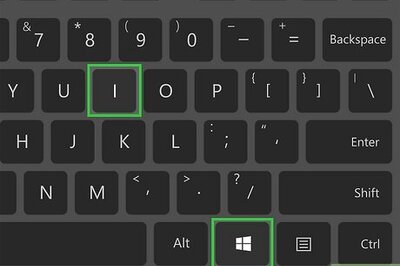
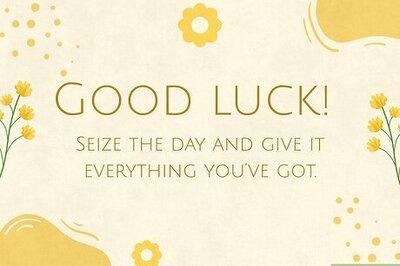
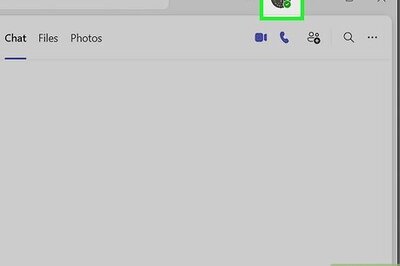
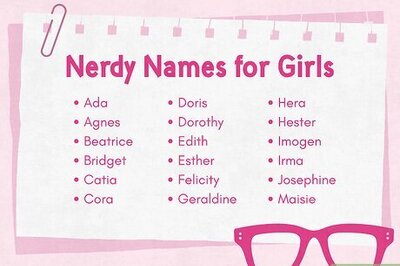

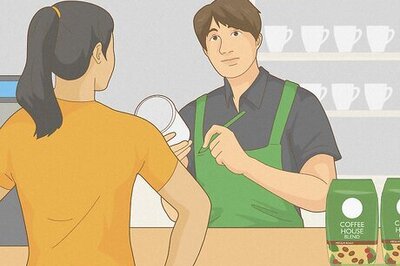
Comments
0 comment