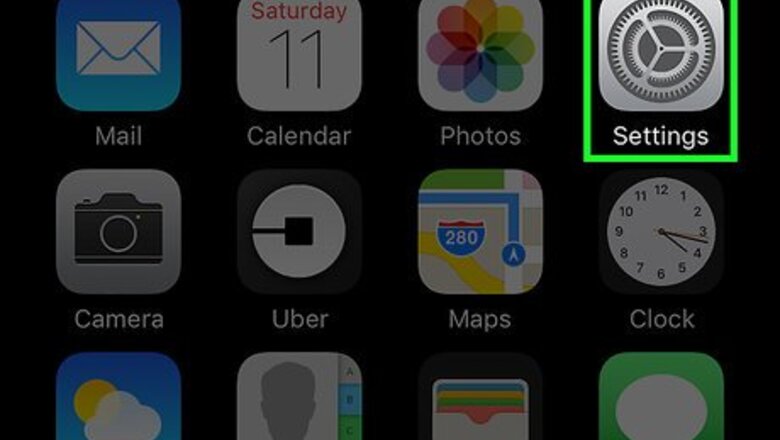
views
Open your iPhone's Settings.
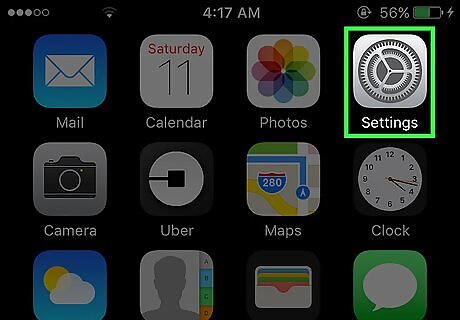
Tap the gray gear icon on your Home screen. If you don't see this icon, it will be in your App Library.
Scroll down and tap "Safari."
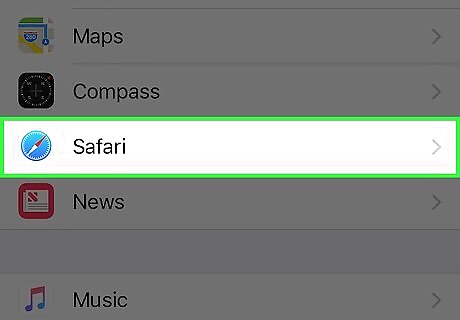
The Safari menu is in the 5th group of settings. This displays all of your Safari preferences.
Scroll down and tap "Advanced."
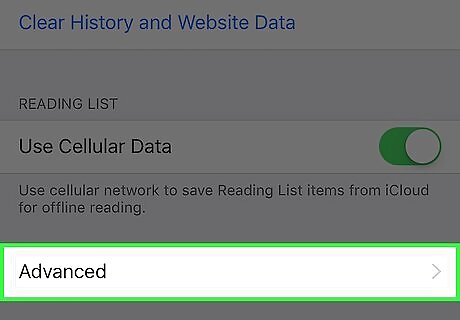
You'll see Advanced at the bottom of the page. Another menu will expand.
Tap "Website Data."
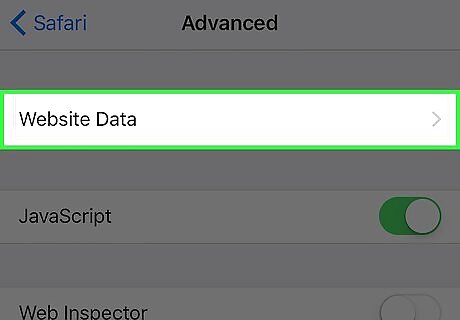
The Website Data link is at the top of the page. You may have to wait a few seconds for the data to load.
Tap "Show All Sites."
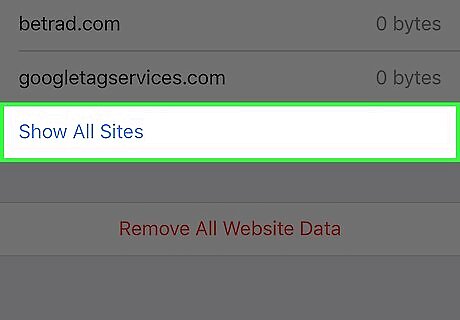
Show All Sites is at the bottom of the screen.. Website Data will show you a list of all the websites you have visited with Safari on your iPhone, and the amount of data each website is storing on your device. Your iPhone uses this data to make it faster to access previously visited websites. You will see the total amount of data stored on your iPhone at the top of your screen next to Website Data, and a list of all websites you have visited below that. If you find out that your Website Data is piling up and taking up more space than you want, you can Remove All Website Data at the bottom of the page, or swipe left on a website on the list to delete the data it's storing.












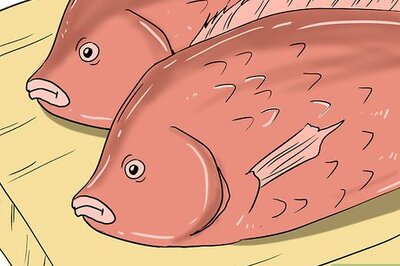
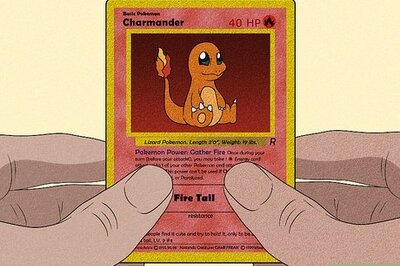


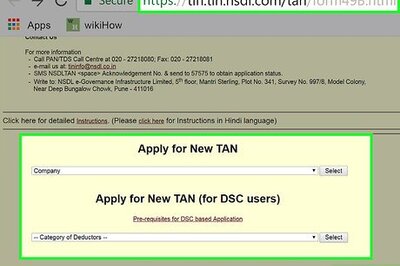
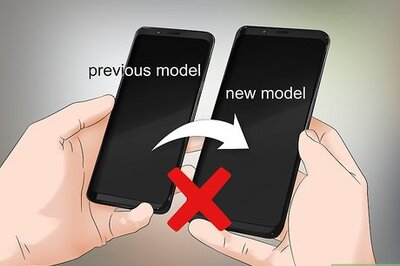

Comments
0 comment