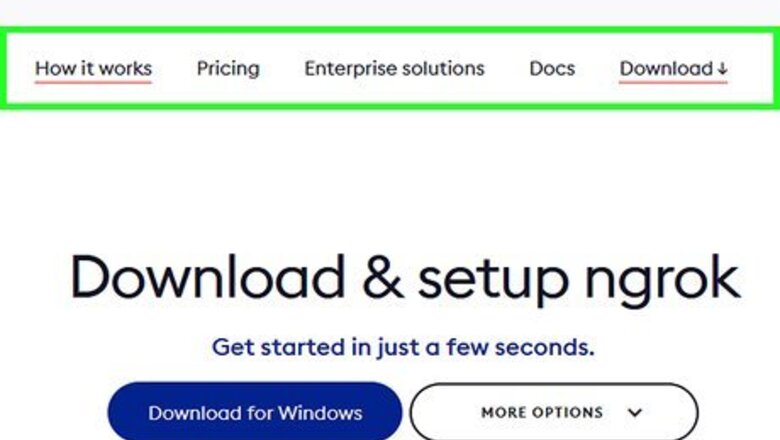
views
Downloading
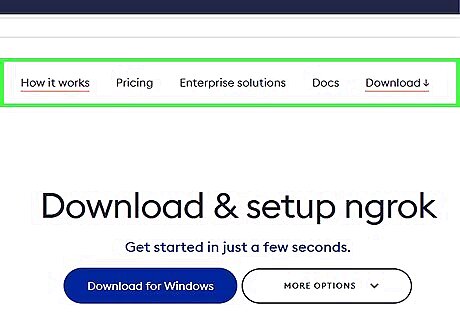
Go to https://ngrok.com/download. You can use any web browser to download ngrok.
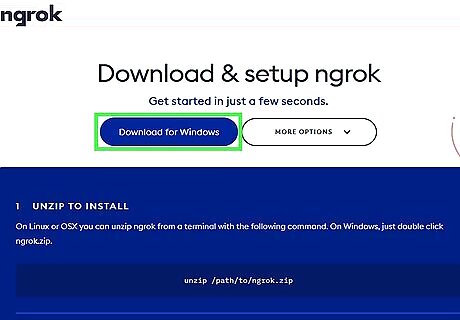
Click Download for Windows. A .zip file will download.
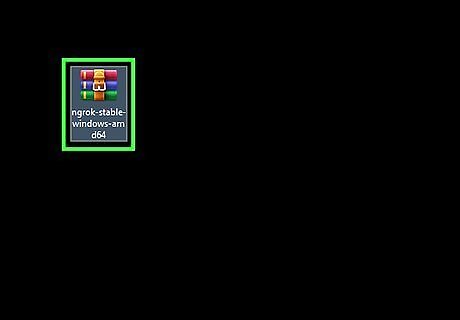
Double-click the downloaded file. Many web browsers will display a notification when a file is downloading; if you don't see this, you can find the downloaded file in your "Downloads" folder.
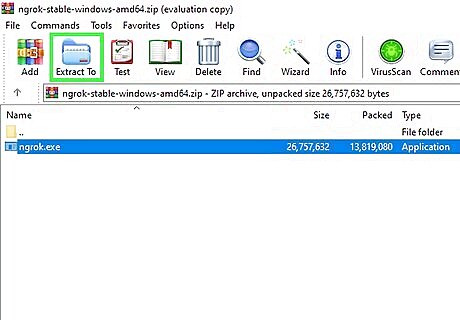
Extract ngrok.exe. When you double-click to open the .zip, you'll see the files within. Click Extract all (if you don't see this, click Compressed Folder Tools) then choose a location for the file to move to and click Extract.
Opening and Using
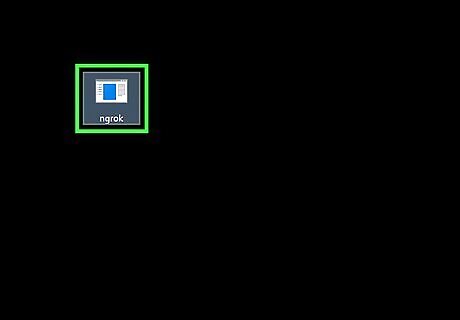
Open ngrok. It's in your Start menu, most likely under "Recently added."
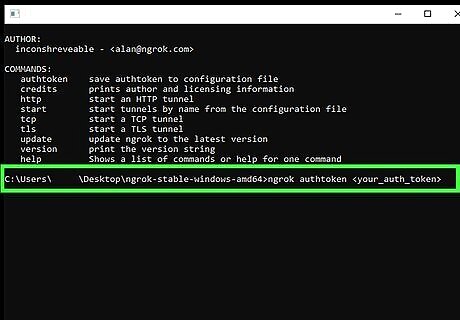
Type "ngrok authtoken
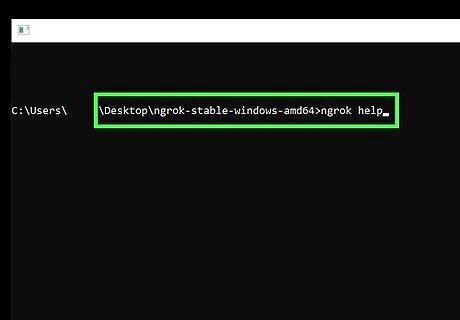
Type "ngrok help" and press ↵ Enter. You'll see a wall of text explaining what ngrok can do with your commands. To run a local server to the Internet, let ngrok know which port to run. For example, type "ngrok http 80" if your server is running from port 80 (which is the default).












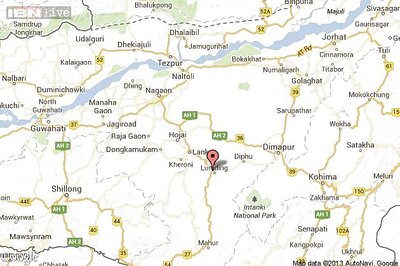

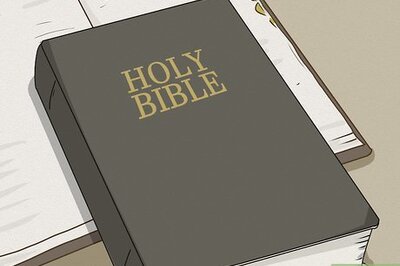
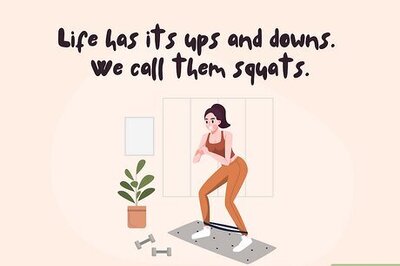



Comments
0 comment