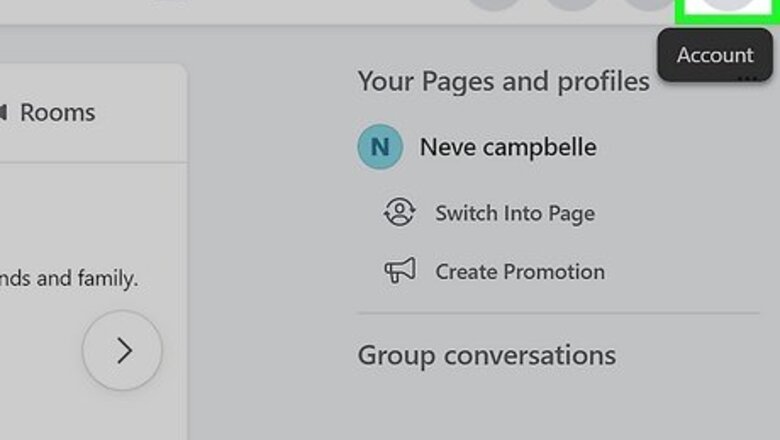
views
Disable Friend Suggestion Notifications (Desktop)
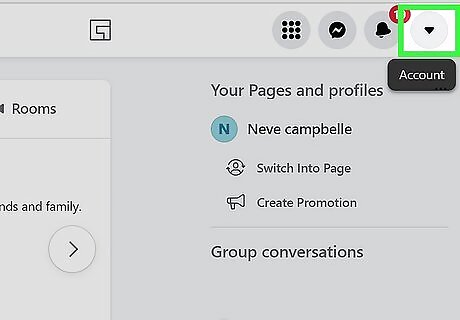
Click the arrow in the top-right corner of Facebook. This method will disable notifications and suggestions regarding friends and People You May Know. This will open a drop-down menu. You can use Google Chrome, Safari, Mozilla Firefox, or another browser on your computer. If needed, you can reset a forgotten password.
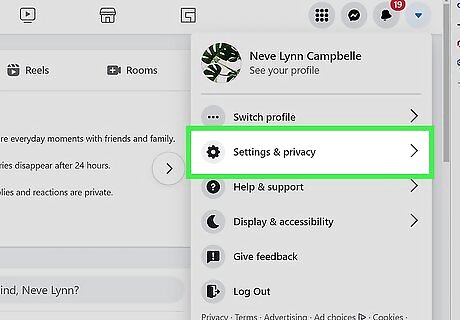
Click Settings & privacy. You can find this underneath Give feedback.
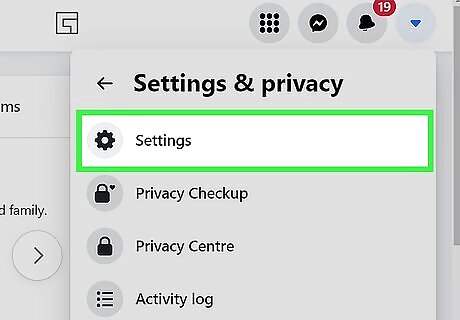
Click Settings. This will be next to the gear icon. You'll be taken to your Settings page.
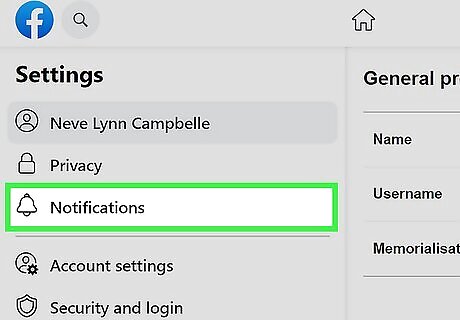
Click Notifications. You can find this on the left-side panel above Mobile.
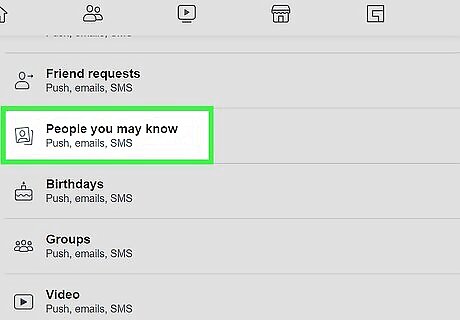
Click People You May Know. This will be between Friend Requests and Birthdays.
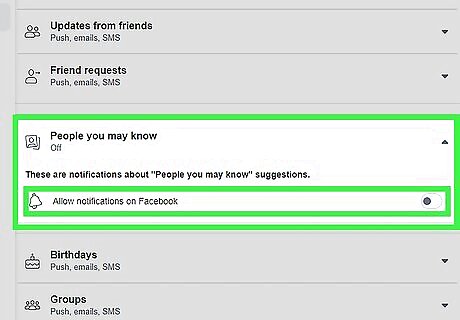
Toggle off Windows Switch Off "Allow Notifications on Facebook". This will stop Facebook from sending you notifications and suggestions regarding potential friends.
Disable Friend Suggestion Notifications (Mobile)
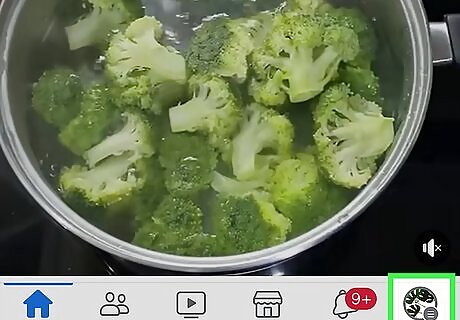
Tap ☰ at the top-right or bottom-right corner. This will open your menu. This method will disable notifications and suggestions regarding friends and People You May Know. Facebook is available for iOS in the App Store and for Android in the Google Play Store.
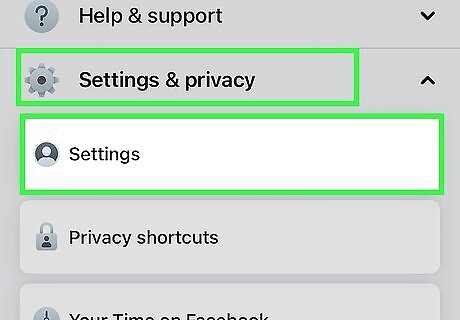
Tap Settings & Privacy. This will be underneath Help & Support. You may need to scroll down to find this option. For some Android devices, you can tap the cog icon in the top-right corner.
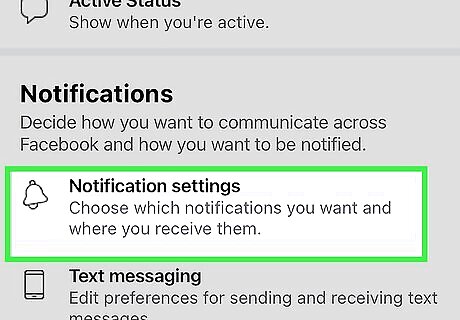
Tap Notifications. You can find this under the Preferences header. This will be next to a bell icon.
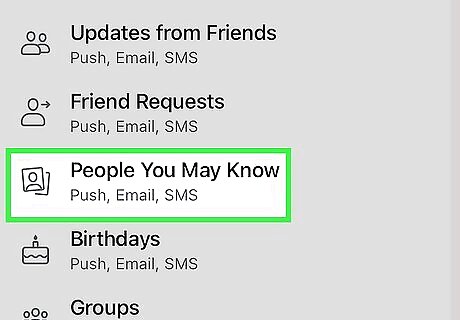
Tap People You May Know. This will be between Friend Requests and Birthdays.
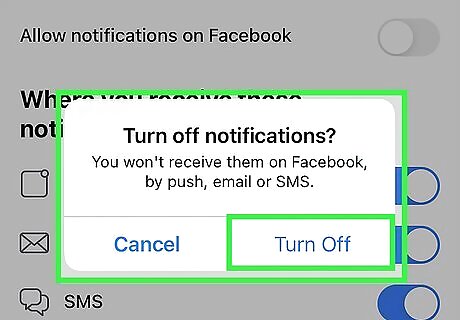
Toggle off iPhone Switch Off Icon "Allow Notifications on Facebook". This will stop Facebook from sending you notifications and suggestions regarding potential friends. You may receive a confirmation prompt. Tap Turn off to switch off notifications.
Hide All Friend Suggestions from Feed (Temporary)
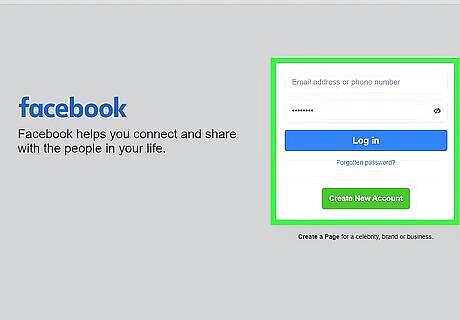
Login to Facebook on your web browser or mobile app. This method will only temporarily hide People You May Know from your News Feed. It may still appear in other places on Facebook. You should see your News Feed by default. If not, click the Facebook logo on the top-left corner to be redirected. You cannot permanently hide People You May Know.
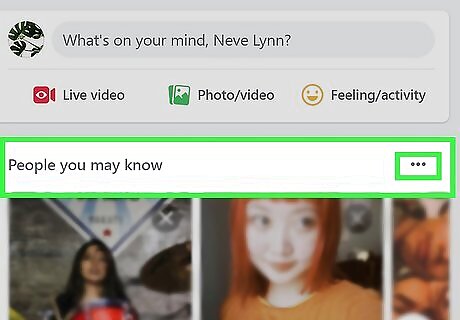
Click ••• . This can be found next to the People You May Know section. A pop-up menu will open.
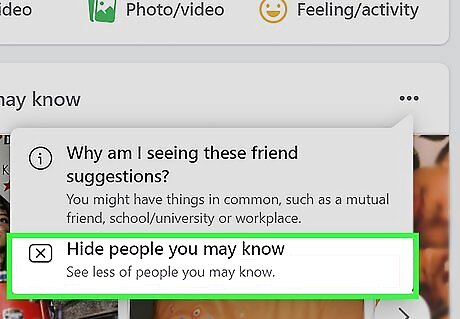
Click Hide People You May Know. This will temporarily hide the section from your News Feed. If you want to remove a certain person from People You May Know, you can block them.
Hide All Friend Suggestions from Feed (Permanent)
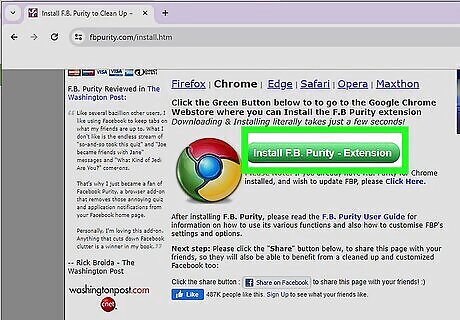
Install the FB Purity browser extension. If you're using Firefox, Chrome, or Edge, you can install this free extension that hides People You May Know and other bothersome content. Unfortunately, it won't work on mobile browsers. This will only hide friend suggestions when you're using Facebook in the web browser in which you've installed the extension. To get FB Purity, go to https://www.fbpurity.com/install.htm, select your web browser, click the green Install button, and follow the on-screen instructions.
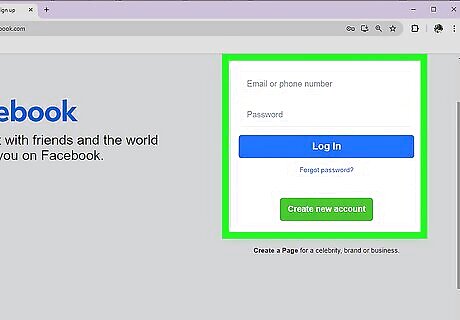
Log in to Facebook in your web browser. Now that FB Purity is installed, you'll see a new icon containing the letters "FBP" at the upper-right corner of the page, right next to your Facebook profile photo.
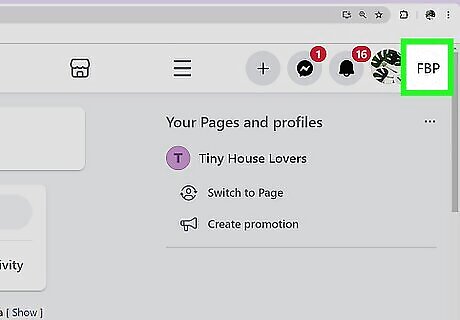
Click the FBP icon. This opens the FB Purity panel, where you can choose which elements of Facebook to hide from your feed.
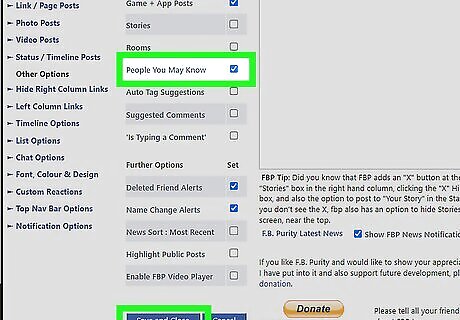
Select "People You May Know" and click Save and Close. This removes suggested friends from Facebook. You can always restore this feature by removing the checkmark from "People You May Know" in your FB Purity settings.












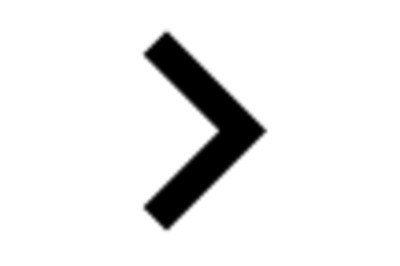

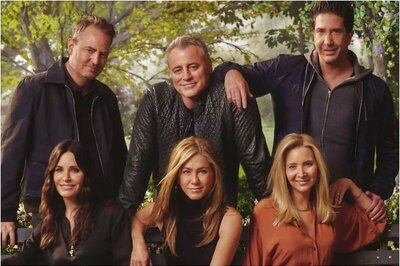
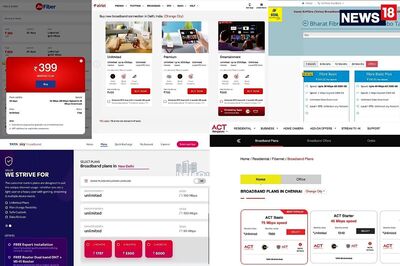
Comments
0 comment