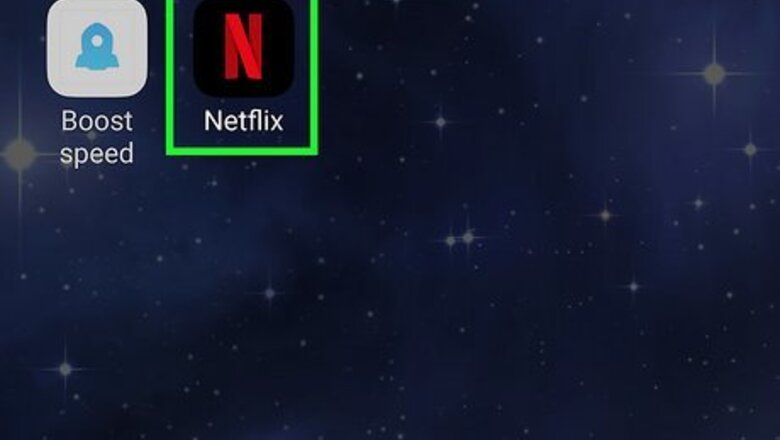
views
- You can change the settings using a web browser and any device that plays that profile will also see those changes.
- If you're using the mobile app, go to "Manage Profiles > Your Profile" and tap the switches next to the two "Autoplay" options to turn them off.
- If you're using a computer, go to "Manage Profiles > You Profile" and uncheck the boxes next to the "Autoplay" options.
Mobile
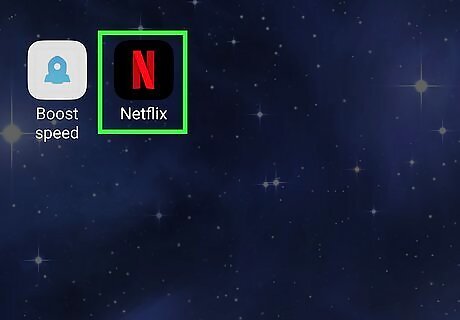
Open Netflix. Tap the app icon that looks like a red "N" on a black background. Sign in if you need to. You can do this from the mobile app on Android, iPhone, or iPad.
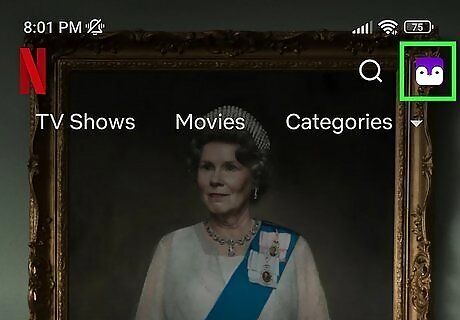
Tap your profile icon. It's the icon you chose for your profile in the top right corner of your screen.
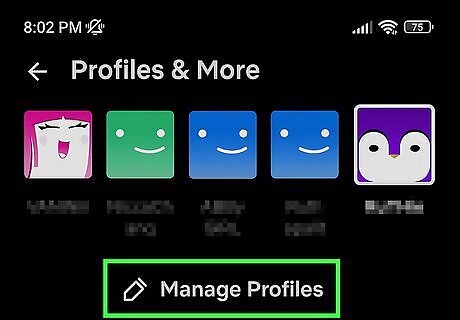
Tap Manage Profiles. It's next to a pencil icon near the top of the menu.
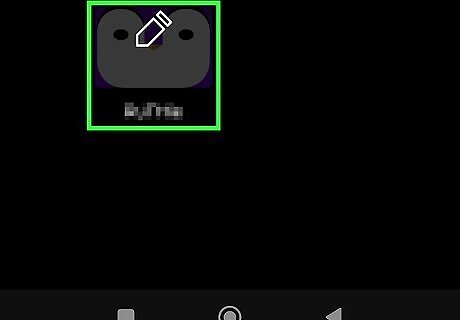
Tap the profile you want to manage. Each profile on your Netflix account will appear with a pencil icon on it.
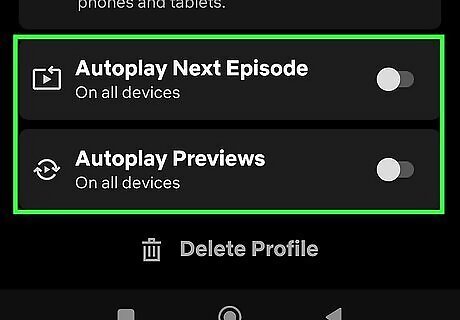
Tap the switch next to Autoplay Next Episode or Autoplay Previews to toggle it off Android 7 Switch Off. The switch should be grey and pointing left to indicate that the autoplay feature is off. Once you make the change here, all devices that also play this profile (like your Xbox) will also have autoplay turned off. The change is saved automatically once you tap the switch, so you can back out of the menu and resume watching shows! You will need to repeat these steps for multiple profiles on a Netflix account.
Web Browser
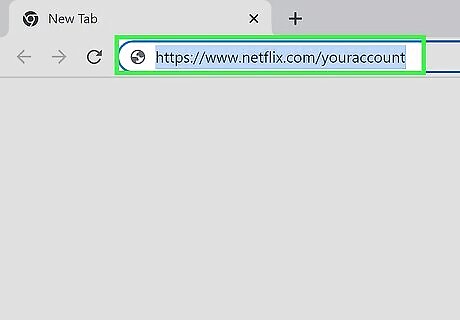
Go to https://www.netflix.com/youraccount. Sign in if you're not signed in. If you do this on a computer, the changes will apply to your profile on Netflix on all your other devices, like your Smart TV. This is really helpful if getting to a web browser on your Roku or PS4 is difficult so you can just use your computer instead and have the autoplay feature updated on your other viewing devices!
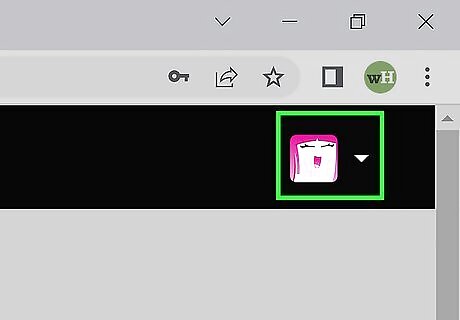
Click your profile picture. It's in the top right corner of the web browser. A menu will open.
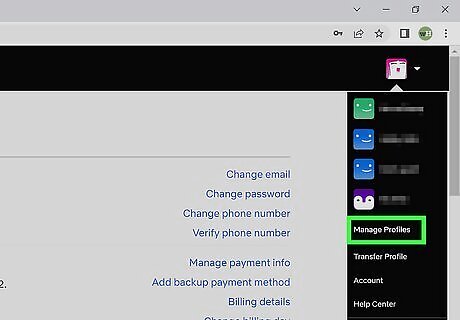
Click Manage Profiles. You'll see a list of all the profiles on your device.
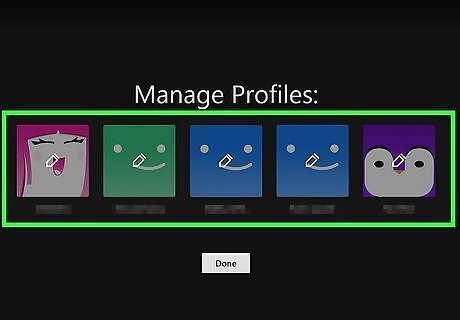
Click the profile that you want to manage. You will be redirected to a new page where you can edit that profile.
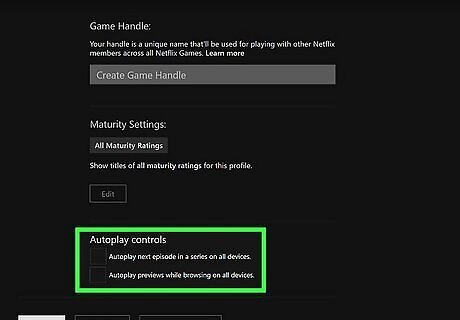
Click the box next to Autoplay next episode in a series and Autoplay previews to uncheck it Android 7 Unchecked. If the box does not have the check inside it, then the autoplay feature is off.
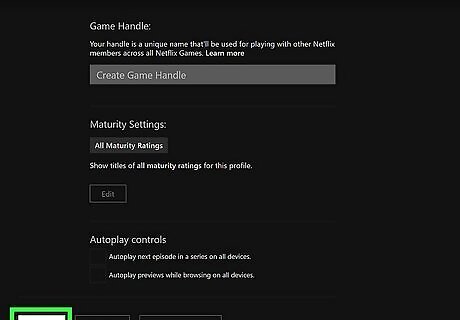
Click Save. This feature will be saved and applied to every device with that profile. You will need to repeat these steps for multiple profiles on a Netflix account.


















Comments
0 comment