
views
What is Discord's Game Overlay?
Access everything from Discord while you're playing. That means that you can keep tabs on your Discord servers and channels to see what others are saying while you're playing. You can also see who's speaking in the voice channel as well as who just joined. By starting the Overlay, you can see who is streaming, and even watch their streams as you play! Have not only one stream open, but multiple! Many features, like watching streams while you play, are only available with the desktop client. Games must be in windowed or borderless windowed mode in order for Overlay to work.
Enabling Discord's Game Overlay
Go to User Settings in Discord. Many features can only be used from the desktop client, but you can use the Game Overlay to see who's talking from the mobile app for Android. Open "User Settings" by clicking the gear icon next to your profile picture at the bottom of your screen.
Click Game Overlay. It's under "Activity Settings" in the menu on the left side of your screen.
Click the toggle next to "Enable Overlay" to turn it on. You'll see the toggle display a checkmark if it's on, and an x if it's disabled.
Setting the Game Overlay Keybind
Click Edit Keybind next to "Toggle Overlay Lock". You'll find this option in User Settings > Overlay. The default keybind is ⇧ Shift+`, but you can change this by hovering your mouse over it and pressing Edit Keybind. As soon as you press Edit Keybind, Discord will begin recording any additional key presses as the hotkey. Press Stop Recording when you're done creating the keybind. When you're in a game with Discord in the background, press the hotkey to start the Overlay.
Customizing Text Notifications in Game Overlay
Click the toggle next to "Messages" to enable it. Within the same menu as before, User Settings > Game Overlay, you can change what text alerts you see, like Messages, when users Go Live, their game activity, and what they are playing.
Customizing Voice Settings in Game Overlay
Adjust settings in the "Voice Widget" section to change how you see a Voice Channel in Overlay. There are many options here, including: Avatar Size: Change if the avatars in the Overlay are small or large. Display Names: You can change how names appear next to avatars between Always, Never, and Only While Speaking. Display Users: Change whether or not the avatar icons are always on your screen or only there while that person is speaking. Max Users Displayed: You can change how many people in the channel are displayed on your screen, from 0 people to 25 people. The area on the right displays a preview of your settings.
Joining a Call with Game Overlay
Hover over the call notification in the Overlay and click {{MacButton|Join Call]. You don't have to do anything special if you get a call while you're playing a game. As long as Overlay is enabled, you will be able to click Join Call. If Game Overlay is not enabled and you get an incoming call, you can press your hotkey to launch Overlay and answer or decline the call.
Using Game Overlay on the Mobile App (Android Only)
Go to User Settings in Discord. Swipe right to open the menu on the left side of your screen, then tap your profile picture (in the bottom right), and tap the gear icon (in the top right). Many advanced and cool features in Discord's Game Overlay are only available on desktop, but you can also use the Android mobile app to see Overlay information like who's talking. Unfortunately, there is currently no Overlay option in the iPhone/iPad version of Discord. You could use the Picture-in-Picture settings to get around this, but it doesn't work as smoothly as the Overlay option on Android.
Tap Voice. It's under "App Settings."
Tap the toggle next to "Enable Mobile Voice Overlay" to enable it. You'll see the toggle display an x if the feature is disabled and a checkmark if it's on. When you enable this, Discord may redirect you to a section in Settings to allow Discord to show on top of other apps. You must tap the toggle next to "Discord" so Game Overlay works.
Troubleshooting Discord's Game Overlay
Use "Windowed" or "Borderless Windowed" in your game's settings. Game Overlay will not work if you are using a different resolution for your game.
Run Discord as administrator. Fully close Discord and your game. Make sure it's not still running in the system tray. Right-click the Discord icon and select Run as administrator. You'll need to click OK to proceed. Once Discord is up again, launch the game again.
Make sure Game Overlay is enabled in Discord. This feature may have been toggled off in a recent update, so it appears that Overlay isn't working. You can re-enable it in User Settings > Game Overlay.
Add the game to your Registered Games. If you're running a game that Discord doesn't recognize, you may have trouble seeing the in-game overlay. To add a game to Discord, do the following: Go to User Settings. Click Registered Games in the left panel. Click Add it! Click the drop-down menu and select your game. Click Add Game. Make sure the monitor icon next to the added game does not have a slash through it. If it does, click it.
Turn off Hardware Acceleration in Discord. This feature uses other resources from your computer to make sure Discord runs more smoothly. However, this may cause issues with other games and programs. To disable it, do the following: Go to User Settings. Click Advanced in the left panel. Toggle off Hardware Acceleration. Restart Discord.
Temporarily disable your antivirus. In some cases, your antivirus may block your game or Discord. Disable it temporarily, and then run Discord and your game again.
Reinstall Discord. If Discord's overlay still isn't working, you may have corrupted files on your end. Completely uninstall Discord, and then download it again from the website.
FAQ
What do I do if my game crashes while I'm using Game Overlay? Disable Overlay for that game, then get the crash log from %appdata%\discord\0.0.***highest-number***\modules\discord_hook\hook. Look for a the log with the highest number where “***highest-number***” appears in this example. You can then copy that log and submit a ticket to the Discord Support Team with a brief description of the issue and a copy of the crash log. To access the Appdata folder, go to Control Panel > File Explorer Options > View. Select Show hidden files, folders, and drives and click Apply, then OK. In a File Explorer window, go to C:\Users\[yourname]\AppData. (Replace [yourname] with your username.) You’ll find the Discord folder inside the Roaming folder in AppData. Alternatively, press Windows key + R, enter %appdata% and navigate to the Discord folder, where you can find the crash log. You can disable Game Overlay by turning off the Overlay toggle in User Settings > Game Overlay.
What operating systems are compatible with Game Overlay? Only Windows 10 & 11 can use Overlay. Mac and Linux do not work with Game Overlay. While a more limited version of Game Overlay is available in the Android mobile app, there is no Overlay option in the iOS version of the app.
What's the default Overlay hotkey? If you haven't changed it, the default hotkey for the Overlay is ⇧ Shift+`.
Can I watch someone's stream from the Overlay? Yes! You can also watch more than one stream from the Overlay. That way, you can see your screen in addition to streams! If you're in a voice channel and have Game Overlay enabled, you'll see the icon that someone is live. Click on it, and then click Watch Stream to get a small window pop-up of their stream on your screen. You can drag the stream to another location on your screen so you can play and watch the stream simultaneously!















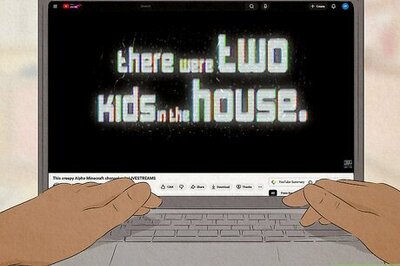

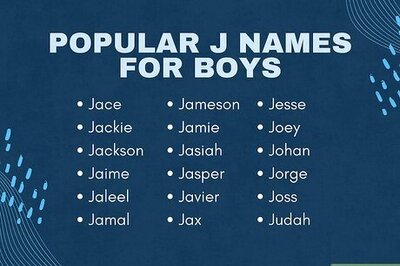
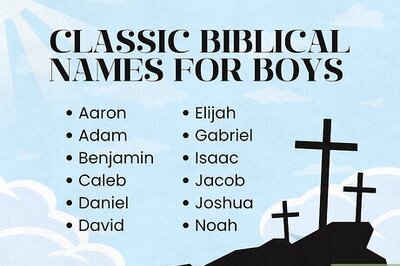
Comments
0 comment