
views
During the WWDC 2023 keynote, Apple introduced a range of new features coming to iOS 17 later this year. One notable feature is StandBy on iPhone—which allows your iPhone to act as a smart display when placed sideways during charging.
According to Apple, StandBy on iPhone provides “glanceable information" that can be easily viewed from a distance when the iPhone is charging in landscape orientation.
How To Enable The StandBy Feature?
To enable the StandBy feature, you need to have iOS 17 installed either through the developer beta or the upcoming public release in September. Simply place your iPhone horizontally while it charges using a compatible wireless charger (might work best with MagSafe compatible units), stand, or any stable surface.
Once your iPhone detects the charging status and the landscape orientation, the StandBy display will automatically activate.
However, it’s worth noting that the always-on display feature is limited to iPhone 14 Pro models. For other iPhone models, you’ll need to manually tap the screen to view information. iPhone 14 Pro models, on the other hand, will have the StandBy display activate automatically and remain on while charging.
“When charging with MagSafe, StandBy remembers a user’s preferred view. It is easy to bring up StandBy anytime by tapping the screen, and on iPhone 14 Pro with the Always-On display, it is always available," Apple notes.
Users Can Choose Different Modes
Users have the option to choose between different StandBy modes, including widget, photo, and clock. Each mode offers unique information to be displayed. In the clock mode, for example, you can select from various clock styles such as analog, digital, world, float, and solar.











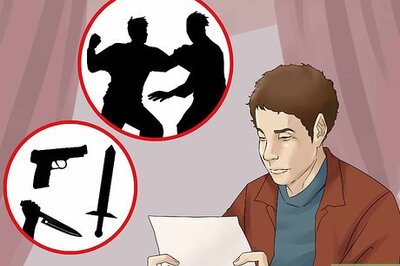


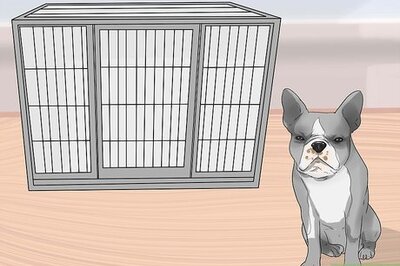

Comments
0 comment