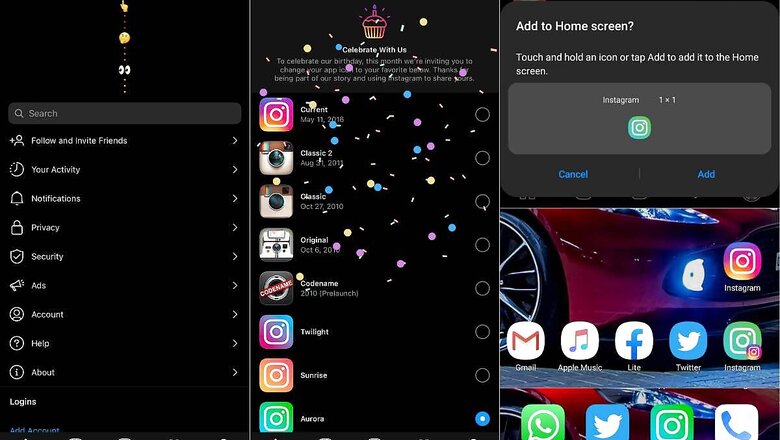
views
Instagram users, good news! You probably had not realized this all along, but you can actually change the logo of the Instagram app on your Android phone or the Apple iPhone. There is a secret menu in the app that you need to find your way to and choose from as many as 13 new icons that are available. Some of these icons are a tribute to the pre-launch icons and the ones we have seen with the social media app in the past decade, while others follow a more modern design manual, including the Dark icon. At this time, the icon options include the Original icon from 2010, as well as the Codename one that preceded it. There is also the set of Classic icons from 2010 and 2011. And then there is the Pride icon, as well as a Dark and Light icon each.
To set this up on an Android phone and an Apple iPhone, you must first update the Instagram app and ensure you are running the latest version. Android phone and tablet users can head to the Google Play Store to check while iPhone users need to check on the Apple App Store. Once the app is updated, head to profile page—this will be the icon on the right of the navigation bar at the bottom of the screen, on Android and iPhone. Then, select the hamburger menu icon on the top right of the screen and select Settings. Once you are on the settings page, drag down the menu till you see three emojis lined up vertically near the top of the display. Drag it a bit further and you will see a sudden pop of confetti in the Settings menu. This will then take you to the menu that has all these icons you can choose from.
On the iPhone, the icon that you select becomes the default icon for the Instagram app—no complications at all. On Android, we noticed a slightly different behavior which sees you asked for approval to add this icon to the home screen. You have to select yes. Once you do, you now have two icons for Instagram on the home screen (assuming you had the earlier icon placed there for quick access) while the older Instagram icon still shows up in the app drawer.
Read all the Latest News and Breaking News here














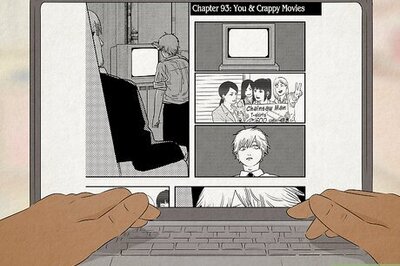





Comments
0 comment