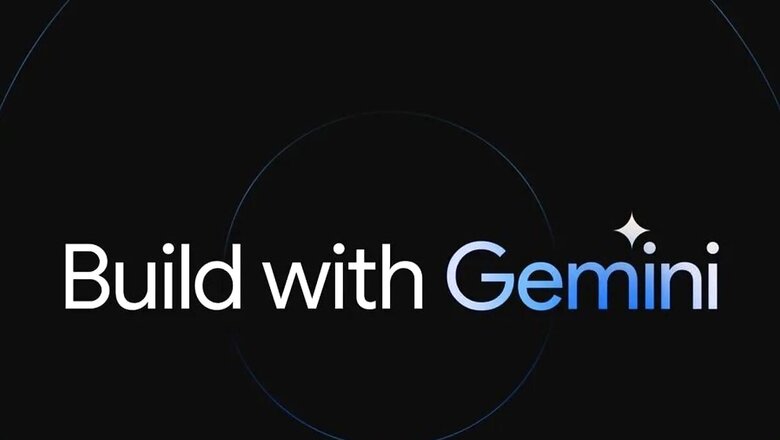
views
Tech giant Google has recently announced that Google Photos will now be equipped with its AI-powered editing tools and will be available to all its users starting May 15. Earlier, these AI-powered editing tools were only for Pixel smartphone users, but now that consumers around the world are embracing these editing tools daily, Google has decided to make them available on the Google Photos application.
Some of the popular AI editing features, like Magic Eraser, Motion Blur, Video Effects, Sky Suggestions, Portrait Blur, Cinematic Photographs and Magic Editor will also be part of Photos. Every Google Photos user on Android and iOS will be given 10 magic editor discounts every month. In order to avail of more options, users will be required to buy a premium Google One subscription.
How to Use Magic Eraser in Google Photos?
Google's Magic Eraser is used to eliminate unwanted objects from images. Users don't need expert skills in photo editing to create proper edits. These can be easily edited using the AI-powered editing feature.
To use Magic Eraser in Google Photos
– Go to Google Photo
– Select an image that has an unwanted object or background.
– Select Edit on the menu bar.
– Click on Tools.
– Choose Magic Eraser in the Tools option.
– The Magic Eraser will identify and automatically eliminate the unwanted objects in the picture.
– If the AI tool accurately finds the unwanted object, click on Erase All.
– In the end, click done and then save the image.
How to Use Motion Blur in Google Photos
– The first step is to open the camera app.
– Go to the motion option.
– Select the blur effect in the motion option.
– One way is to hold the camera still or just follow a moving object to apply motion blur.
– Another step is to just focus on an object and capture the picture.















Comments
0 comment