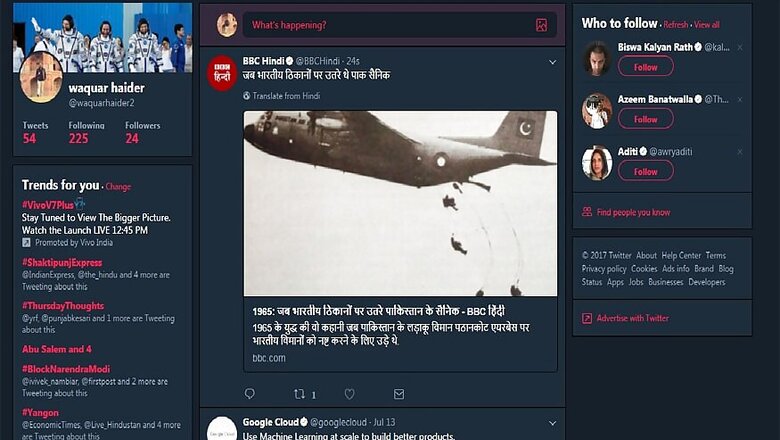
views
Twitter has launched its Night Mode feature on the desktop. Dark-toned "Night Mode" edge theme on the desktop version of the social media website will help users monitor key real-time information without draining the eyes. "You can now enable night mode on https://twitter.com ! ?? Also available on Twitter for iOS and Android," a post on the microblogging website said on Wednesday.
You can now enable night mode on https://t.co/fuPJa3nVky! ???? Also available on Twitter for iOS and Android. https://t.co/9AjOwcv3Zn— Twitter Support (@TwitterSupport) September 6, 2017
Night mode is fundamentally a theme that one can choose for Twitter.com and the Twitter mobile apps. Allowing Night mode turns Twitter’s white and light blue theme into a dark navy blue coloured background that goes easy on eyes of the viewer.
How to enable Night Mode on Twitter?
On Desktop:
To allow Night Mode on the desktop, click on your profile photo, then select Night Mode, which is the last option and has a moon icon. Starting Night Mode turns Twitter’s usual white screens and cheerful light blue to a dark navy blue background.
On iOS Devices:
To activate Night Mode on iOS devices first open the twitter for iOS, tap your profile icon in the top menu. Now tap the Night Mode icon to initiate it.
On Android:
To activate Night Mode on Android devices, first open the twitter for Android app, now tap your profile icon or navigation menu icon in the top menu. To use Night Mode, drag the slider to turn the feature on.
Watch Video: Exclusive | Interview | Manish Sharma, President and CEO Panasonic India and South Asia














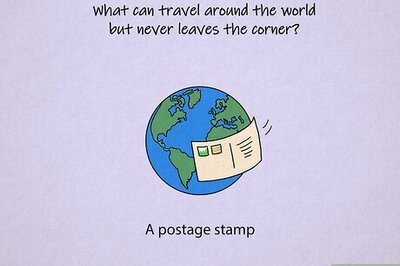





Comments
0 comment