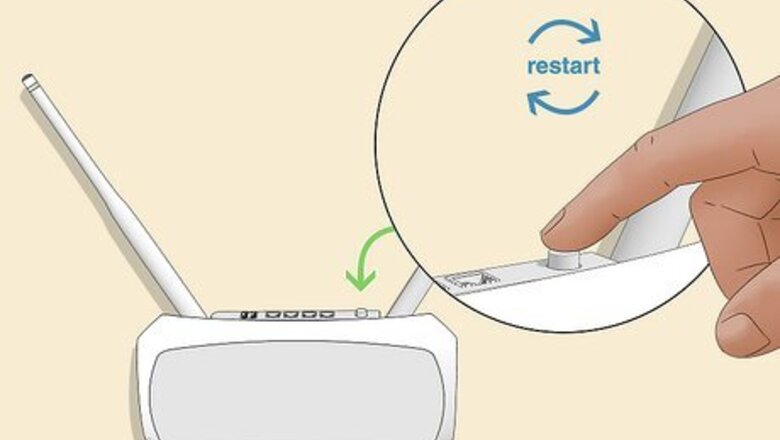
views
Restart your router.
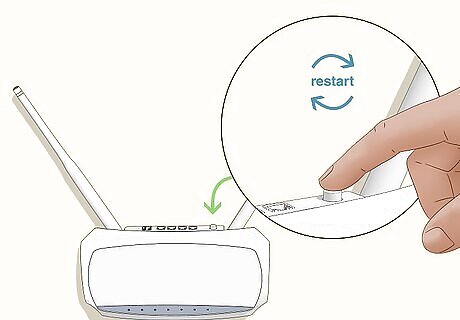
The easiest and most common solution is to turn it off and on again. It sounds too simple to fix your internet, but restarting your router can clear up glitches that prevented it from working properly. To restart your router, unplug it from the wall, wait a few seconds (like 45), and plug it back in.
Check the hardware.
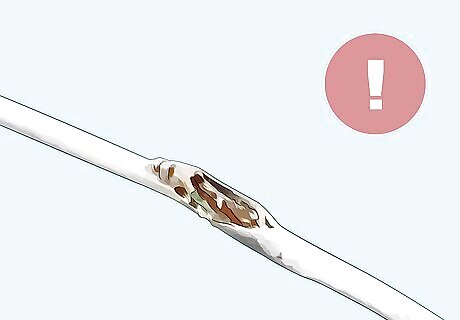
A damaged wire can prevent you from connecting to the internet. You want to make sure everything is plugged in and not loosely connected. Also, look for frayed or damaged wires. Every router is different, but there are standards for lights. You can see if the internet network is working with your router if the light is blinking white or is solid green. If the light is yellow or something else, however, check with your router's manual. Maybe something is wrong with the wireless aspect of your network. Connect your device to your router with an ethernet cable to test your connection. If there's still no internet access, you can rule the problem out of your router or network and instead call your ISP to figure out what's wrong with the internet connection.
Check and reset network settings.
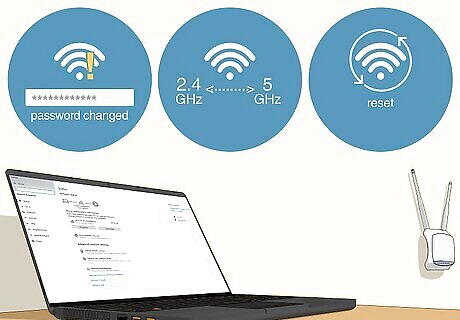
Make sure you're connected to the correct network with the right password. Your device could have automatically connected to a previous network that doesn't have internet access. In that case, you'll see that you're connected to a network, but won't be able to use anything that requires the internet. If you previously changed the password, your phone will still use the original password to connect. The connection will fail and you'll notice that the Wi-Fi is working for everything else, except your phone. You should also check if you're connected to the 5 or 2.4 GHz frequency on your router. Your device might have poor connection on the 5 GHz frequency, so connect to the 2.4 GHz frequency instead. For the last part of this troubleshooting step, reset your network settings to connect with a fresh connection. You can search your device for "Reset network" to find the option to reset your settings.
Re-connect to your network.
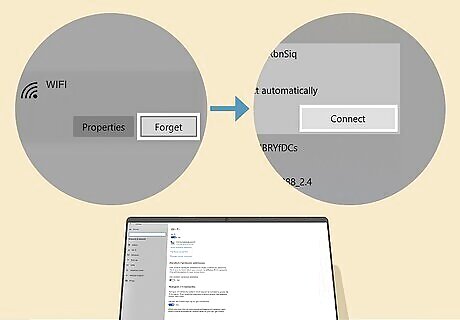
Forget the network and re-connect to refresh your connection. If simply restarting Wi-Fi did nothing, try forgetting the network entirely and connecting again like a new device.
Check for interference.
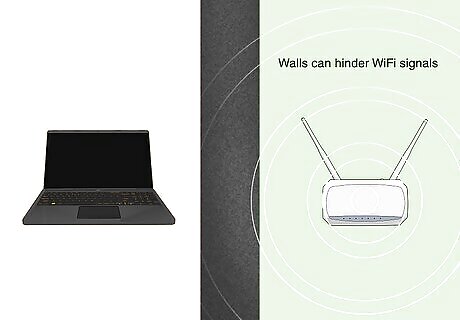
There can be objects and signals interfering with your router and phone. Objects like walls and running water can hinder Wi-Fi signals, but so can metal, so make sure there's nothing between you and your router for the best Wi-Fi experience.
Upgrade your router.

Older routers may not be compatible with newer technology. Some routers have small device limits, so Wi-Fi seems to work for some devices, but not others. Buy a newer router to be able to connect more devices to your network. You can also purchase a range extender so your network covers your whole house.
Update your drivers on your Windows computer.
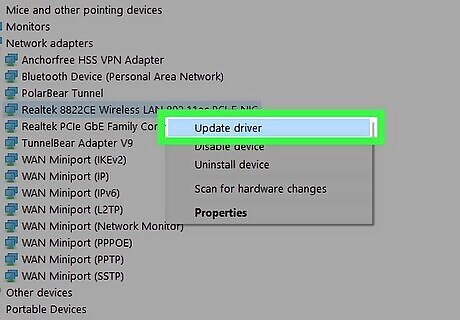
Out-of-date drivers can be responsible for not getting the internet. Go to device manager on Windows and right-click the network entry to update your drivers. You can also go through Windows Update to update your computer, which should automatically include any driver updates.
Flush the DNS cache on your computers.
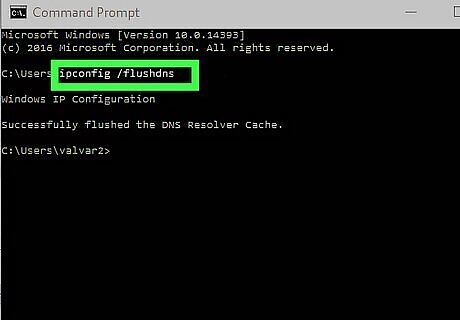
Temporary files can fill up and clog up your system. On Windows, open "Command Prompt" and type in "ipconfig /flushdns" and press Enter. On Mac, open "Terminal" and enter "sudo dscacheutil -flushcache; sudo killall -HUP mDNSResponder" and press Enter.
Check for malware.
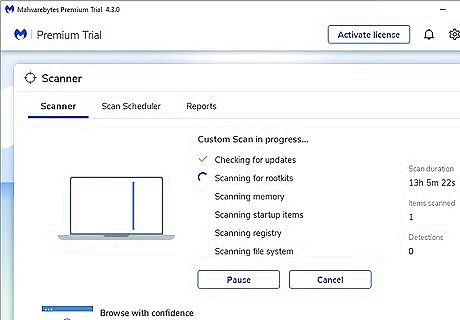
Software you download online can contain malicious extras that prevent you from accessing the internet. Run a scan on your computer using the built-in Defender (Windows) or Malware Bytes (Windows or Mac) then follow the on-screen steps to get rid of the malware, according to Oppido.
Turn off your VPN.
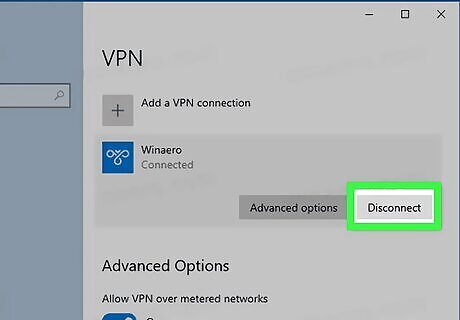
Some VPNs can block your internet connection. Oppido says to simply log into the software and turn it off.
Check for outages or other issues.
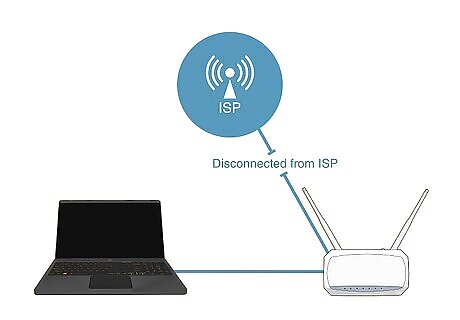
Your ISP might be able to help you. Sometimes, there might be a problem that your ISP could help you with directly if you call in. For example, with certain modem problems, they might need to reset something on their end to fix it, this can often be done over the phone. There might also be other issues with your connection that might require them to go out and fix part of their network (like replacing/fixing a cable or switch near your house). Your internet connection might be experiencing an outage due to weather, maintenance, scheduled downtime, or many other reasons. If you've done everything else on this list, call your ISP to see what's going on. If you have lots of technical issues with your ISP, you might need a new one.











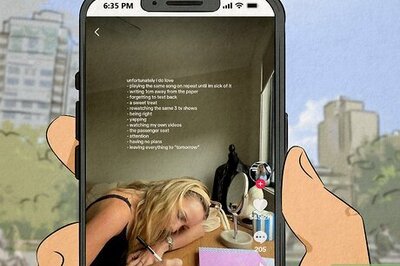
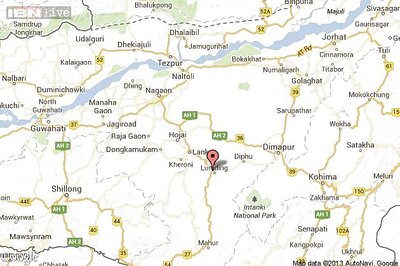

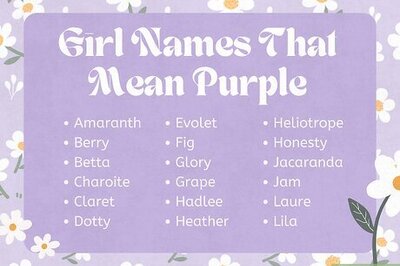
Comments
0 comment