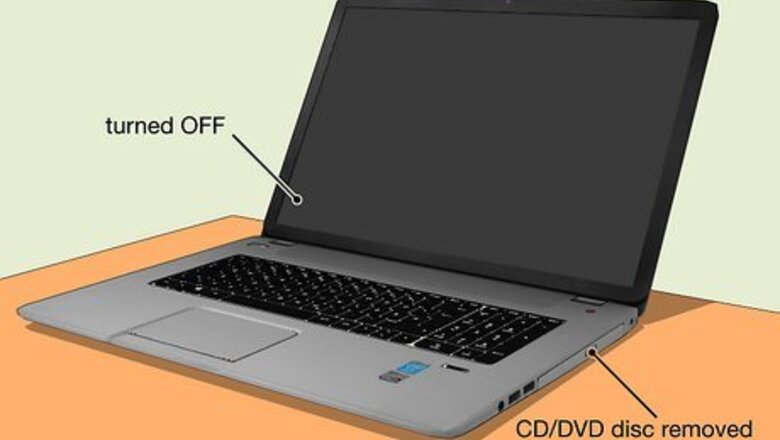
views
- HP Recovery Manager makes it easy to reset your laptop without a password.
- Enter HP Recovery Manager by pressing "F11" or "Esc" while the laptop is booting up.
- Next, select "Windows Recovery Environment > Troubleshoot > Recovery Manager > Next" and wait for the laptop to reset.
Using HP Recovery Manager

Start with the laptop turned off. If there are any disks inside the CD/DVD player, you want to power on the laptop to take it out. Also, remove any unnecessary peripheral devices (like speakers). If the laptop is on, search the Start menu for "HP Recovery Manager" and follow the same steps. HP Recovery Manager is a program that helps you reset your laptop to factory settings or recover your HP laptop. Although backing up your files with HP Recovery Manager was discontinued in 2018, you can still use Windows 10 File History to back up your files. If you erased your HP Recovery partition or installed a different version of Windows than what came on your laptop, use this method instead.

Launch HP Recovery Manager. Press the Power button on your laptop to turn it on, then press either F11 or Esc to launch HP Recovery Manager. Skip this step if you're running the recovery manager and the laptop is already on and logged in.
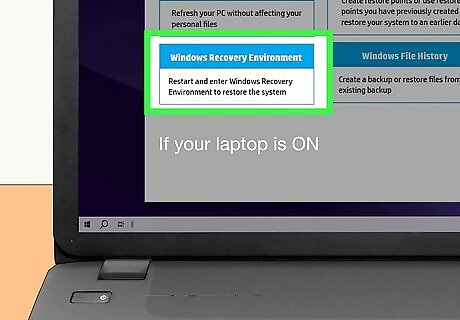
Click Windows Recovery Environment. It's the last item under "Help." Press OK to restart the laptop and continue.
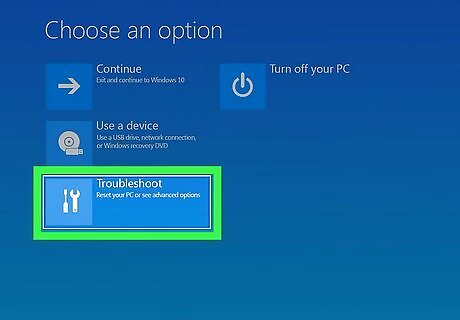
Click Troubleshoot. You'll see this next to an icon of some tools.
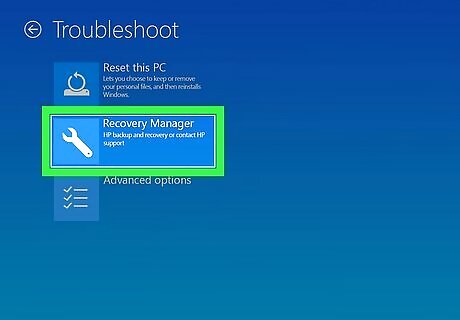
Click Recovery Manager. It's the middle option next to an icon of a wrench.
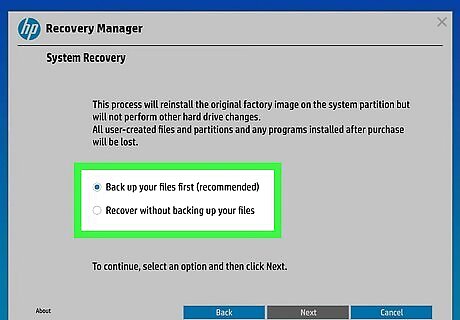
Continue to backup your files or not. The recovery process will erase everything on your laptop, so if you don't want to lose a file, create a backup. You may not see this screen on newer HP laptops. In 2018, HP stopped offering to back up your computer since most Windows laptops have access to Windows 10 File History. Click an option to select it, then click 'Next.
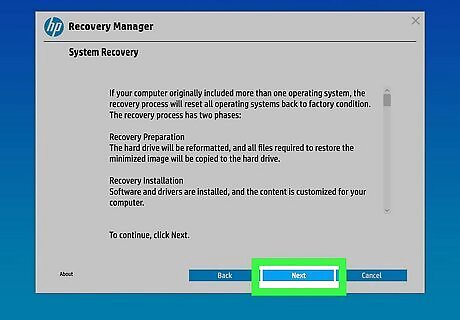
Click Next and wait for your laptop to reset. Doing so will permanently delete anything on the laptop so it'll be in the same state as it was when it was originally purchased. Watch the recovery progress by keeping an eye on the "System Recovery" window. This can take a few minutes to complete.
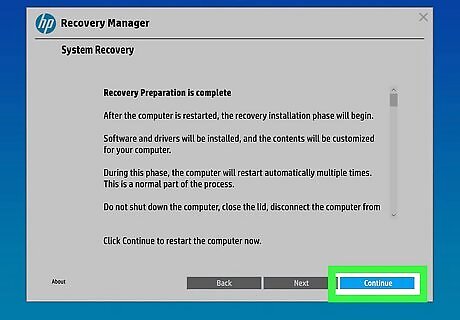
Click Continue. The laptop will begin to reinstall any software that was originally on the laptop when it was originally purchased, including software you've deleted. Your laptop will restart once the reset is complete. You'll see steps for setting up the laptop and creating a new password (or logging in with a Microsoft account). If you're getting rid of or donating your laptop, you'll want to shut it down to avoid entering your personal information to set it up.
Using Windows Recovery Environment
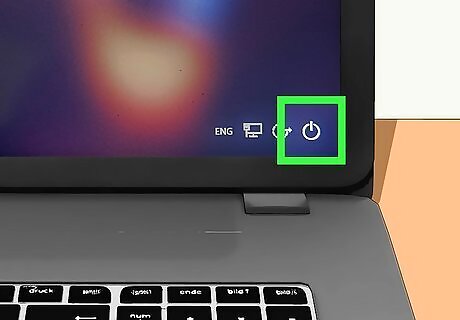
Click the Power icon. If you can't log in to Windows, click the Power icon on the login screen. If you're logged in, open the Start menu and click the Power icon there. Use this method if you can't access HP Recovery Manager. You can access WinRe (Windows Recovery Environment) from the Start menu if you're logged in or the power button menu in the login menu if you aren't logged in. You can also access WinRe in Settings > Update & Security.
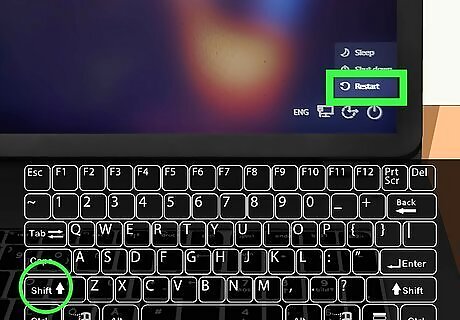
Press and hold ⇧ Shift and click Restart. Your laptop will start Windows Recovery Environment.
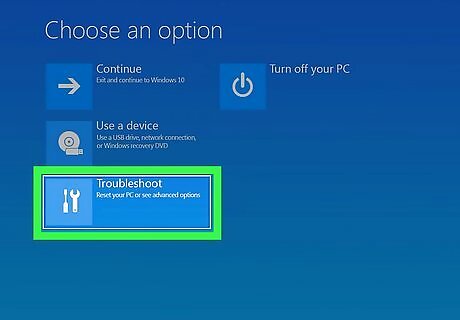
Click Troubleshoot. You'll see this next to an icon of some tools.
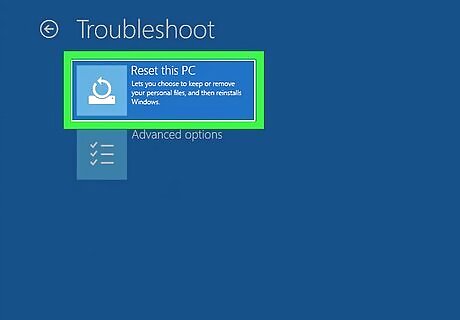
Click Reset this PC. It's the first option next to a refresh icon.
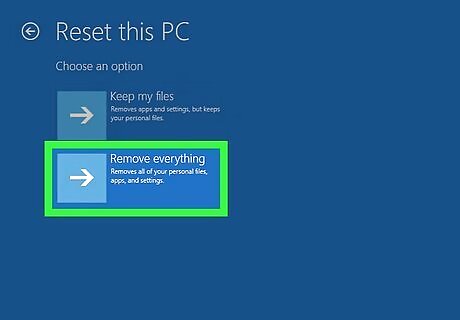
Select Remove everything. To effectively factory reset your HP laptop, choose this option to delete all of your personal files and any apps you've installed. If you're troubleshooting a software issue and don't want to delete any data, you can select Keep my files.
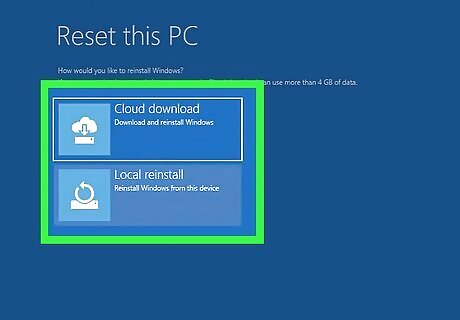
Decide how to reinstall Windows. Choose if you want to reinstall Windows with a cloud download (requires an internet connection) or a local reinstall if you have one. If your HP laptop has more than one drive, you'll be asked if you want to reset just the drive where Windows is installed or all drives. You might also be asked if you want to clean the PC or only remove your files.
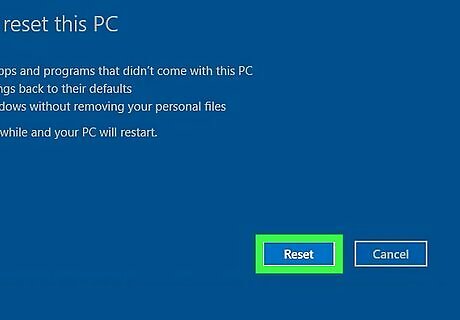
Click Reset. Depending on the number of files on your laptop, this might take a while. Once the reset is complete, you'll be able to set up Windows with a new password or sign in with your Microsoft account.




















Comments
0 comment