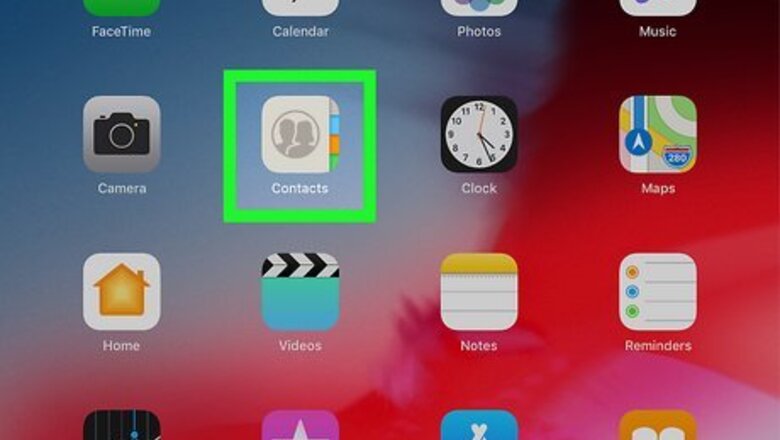
views
- To add a contact manually, open the Contacts app. Tap "+" in the top-right corner.
- Enter the phone number, first name, last name, and any additional information.
- To sync iCloud contacts, go to "Settings" → tap your Apple ID → "iCloud" → "Show All" → toggle on "Contacts".
Adding Contacts Manually
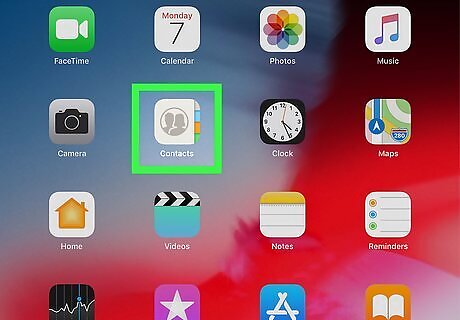
Open the Contacts app. This looks like an address book with four tabs on the right side. Make sure to update your iPad.
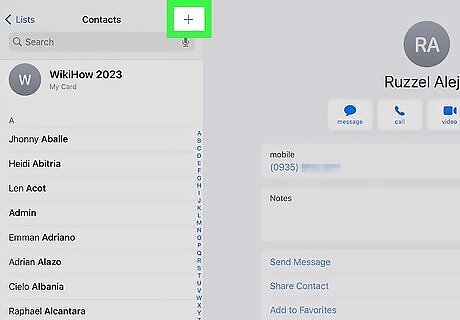
Tap + in the top-right corner. If you don’t see the button, make sure you’re on the main Contacts page. You should see a list of your saved contacts. A new window will open.
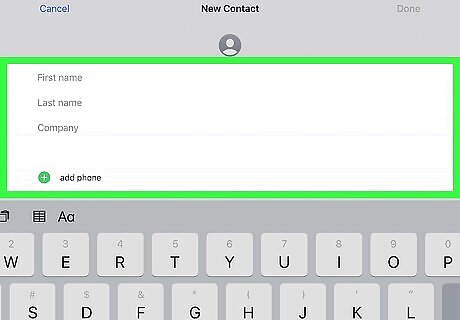
Enter the contact details. Similar to adding contacts on an iPhone, you can enter as much or as little detail as you’d like. To find contacts easily, be sure to add at least a phone number, first name, and last name. Tap add phone to enter a phone number. Tap Add Photo to enter a contact photo. You can also add birthdays, related names, social profiles, notes, and more.
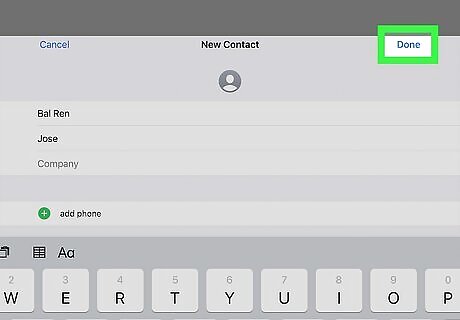
Tap Done. This is in the top-right corner. Your contact will be added. You can also set your own contact information.
Syncing iCloud Contacts
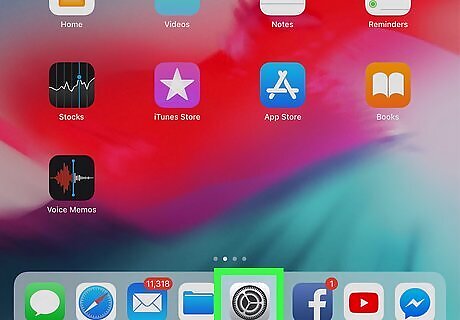
Open the Settings app. This looks like a grey cog icon. Use this method to sync contacts to your iPad from your iPhone, another iPad, or your Mac.
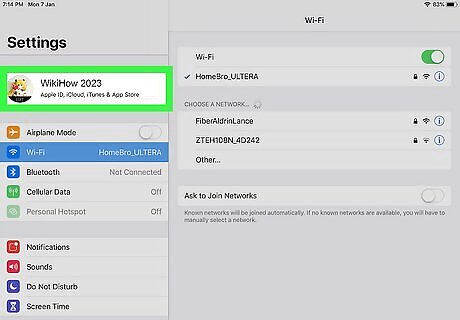
Tap your Apple ID. This will be at the very top of the page.
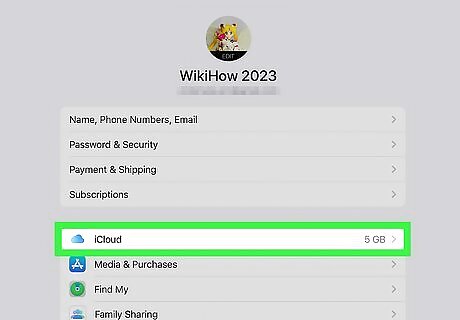
Tap iCloud. You can find this underneath Subscriptions.
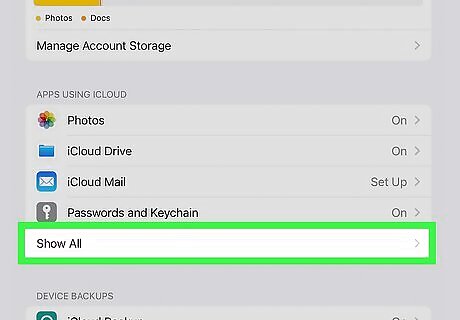
Tap Show All. This will expand the list of available apps.
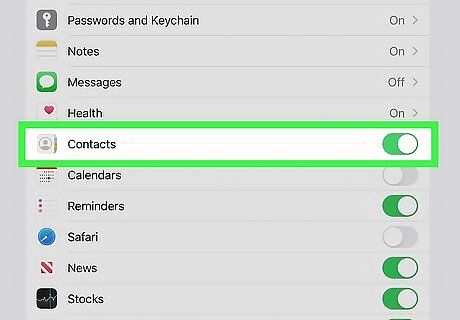
Toggle on iPhone Switch On Icon “Contacts”. The switch should be green. Your iCloud contacts will be synced to your iPad. If you don’t see your iCloud contacts, repeat these steps on your iPhone to sync your phone contacts. Keep in mind that new contacts added to your iPad will be sent to your connected devices. Make sure to check you aren’t creating duplicate contact details before adding a new contact.










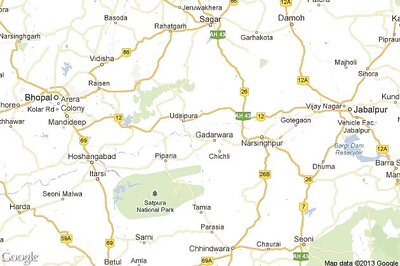









Comments
0 comment