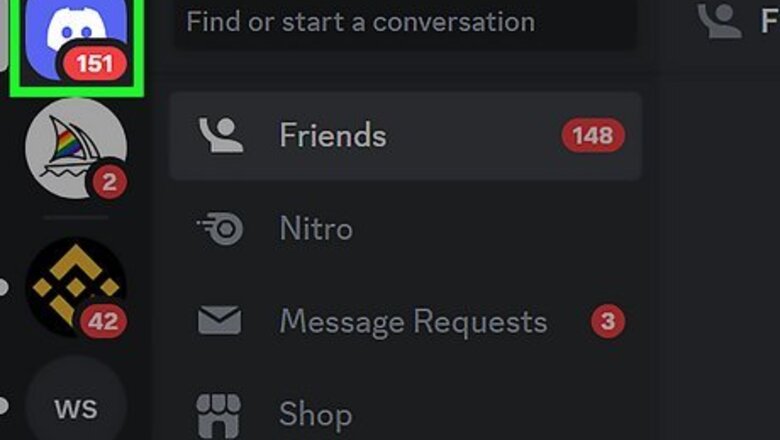
views
- On a computer, click the "Friends" tab, select "Add Friend," enter the person's username, and click "Send Friend Request."
- On mobile, swipe right to the menu, tap the person waving icon, tap the person+ icon, enter a username, and tap "Send Friend Request."
- While Discord Tags (the ones that ended with numbers like #1234) were case-sensitive, you can enter new Discord usernames in any case.
Using a Computer
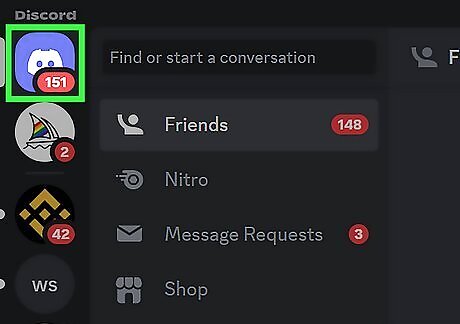
Click the Discord logo in the top-right corner. You can use the desktop app on Windows or Mac, or the web client at https://discord.com. This will take you to your homepage. If you aren't already logged in, enter your details to do so now or create an account.
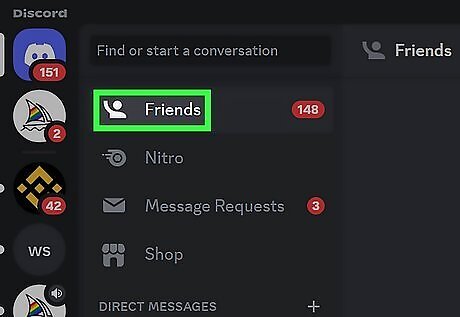
Click the Friends tab. You'll see it in the left panel.
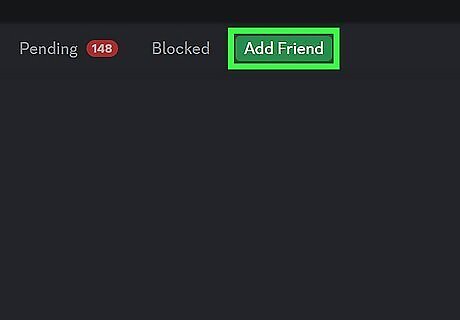
Click Add Friend. This is the green button at the top, next to Blocked.
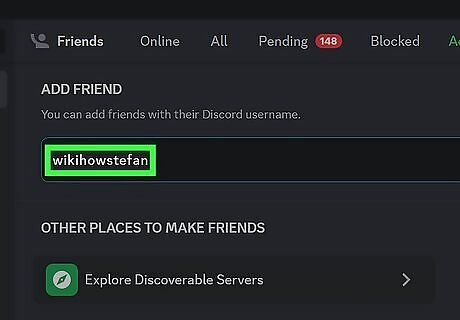
Enter the person's username. Use the field underneath ADD FRIEND to enter the username. Unlike Discord Tags, which were case-sensitive, Discord usernames can be any case. If the person you're adding hasn't converted their Discord Tag (the ones ending in numbers like #1000), enter their tag with the proper capitalization.
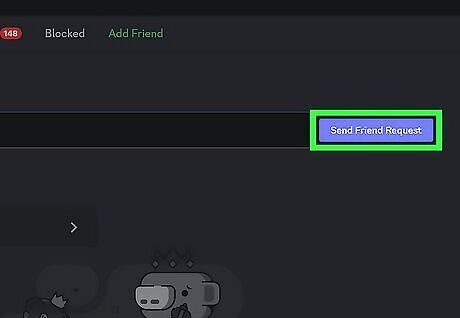
Click Send Friend Request. This is the purple-blue icon to the right of the Discord Tag field. You'll see the prompt: "Success! Your friend request to [user] was sent." When the user accepts, you can find them in your friend list by clicking All. Otherwise, you'll see your request in the Pending tab. You can also add a friend by clicking the Send Friend Request button on their profile.
Using the Mobile App
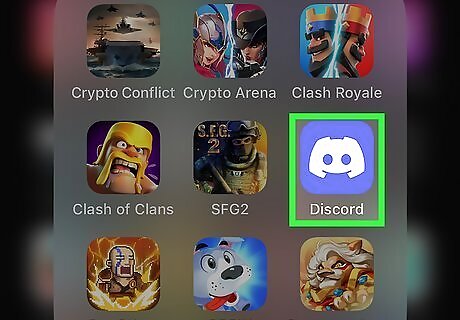
Open the Discord app. Discord is available for iOS in the App Store and for Android in the Google Play Store. To find your own Discord Tag, swipe right to access the menu, then tap your profile picture in the bottom-right corner. Your tag will be at the top of the page.
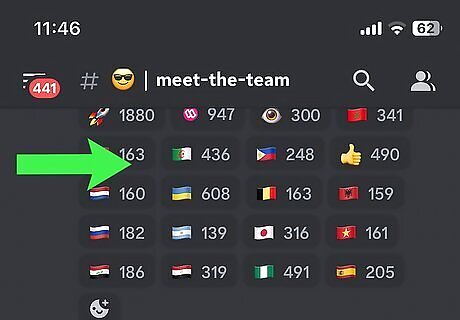
Swipe right to access the menu. You'll see a row of icons at the bottom of the screen.
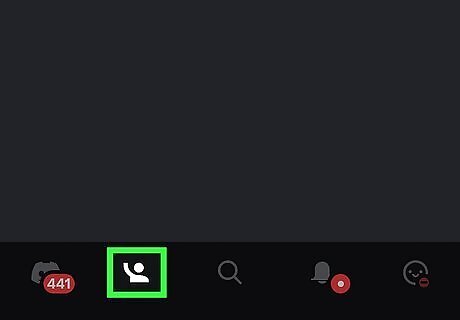
Tap the "Friends" icon. This looks like a person waving. A new page will open.
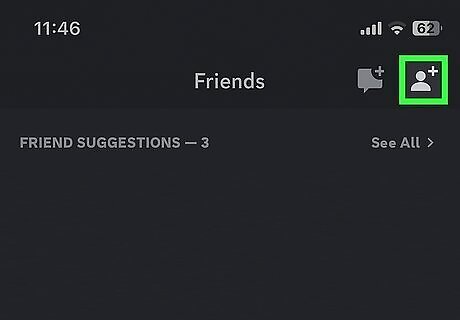
Tap the "Add Friend" icon. This looks like a person with a "+" at the top-right corner.
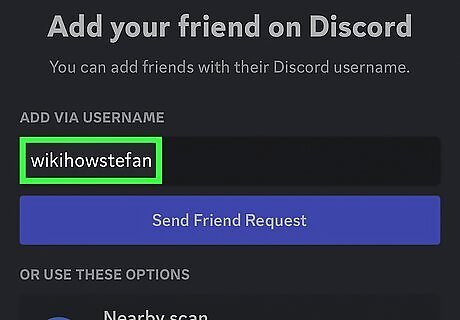
Enter the person's username. Tap the field under "ADD VIA USERNAME", then enter your friend's username. Unlike Discord Tags, which were case-sensitive, Discord's new usernames are not case-sensitive. If the person you're adding hasn't converted their older Discord Tag that ended with a number (e.g., test#0000), enter the tag with the proper capitalization. You can also tap Find your friends to search via synced contacts or Nearby scan to search for friends using Bluetooth and Wi-Fi.
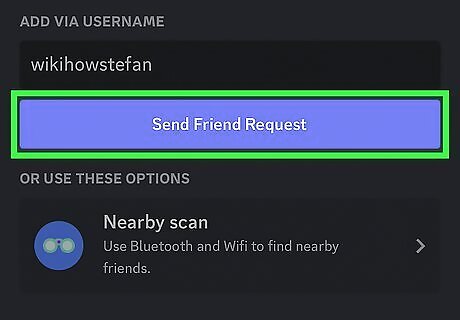
Tap Send Friend Request. This is the purple-blue button below the username field. When the user accepts, you can find them in your friend list by clicking All. Otherwise, you'll see your request in the Pending tab.
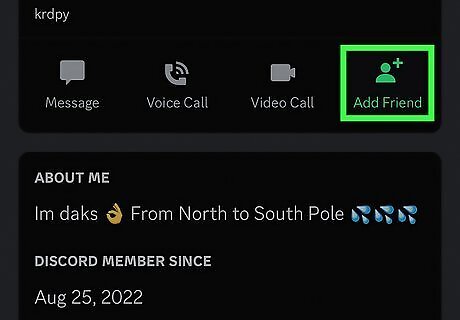
Add users from mutual servers (optional). To add a friend from a server: Join a server and swipe left to the Members page. You may need to do this twice. Tap the user you want to add and select Add Friend. This is the green person icon. When the person accepts, they'll appear in your friend list in the All tab.










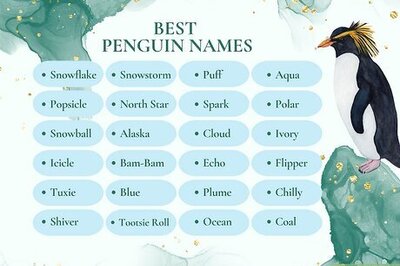


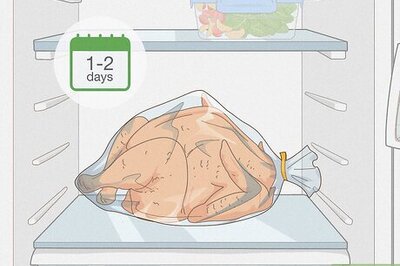
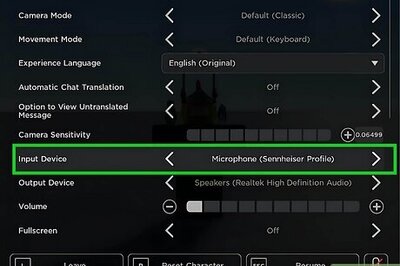
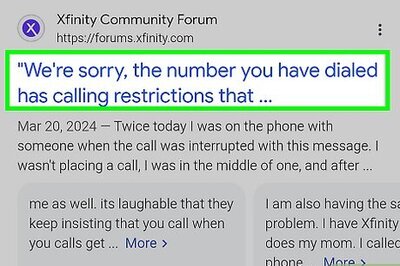


Comments
0 comment