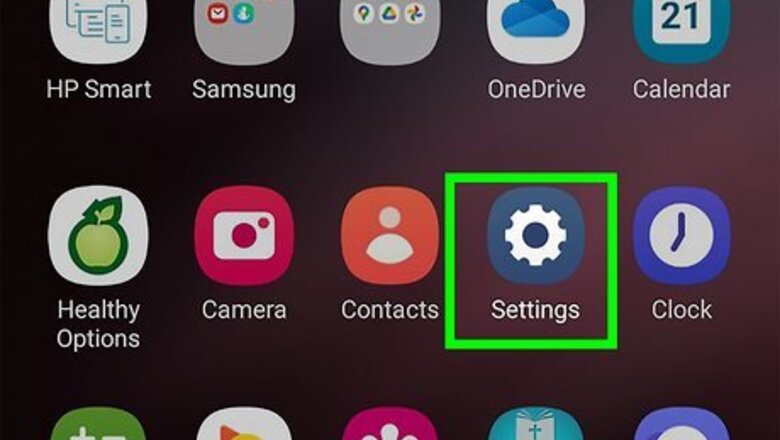
views
- The most common way to increase touch sensitivity is in "Settings > Display/Advanced Features > Touch Sensitivity/Screen Protector Mode."
- If you're using a mouse with your Android phone or tablet, change the pointer speed in "Settings > General management > Mouse and trackpad."
- Troubleshoot issues with touch sensitivity by force restarting your phone or tablet, checking for software updates, optimizing your storage, and removing any cases or screen protectors.
Changing Touch Sensitivity
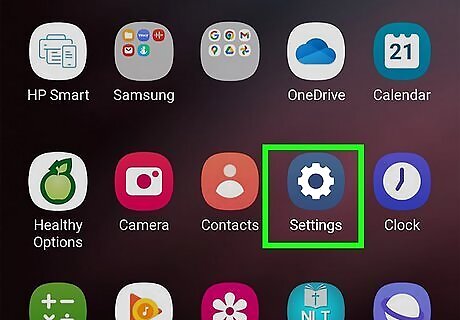
Open Settings Android 7 Settings. Tap the gear icon in the Quick Panel by swiping down from the top of your screen. Use this method if you're finding it difficult to tap buttons on your screen.
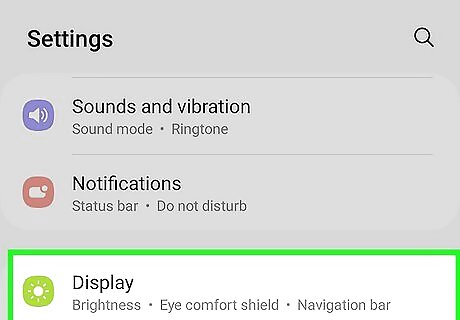
Tap Display or Advanced Features. Some phones have the touch sensitivity toggle nestled in the Display menu while others have it in Advanced Features, so you may need to check the other menu if you can't find it in one.
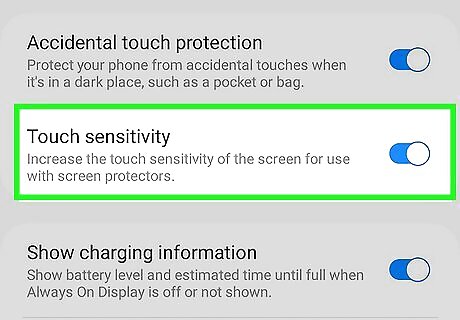
Tap Touch Sensitivity or Screen Protector Mode. Android 13 changes the name of the feature to "Screen Protector Mode," which might be easier to find since screen protectors usually require higher touch sensitivity. The toggle should be blue and pointing right if it's enabled. If you have this toggle enabled, but your screen response is too slow, force restart your phone, check for a software update, optimize your storage, and remove cases and screen protectors from your phone. You can also change the touch sensitivity on an iPhone and iPad.
Changing Mouse and Pointer Settings
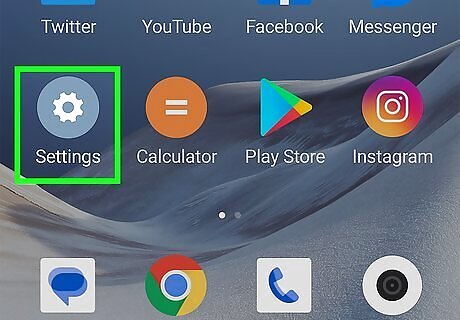
Open Settings Android 7 Settings. The app is usually on the home screen or in the app drawer. You can also open Settings by swiping down from the top of your screen and tapping the gear icon in the Quick Panel. Use this method if you're using a mouse with your smartphone or tablet and need to change how the pointer reacts to the mouse as you use it.
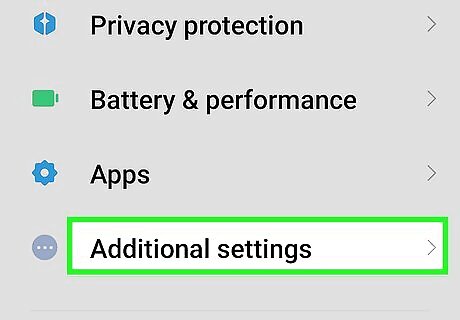
Tap General management or System. The wording of this general menu changes depending on your Android's model and manufacturer, but you'll find the pointer settings in a menu that allows you to change the system's settings.
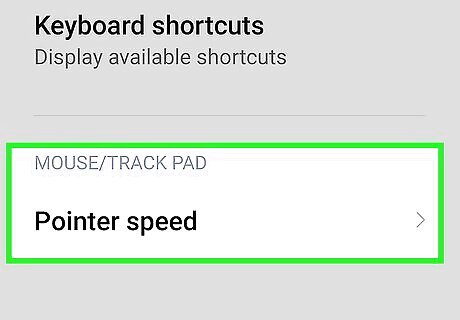
Tap Mouse and trackpad. A new menu will appear with settings so you can change your mouse's pointer and scrolling speed.
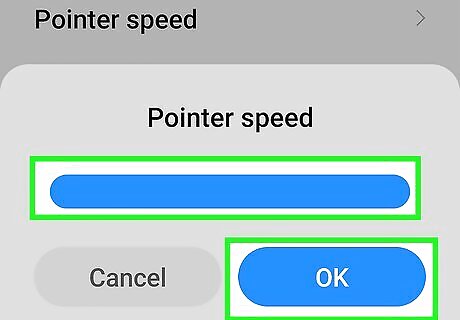
Drag the sliders to adjust how your pointer behaves. Drag the sliders to the right if you want the pointer speed or the scrolling speed to be faster or drag them to the left to slow these speeds down. There are more settings so you can change what your mouse buttons do. Enable "Enhance pointer precision" to make your pointer move faster and slower according to your mouse.










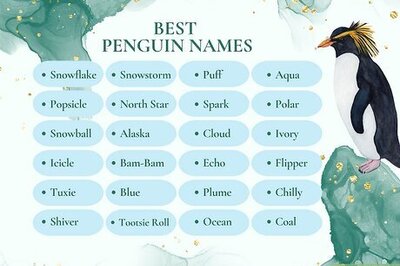



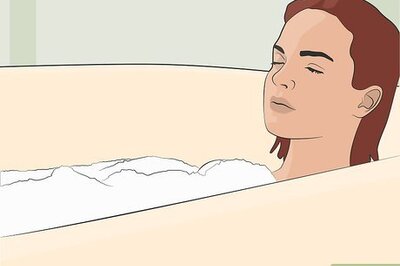
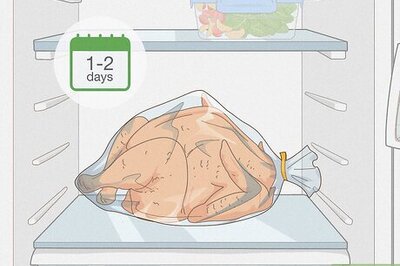
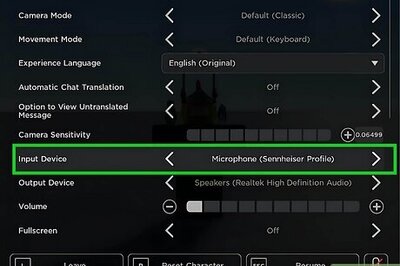
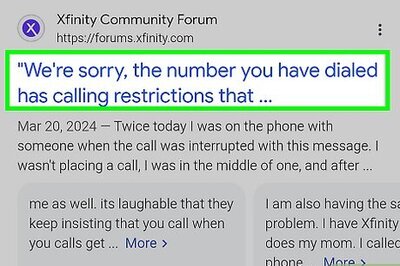
Comments
0 comment