
views
- Click the bell icon in the upper-right corner to view Notifications. Comments you are tagged in say "[Person's name] mentioned you in a comment."
- To check Activity Log, click your profile icon > "Privacy & settings" > "Activity log" > "Comments" > "Activity you're tagged in" > "Posts and comments you're tagged in."
- Activity Log lets you filter comments by date, person, or audience.
Using Activity Log
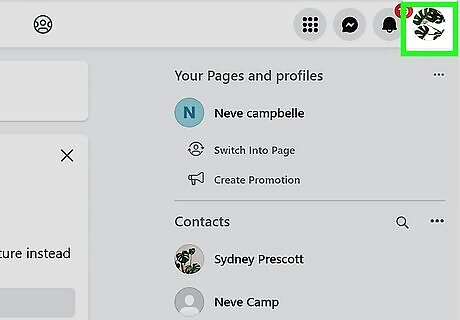
Click your profile picture at the top-right corner of Facebook. It's the circular picture in the upper-right corner. This displays a drop-down menu. If you are not logged in automatically, you will need to log into Facebook with your username and password.
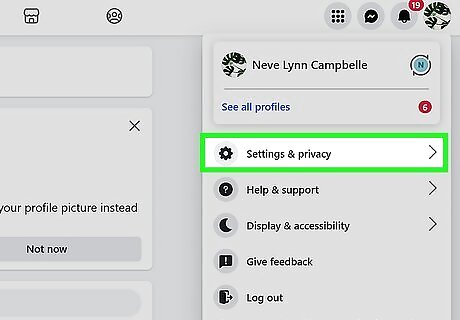
Click Settings & privacy. This displays the Settings & Privacy menu in the drop-down menu.
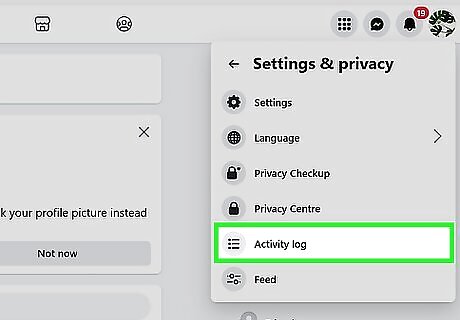
Click Activity Log. It's near the bottom of the Settings & Privacy menu. This displays the Activity Log menu in the center of the page.
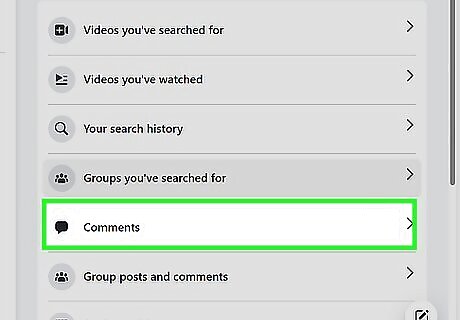
Click Comments. It's in the center of the Activity Log menu.
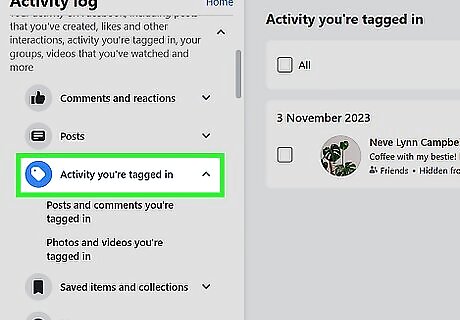
Click Activity you're tagged in. It's in the menu panel to the left next to an icon that resembles a price tag. This displays all comments and images you are tagged in.
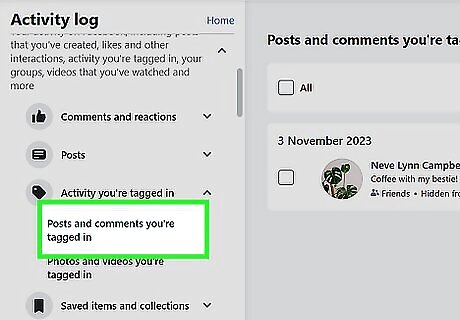
Click Posts and comments you are tagged in. It's in the menu bar to the left below "Activity you're tagged in." This filters your activity to just posts and comments you are tagged in. Additionally, click Date at the top to filter comments by month and year. Click People to enter the name of a person who tagged you in a comment or post. Click Audience to filter comments by public posts or any audience.
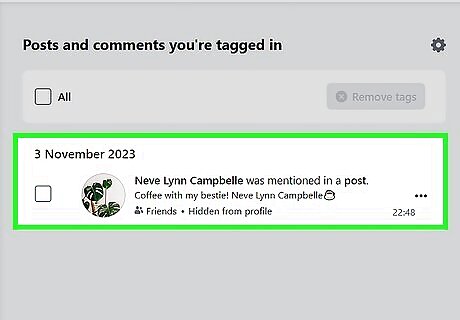
Click a post or comment to view it. When you click on a comment or post, it will take you to the post and the comment thread so that you can read it.
Using Notifications
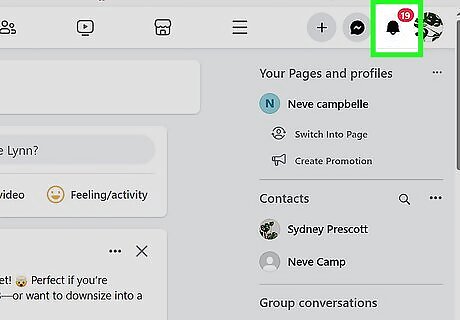
Click the bell icon at the top-right corner of Facebook. This displays your notifications in a panel on the right side of the screen. You can scroll down to view recent notifications, which include comments you've been tagged in. If you are not logged in automatically, you will need to log into Facebook with your username and password.
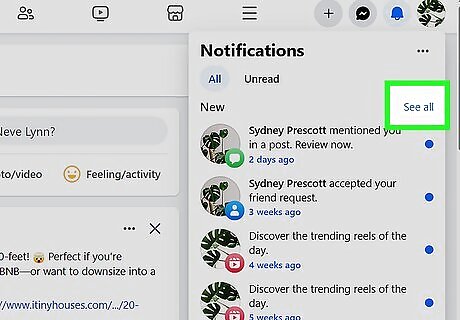
Click {See all. It's the blue text at the top of the Notifications panel on the right side. This displays all your notifications on a single page.
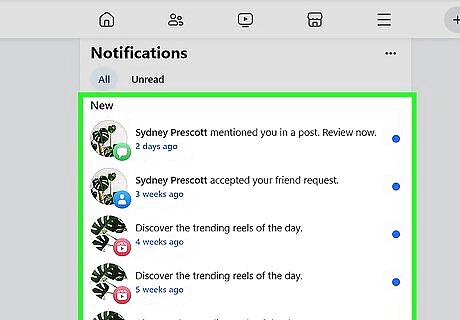
Look for comments you are tagged in. Comments you are tagged in will say "[Person's name] mentioned you in a comment." If you are looking for comments you haven't read, click Unread at the top to filter only comments you have not read.
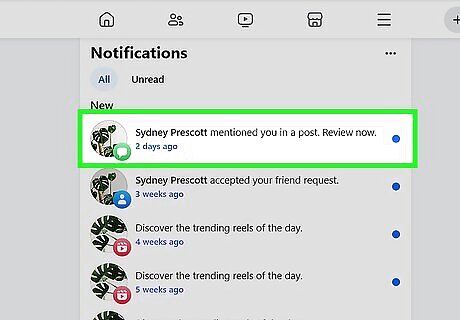
Click the notification to read the comment. Clicking a notification will display the post with the comment that you were tagged in.










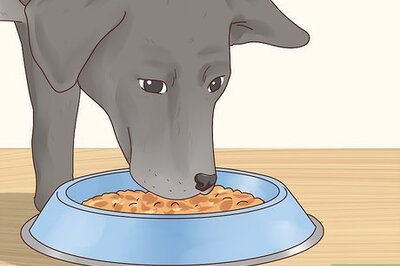
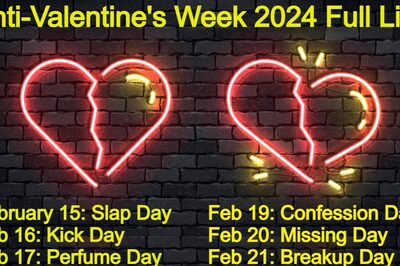


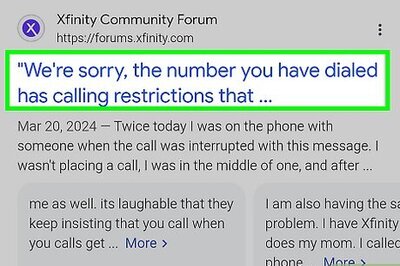




Comments
0 comment