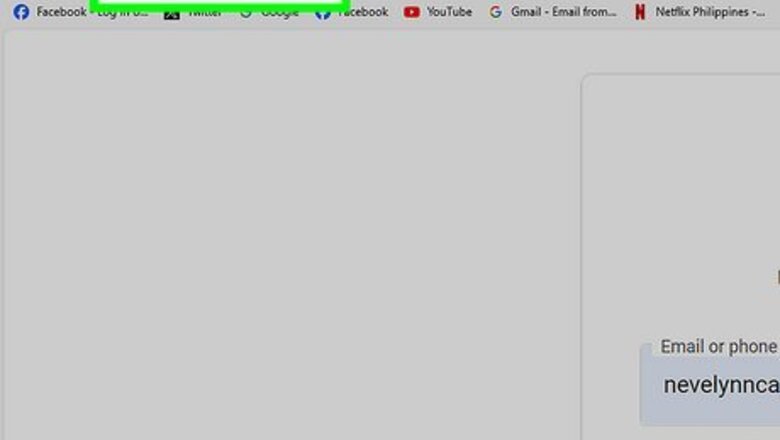
views
- To delete a Google contact on a computer, log into https://contacts.google.com. Check the box next to the contact, click "⁝", and then click "Delete" twice.
- On Android, open the Contacts app. Tap the box next to the contact, tap "⁝", and then tap "Delete" twice.
- On iOS, log into https://contacts.google.com in a mobile browser. Tap the box next to the contact, tap "⁝", and then tap "Delete" twice.
Using a Computer
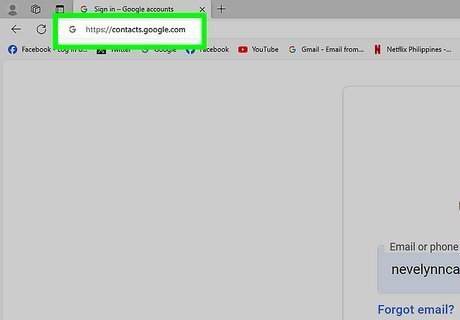
Go to https://contacts.google.com in a web browser. If you’re already signed in to your Gmail account, a list of your contacts will appear. If you’re not already signed in, sign in now. You should see a list of your added contacts.
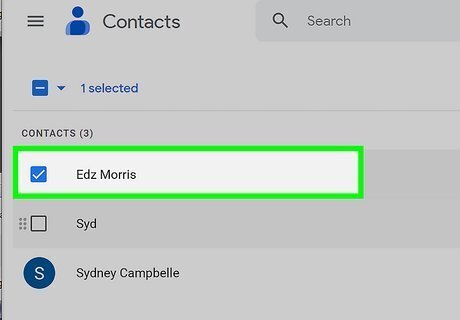
Check the box next to the contact you want to remove. You'll need to hover your cursor over the contact to see the box. If needed, you can select multiple contacts to delete at once.
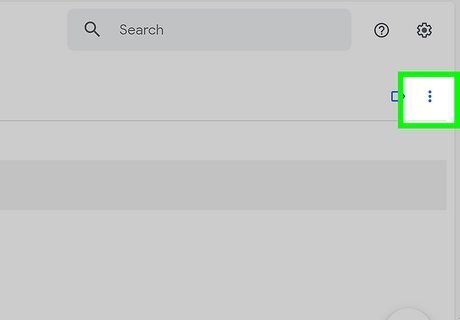
Click More or ⁝. The option you see depends on which version of Contacts you’re using. Either option will appear near the top-left corner of your contact list. If you’re using the earlier version of Contacts, you’ll see More. If you’ve switched to the more recent version, you’ll see the three-dot ⁝ menu. If you’re using the older version of Contacts and want to use the new version, click Try Contacts preview at the bottom of the left column. To switch back to the old version, scroll down to the bottom of the left column and click Switch to old version.
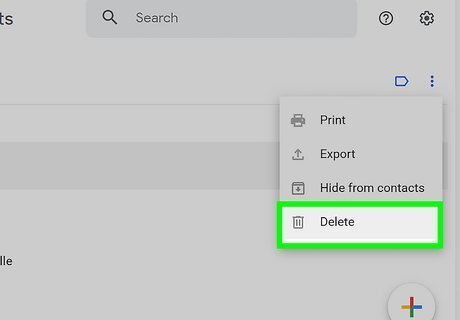
Click Delete contact(s) (earlier version) or Delete (latest version). If you’re using the earlier version, the contact will be deleted immediately. If you’re using the latest version, a pop-up confirmation message will appear.
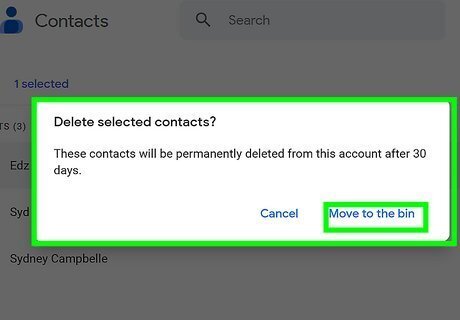
Click Delete to confirm. This deletes the selected contact(s) from Gmail. You can restore deleted contacts up to thirty days after deleting them.
Using an Android
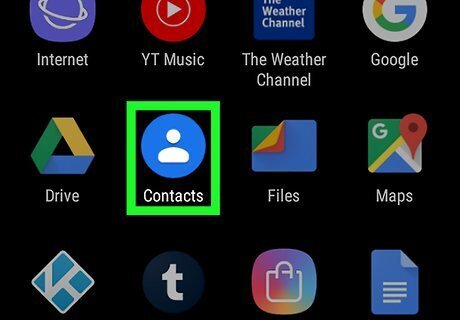
Open your phone or tablet’s Contacts app. It’s usually a blue circle with a white outline of a person inside. You should see a list of your added contacts. Some phones and tablets come with a different Contacts app than the one provided by Google. If the names of each menu and option are different in your app than what you see here, try finding an option that looks similar (or download the Google Contacts app from the Play Store).
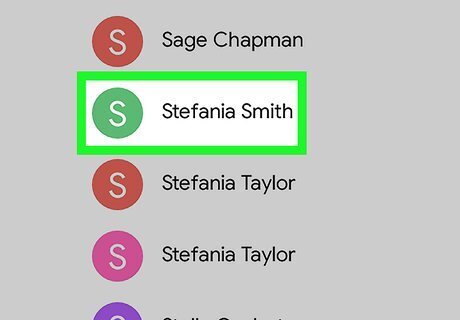
Tap the contact you want to delete. This opens more info about the contact.
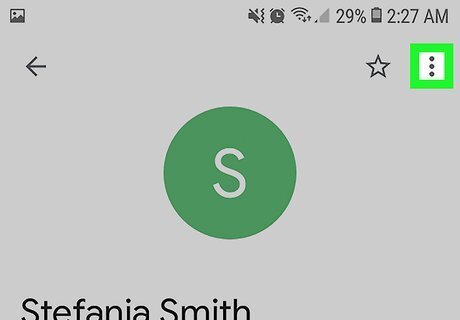
Tap the ⁝ menu. It’s at the top-right corner of the screen.
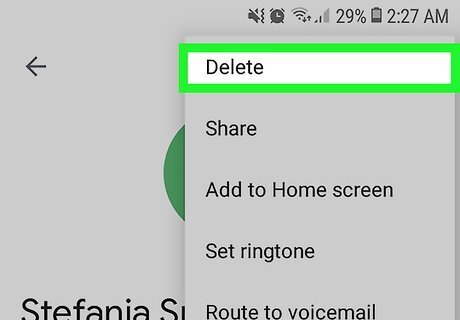
Tap Delete. A confirmation message will appear.
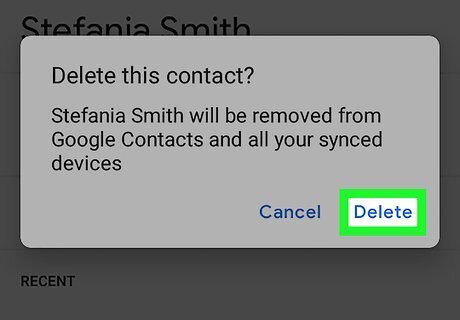
Tap Delete to confirm. The selected contact is now deleted. To delete multiple contacts at once, tap and hold one contact until it’s selected, and then do the same for all other contacts you want to delete. Tap the trash icon to remove them. You can restore deleted contacts up to thirty days after deleting them.
Using an iPhone or iPad
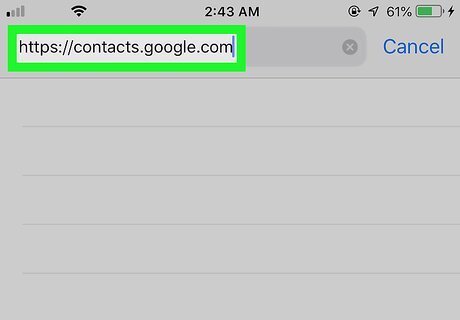
Go to https://contacts.google.com in a web browser. It’s not possible to delete synced Gmail contacts from the Gmail app, but you can delete them by logging into your Google account in a web browser like Safari or Chrome. If you to prevent all of your Gmail contacts from appearing in your iPhone or iPad contacts, open the Settings app, tap Contacts, tap Accounts, select your Gmail account, and then slide the “Contacts” switch to the Off (white) position.
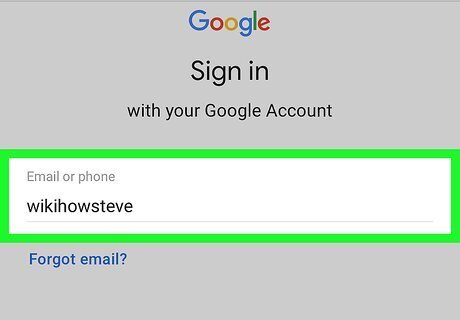
Sign in with your Google account. Follow the on-screen instructions to sign in to your Google account. A list of your contacts will appear.
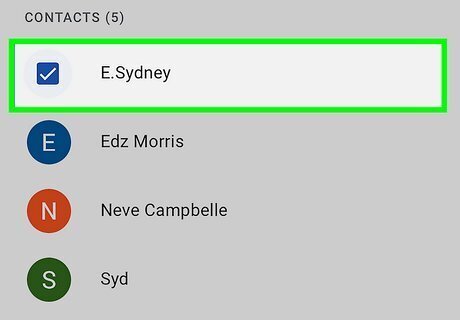
Tap the contact you want to delete. This opens more information about the contact.
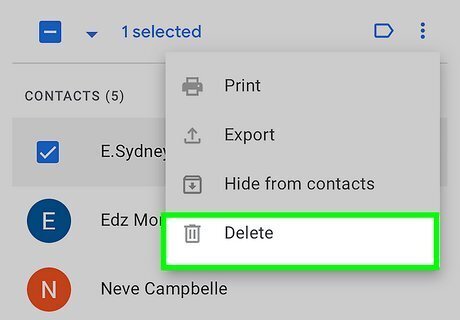
Tap More or ⁝. The option you see depends on which version of Contacts you’re using. Either option will appear near the top-center part of the page (right above the contact’s information). If you’re using the earlier version of Contacts, you’ll see More. If you’ve switched to the more recent version, you’ll see the three-dot ⁝ menu.
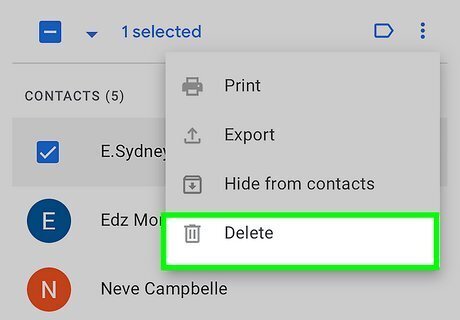
Tap Delete contact(s) (earlier version) or Delete (latest version). If you’re using the earlier version, the contact will be deleted immediately. If you’re using the latest version, a pop-up confirmation message will appear.
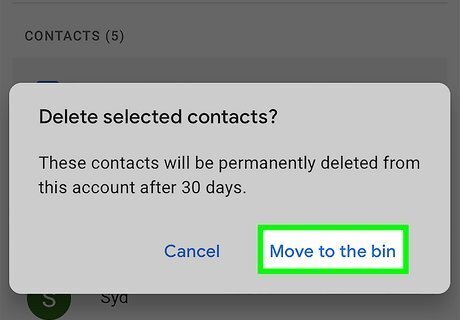
Tap Delete to confirm. This deletes the selected contact(s) from Gmail. You can restore deleted contacts up to thirty days after deleting them.











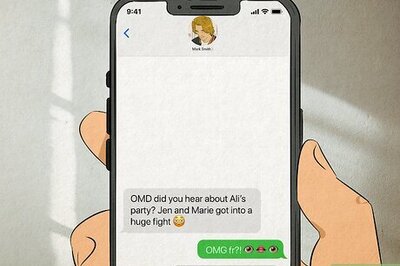
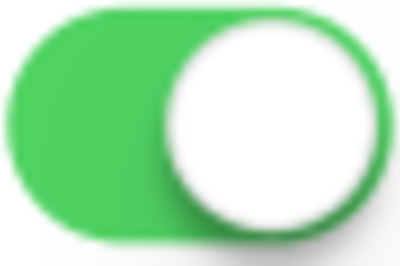

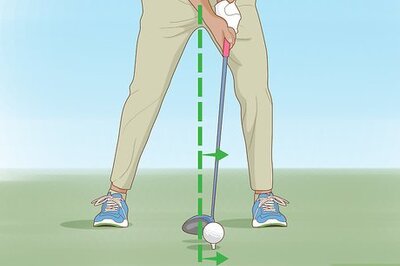


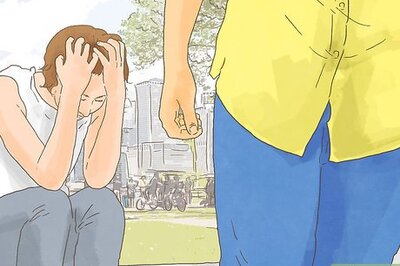


Comments
0 comment