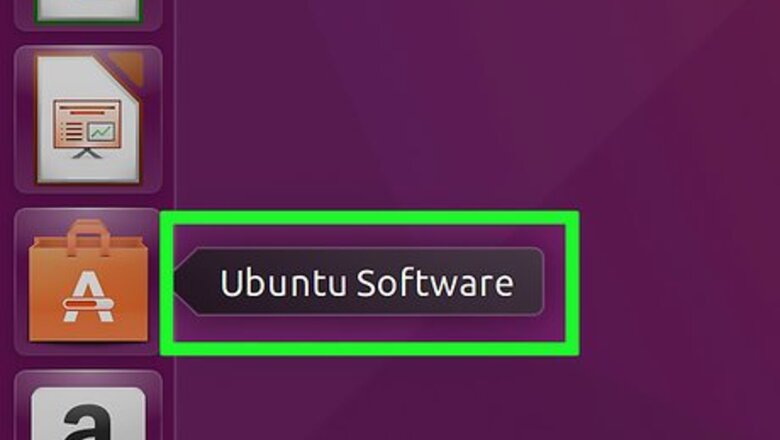
views
Chromium
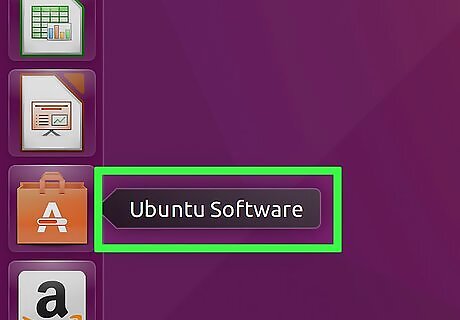
Open the Ubuntu Software Center. You can start it from the Ubuntu task bar.
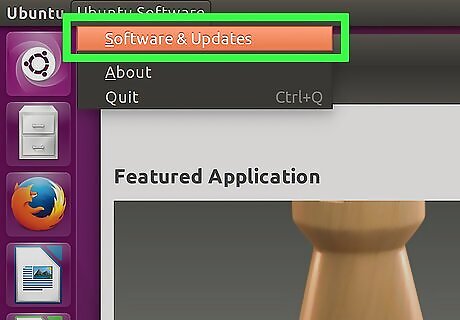
Click the Edit menu and select Software Sources.
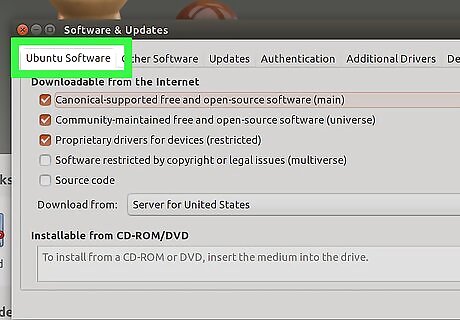
Click the "Ubuntu Software" tab.
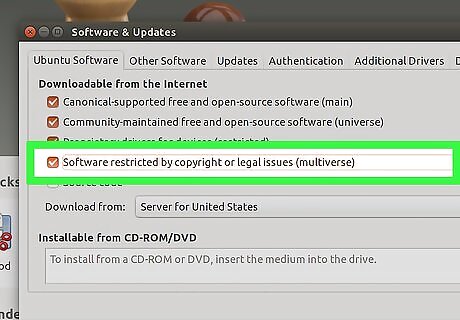
Check the "Software restricted by copyright or legal issues (multiverse)" box. Click "Close".
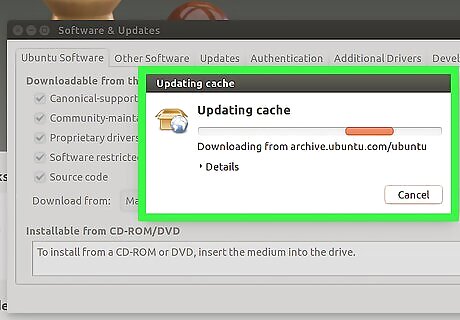
Wait for the Software Center to update sources. This may take a few minutes.
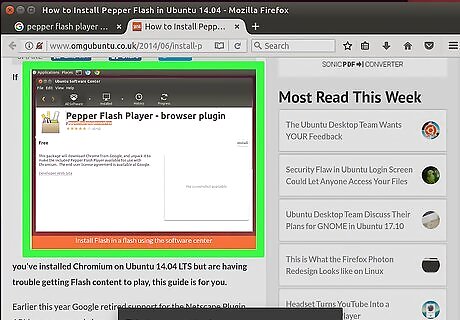
Search for "Pepper Flash Player". Download the browser plugin. The package name will be "pepperflashplugin-nonfree", but it is a free plugin.
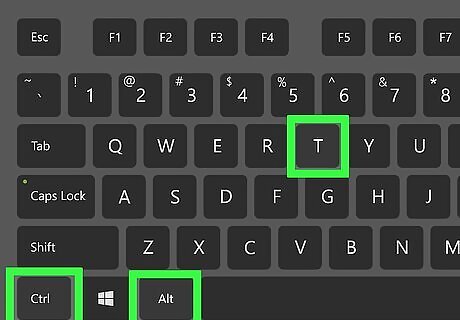
Open the Terminal. You can start it from the task bar, or press Ctrl+Alt+T
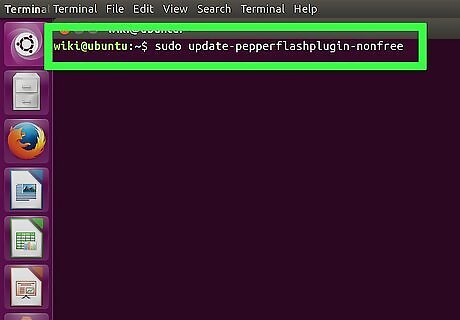
Type .sudo update-pepperflashplugin-nonfree and press ↵ Enter.
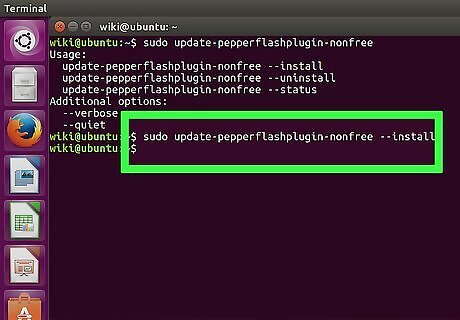
Wait for the installation to complete. This may take a few moments. Once the installation is complete, your computer's name will appear again. Type exit and press ↵ Enter to close the terminal.
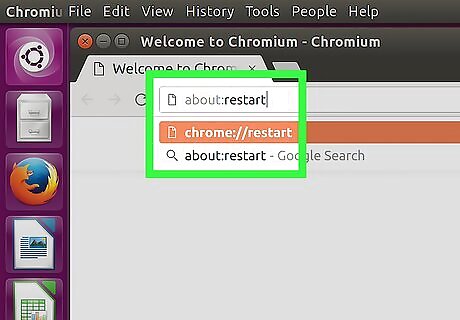
Restart your browser. Flash is now installed for Chromium.
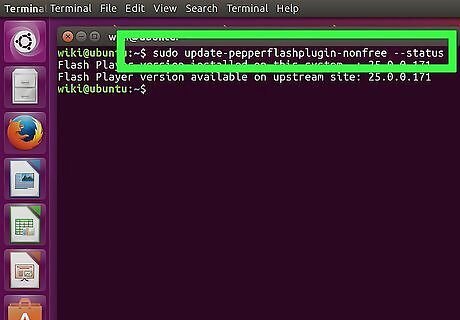
Check for updates periodically. When Flash is installed this way, it will not update automatically. You will need to manually check for updates on a semi-regular basis. Open the Terminal. Type sudo update-pepperflashplugin-nonfree –status and press ↵ Enter to check for updates. If the available update is a higher number than your installed update, there is an update available. Type sudo update-pepperflashplugin-nonfree –install and press ↵ Enter to install the update. Restart your browser to complete the update.
Firefox
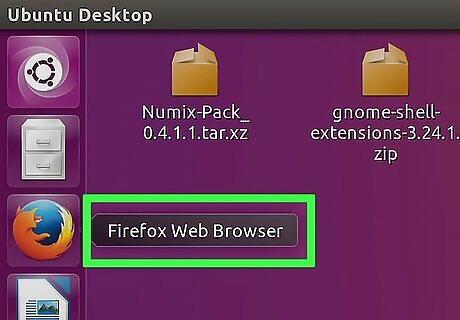
Change browsers to Chrome or Chromium. Adobe is no longer supporting Linux development outside of the Pepper Flash plugin for Chrome. That means that the Flash plugin for Firefox is very outdated and is not receiving any improvements and only minor security patches. If you want to install the outdated version for Firefox, read on.
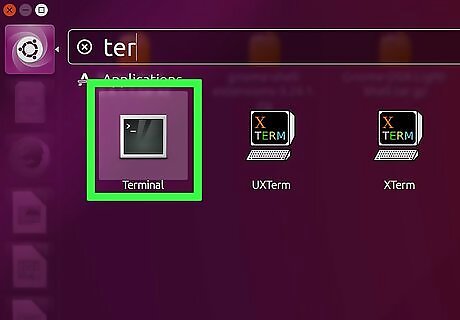
Click CTRL + ALT + T at the same time- OR press "Super" key (windows key) and type in "Terminal." Launch it "Terminal". You should see a terminal.
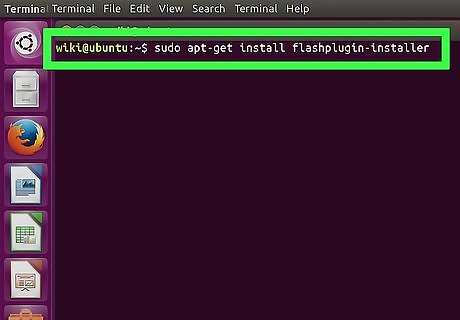
Type "sudo apt-get install flashplugin-installer"
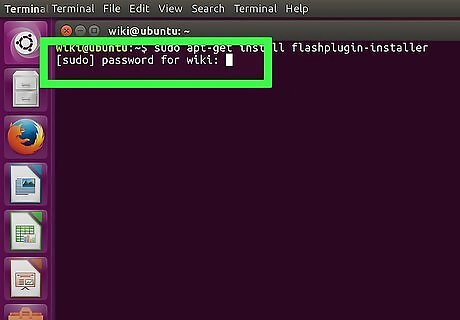
Type in your administrative password for sudo. You cannot view asterisks on the screen, but you're still typing it.

Install the plugin by pressing "Y" (yes) on Terminal.
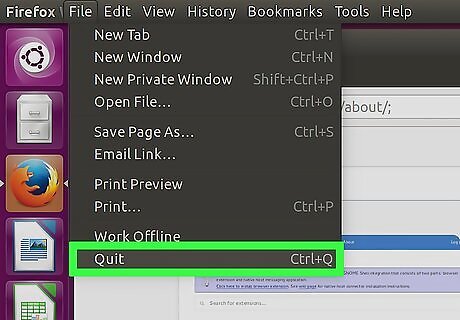
Restart Firefox for the new plugin to take effect.










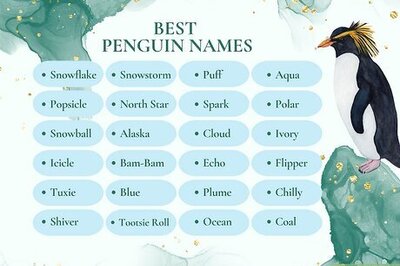
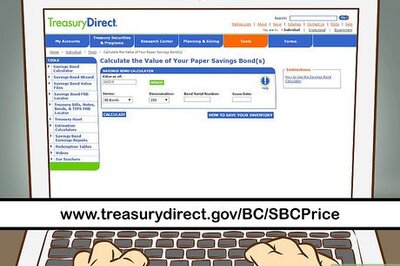


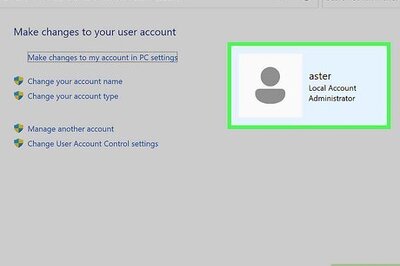
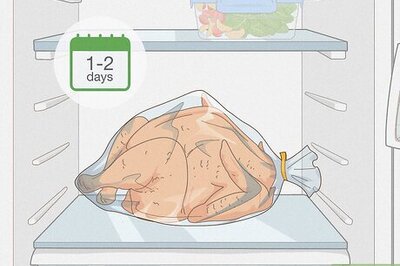
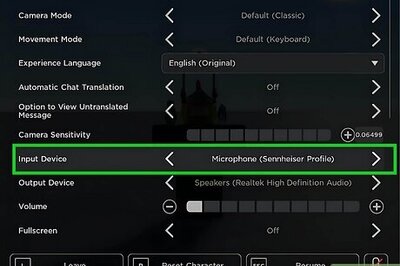
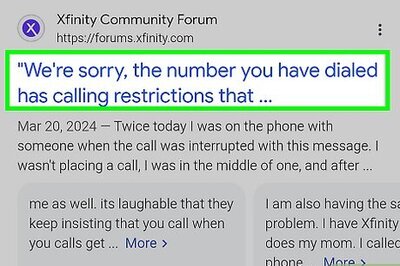
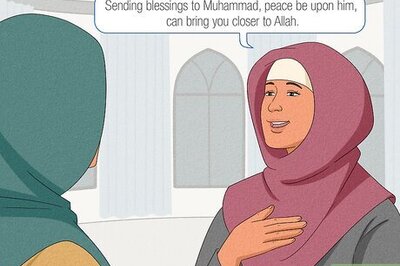
Comments
0 comment