
views
Permanently Deleting Games
Uninstall the game you want to remove. To do this, open the Steam app, right-click the game you want to remove in your library, hover over Manage, then click Uninstall. It's best to uninstall the game before you remove it. If you don't, you'll have to manually locate the game on your hard drive to uninstall it.
Go to Steam's support site. Navigate to help.steampowered.com in a web browser. You must do this in your browser; you can't complete these steps from inside the Steam app on your computer.
Log in with your Steam account. To do this, click the login button in the upper-right corner of the page, then enter your account details when prompted. Return to the support site once you've finished logging in.
Click Games, Software, etc.. It's the top option under the list of recent/recommended games at the top of the page.
Choose the game you want to remove. If the game is listed at the top under "Recent Products," click on it. Otherwise, search for the game using the search bar at the bottom of the page.
Click I want to permanently remove this game from my account. It's the last option in the menu.
Confirm that you want to remove the game. You'll need to click the button that says Ok, remove the listed games from my account permanently. Once you click this button, the game will be removed from your account, and you won't be able to use it anymore. If you opt to delete a game permanently, you can't get a refund for it. If the game is still in the refund window, get a refund instead. You can't permanently delete bundle items unlocked with a single product key. While this method removes the game from your account, it's not actually "permanently" deleted. If you ever want the game back, simply go back into the Steam support page for the game you deleted and click the button that says It's not in my library to restore the game.
Hiding Games
Find the game you want to hide in your library. If you don't want to completely delete a game but you don't want it visible in your library, you can choose to hide it instead. Note that hiding a game from your library doesn't hide it from your profile. If you also want to hide it from your profile, you'll need to mark it as private.
Right-click the game you want to hide. This will pull up a contextual menu.
Hover Manage and click Hide this game. As soon as you click this button, the game will be hidden from your library. If you want to unhide a game, search for the game's name in the library search bar, then expand the "Hidden" category. Right-click the game and hover Manage again, then click Remove from Hidden.
Marking a Game as Private
Find the game you want to mark as private. If you don't want to delete a game completely but you don't want others to see it on your profile, you can mark a game private. Note that marking a game as private won't hide it from your library. If you also want to hide it in your library, you'll need to add it to your hidden games.
Right-click the game you want to make private. This will pull up a contextual menu.
Hover Manage and click Mark as Private. As soon as you click this button, the game will no longer be visible on your profile, and your friends won't be able to see your game stats and achievements in their feed. If you want to unhide a game, search for the game's name in the library search bar, then expand the "Hidden" category. Right-click the game and hover Manage again, then click Unmark as Private.
Getting a Refund
Go to Steam's support site. Navigate to help.steampowered.com in a web browser. You must do this in your browser; you can't complete these steps from inside the Steam app on your computer.
Log in with your Steam account. To do this, click the login button in the upper-right corner of the page, then enter your account details when prompted. Return to the support site once you've finished logging in.
Click A Purchase. You can only request refunds on games that you've owned for less than 14 days and that you've played for less than two hours. However, even if you're over that threshold, you can still attempt to request a refund. Steam may grant the refund depending on your circumstances.
Click on the game you want to get a refund for. The game will likely be near the top of the list. If it's not listed, the game is not eligible for a refund request.
Choose the reason you're refunding the game. You can choose I purchased this by accident or Gameplay or technical issue. It doesn't really matter why you're requesting a refund, as Steam will give a refund for any game that fits the refund criteria, so you can choose whatever option fits best.
Click I'd like to request a refund. It's the second option.
Fill out the refund form. You'll need to select how you'd like to get your refund, the reason you're requesting a refund, and a description. You can choose to get the money for the game refunded to your original payment method or to your Steam Wallet. Again, choose the refund reason that fits your situation best. Steam will give a refund to any game that meets the refund criteria. Adding additional notes is optional.
Click Submit request. You'll get an email confirmation when the request is submitted, and you'll get another email confirmation when the refund has been processed. Once the refund is processed, the game will be removed from your account permanently.










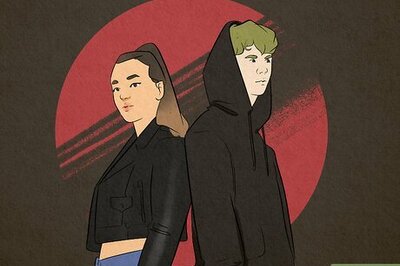

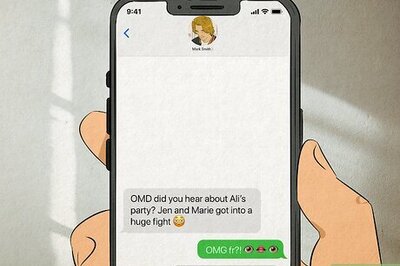

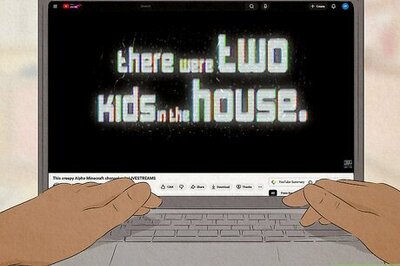
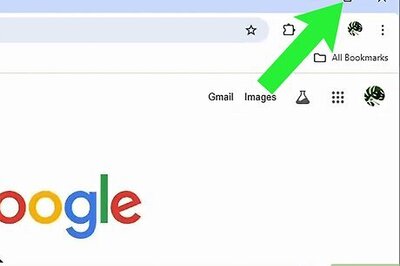
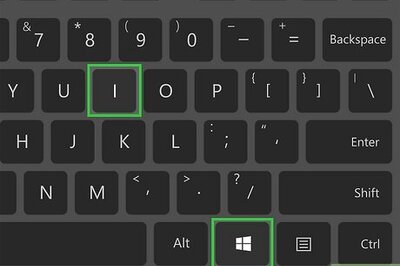
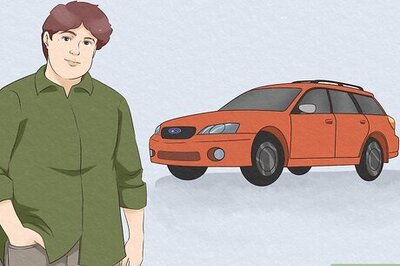

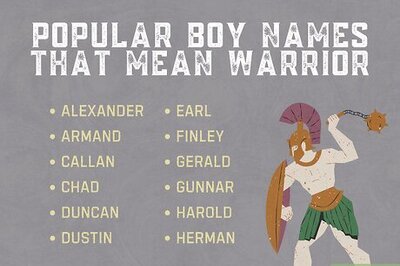
Comments
0 comment