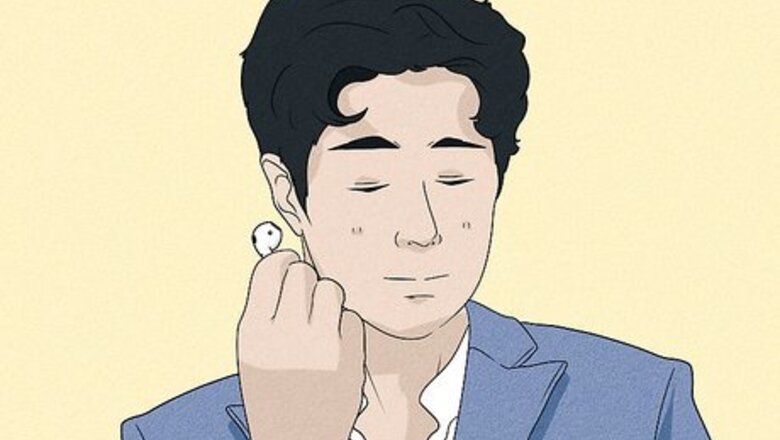
views
- On AirPods Pro, press the Force Sensor on the stem of an AirPod to pause a song.
- For AirPods 1st or 2nd generation, change your settings to pause after double-tapping.
- To change your settings, wear your AirPods and go to "Settings" → "Bluetooth" → "AirPods". Tap "left" or "right", then select the action.
Removing an AirPod

Wear your AirPods or AirPods Pro. You'll need them synced to your device and active.
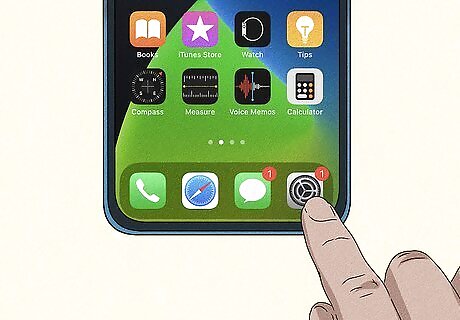
Open the Settings iPhone Settings App Icon app. This is the grey cog icon. On newer versions of iOS, you can directly click your AirPods underneath your Apple ID.

Toggle on iPhone Switch On Icon "Automatic Ear Detection". If this is already enabled, skip to the next step.

Play media. You can use a music streaming service such as Apple Music, Spotify, or even watch a video on YouTube. This will work for most medias that contain audio and enable pausing.
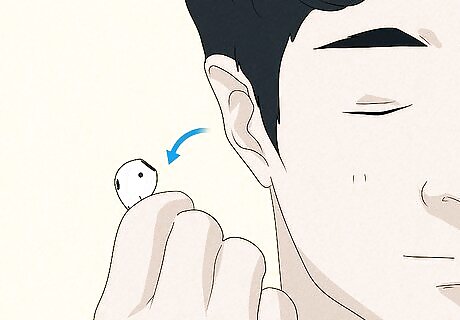
Take out your AirPod. By removing one or both AirPods from your ear, audio will automatically pause.
Using Touch Control (AirPods Pro)
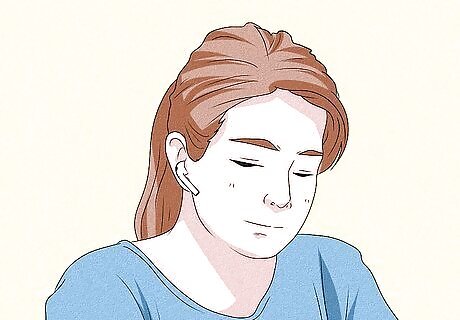
Wear your AirPods Pro. There will be a built-in Force Sensor in the stem of the AirPods. Make sure your AirPods are connected to your device and fully charged. By default, you'll be able to play and pause without changing any settings.
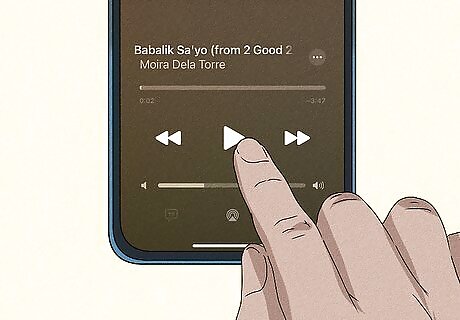
Play media. You can use a music streaming service such as Apple Music, Spotify, or watch a video on YouTube. This will work for most medias that contain audio and enable pausing.

Press the Touch control. This is found in the stem of the AirPods. You can use the left or right sensor. Your AirPods Pro will pause your audio. To resume playback, press the Touch control again. To adjust the volume, place your thumb on the stem of the AirPod. Swipe your index finger up on the Touch control to raise the volume or down to lower the volume.
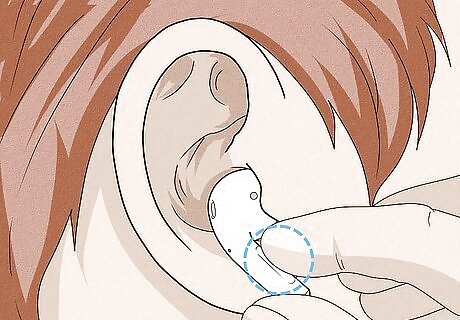
Press and hold the Touch control to use Siri. You can use Siri to control your music. You must have Siri set up and active to use this method. Say, "Hey Siri, pause this song." Siri will pause the track. You can also ask Siri to skip songs, repeat, and turn up the volume.
Using Double-Tap (1st & 2nd Generation)
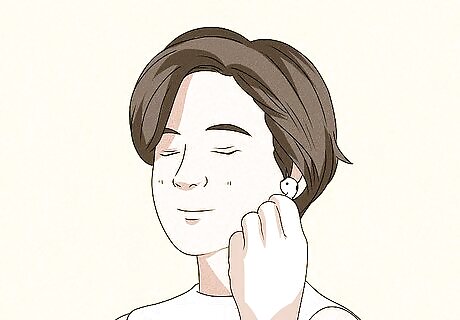
Wear your AirPods. There will be a built-in Force Sensor in the stem of the AirPods. Make sure your AirPods are paired to your device and fully charged. For 1st and 2nd Generation AirPods, double-tapping the Force Sensor will skip songs. To pause, you'll need to change your settings.
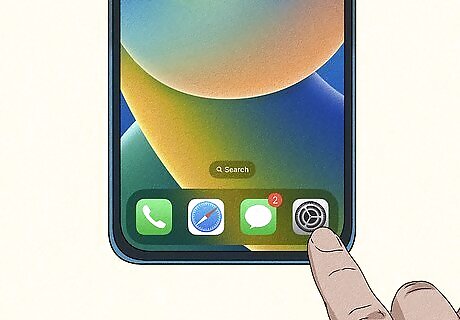
Open the Settings iPhone Settings App Icon app. This is the grey cog icon. Make sure your AirPods are paired to your device and fully charged. On newer versions of iOS, you can directly click your AirPods underneath your Apple ID.
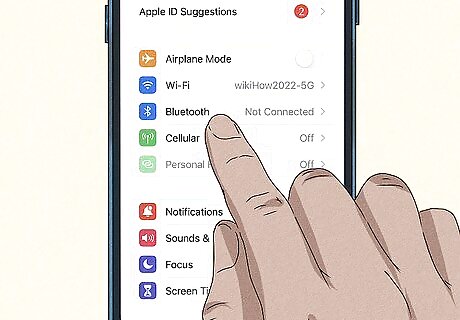
Tap Bluetooth. This can be found underneath Wi-Fi.
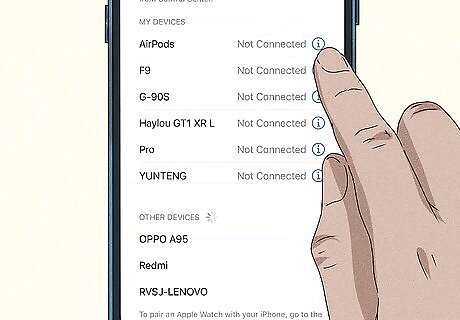
Tap i next to your AirPods name. Your AirPods should be listened underneath My Devices.
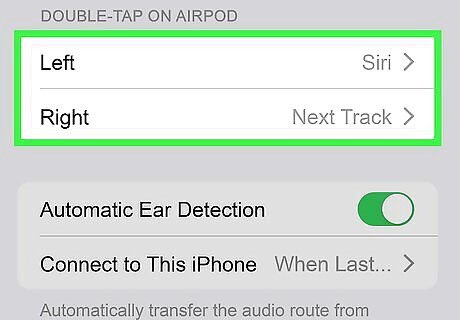
Tap Left or Right. Select the AirPod you want to customize. This will be underneath Double-Tap on Airpod. A new page will open. If your AirPods are not connected, you won't see the options to change your settings.
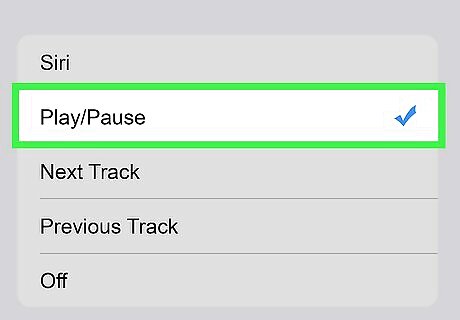
Tap Play/Pause. A blue check mark will appear next to the option. You can also select Siri, Next Track, Previous Track, or Off. Your AirPods will be ready to pause using double-tap.

Play media. You can use a music streaming service such as Apple Music, listen to a podcast on Spotify, or a video on YouTube. This will work for most medias that contain audio and enable pausing.
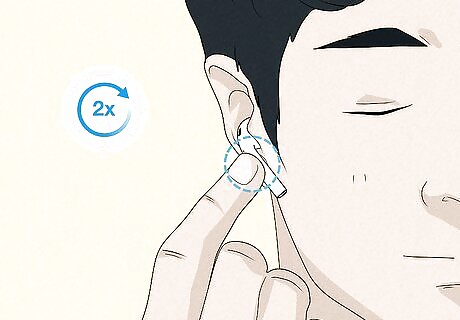
Double-tap the AirPod. Use the AirPod you customized in the previous steps. Your AirPod will pause the song.
Using the Digital Crown (AirPods Max)

Wear your AirPods Max. Make sure your AirPods Max headset is paired to your device and fully charged.
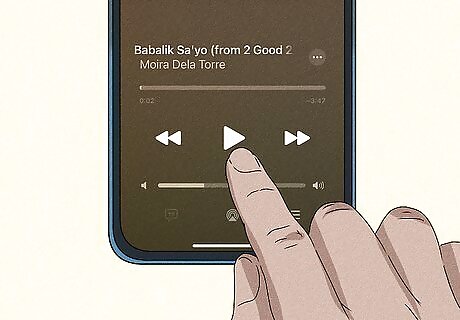
Play a song. You can use a music streaming service such as Apple Music, Spotify, or even YouTube.
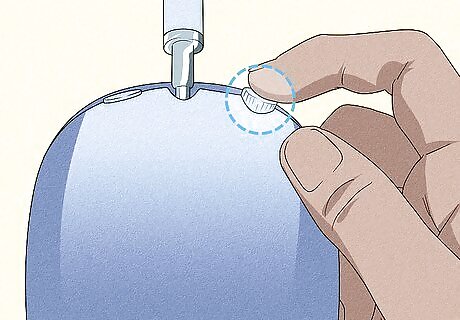
Press the Digital Crown. This is the circular button at the top of the left ear. Your AirPods Max will pause your audio. To resume playback, press again. To skip a song, press the Digital Crown twice. To skip back, press the Digital Crown three times.




















Comments
0 comment