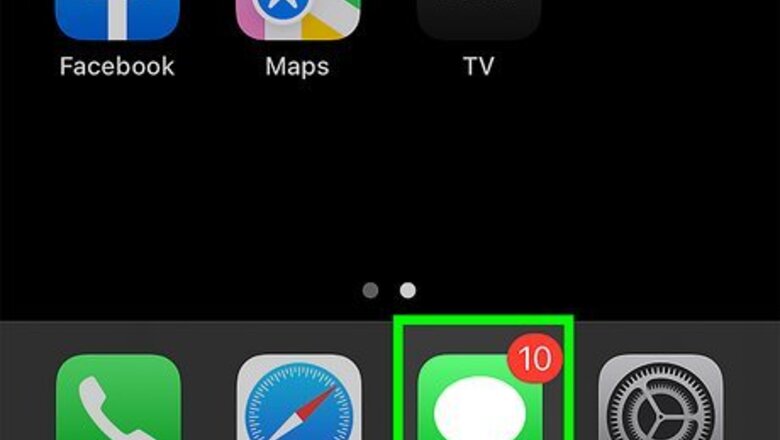
views
- Open Messages on your iPhone and compose or open a message.
- Tap the three-dot menu in the app drawer.
- Swipe left on GamePigeon and tap "Delete."
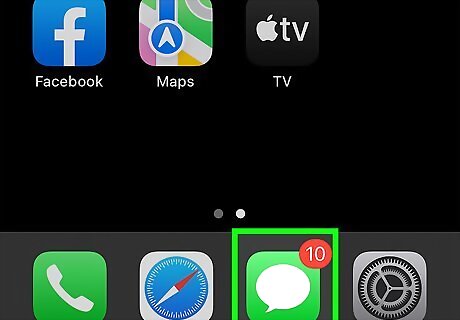
Open the Messages app iPhone iMessage App. This app looks like a chat bubble on a green background. Did you know that you can play Cup Pong with GamePigeon?
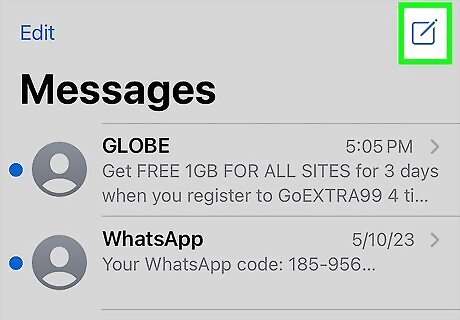
Start a new conversation or open an existing one. You can either tap the Compose icon (which looks like a pencil on paper) or tap a name in the list of chats to open that conversation.
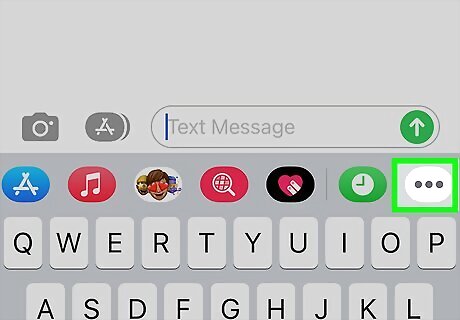
Scroll right and tap ••• on the app drawer. You'll see the app drawer below the typing field. Swipe your finger from the right side of the app drawer to the left until you see the three horizontal dots.
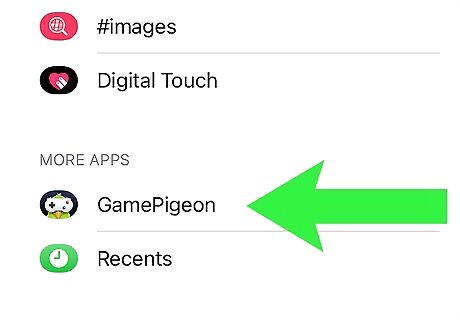
Swipe left on GamePigeon. Drag your finger from the right side of the screen to the left over "GamePigeon" and you'll see a "Delete" button.
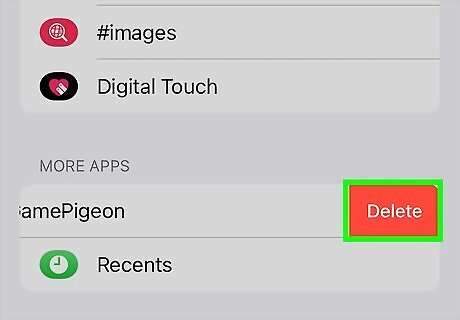
Tap Delete. The game will immediately uninstall from the Messages app. You can reinstall GamePigeon or any other game from the App Store.













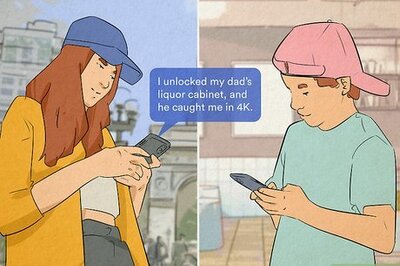
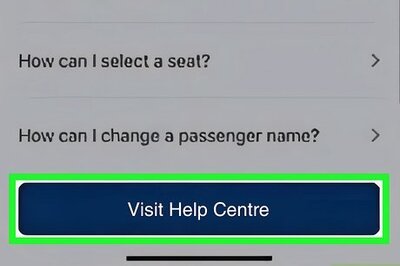


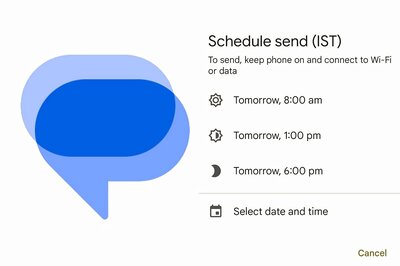


Comments
0 comment