
views
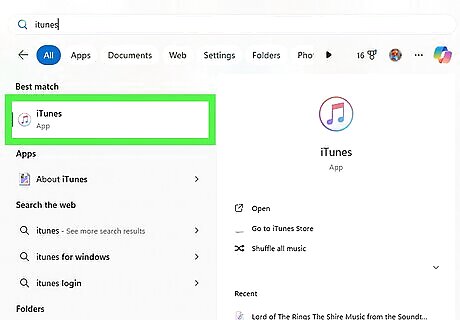
Open iTunes. This looks like a multi-colored music note in a circle. In most cases, iTunes will automatically notify you of any updates when you open the application. If you don't see a pop-up, continue to the next step to manually check for an update.
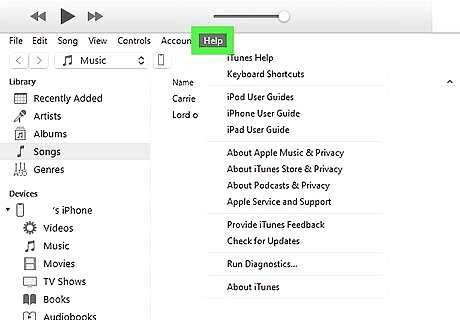
Click Help. This is in the top toolbar, next to Account.
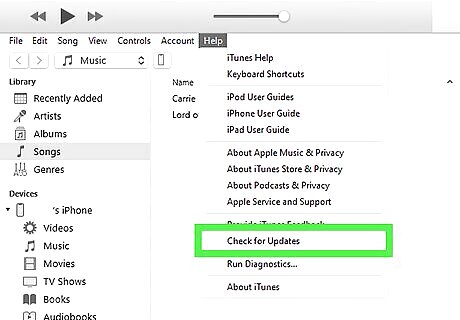
Click Check for Updates. You can find this in the drop-down menu. If iTunes is already updated to the latest version, you'll see a pop-up window with This version of iTunes is the current version.
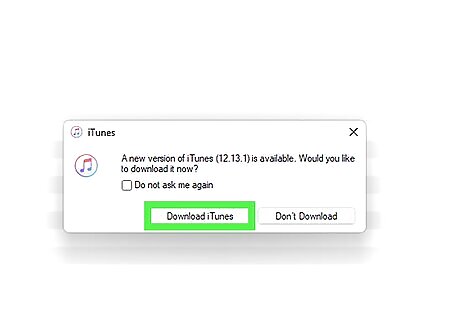
Click Download iTunes. This will open the Apple Software Update window.
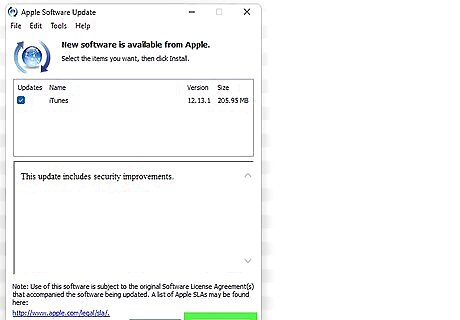
Click Install 1 item. Make sure the box is checked next to iTunes. You may need to provide the administrator's password to approve the download.
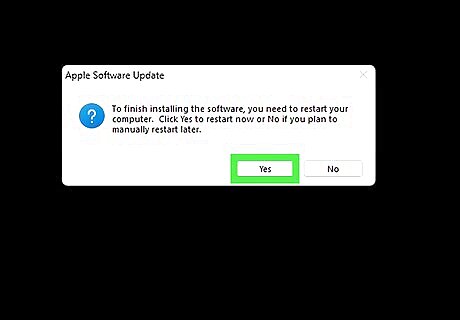
Click Yes to restart your computer. Once your computer has restarted, the update will be complete. You can also uninstall iTunes and download it again from the Apple website.










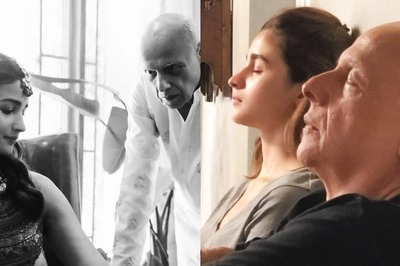






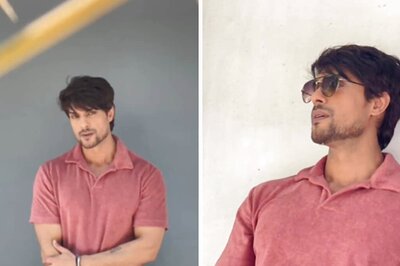
Comments
0 comment