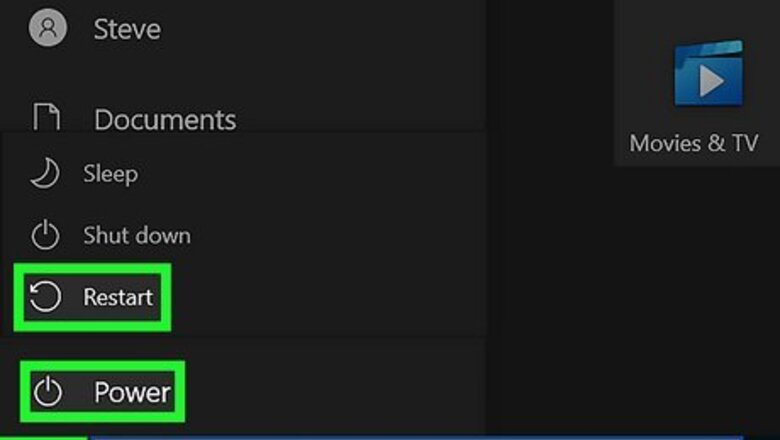
views
- Check your Wi-Fi or cellular connection. Restart your device, and then try reCAPTCHA again.
- Use an updated and supported browser, such as: Chrome, Firefox, Safari, or Chromium Edge.
- Disable any VPNs or proxy services, as this can affect your connection.
Restart your device.
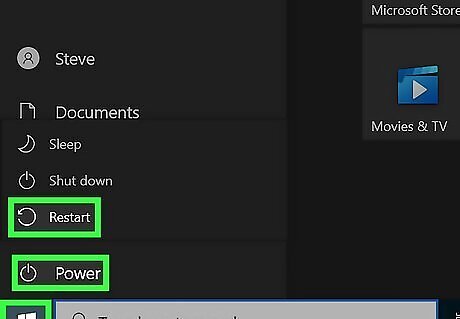
Restart your computer to fix common errors. In some cases, a quick restart can solve connection issues. Restart your computer, iPhone, or Android device. After restarting, try to load reCAPTCHA again.
Check your internet connection.
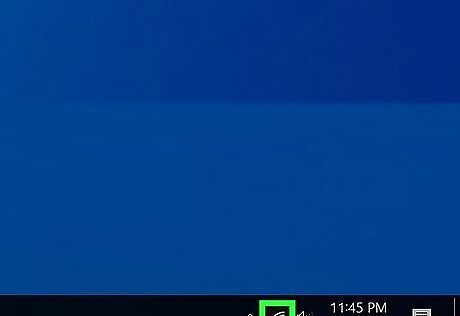
Make sure you're connected to Wi-Fi or a cellular network. Slow connections can cause reCAPTCHA to freeze or load improperly. If needed, you can speed up a slow connection by minimizing the amount of programs or apps running in the background of your device.
Use a supported browser.
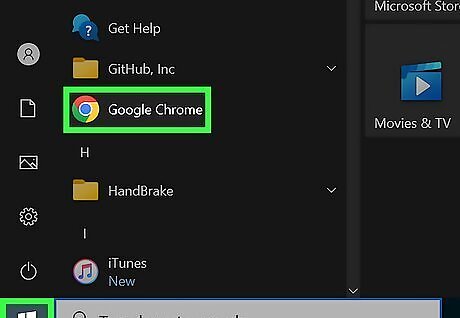
To use reCAPTCHA, you must use a supported browser. On desktop, you can use: Google Chrome, Mozilla Firefox, Safari, and Chromium Edge. On mobile, you can use: Google Chrome, Safari, and an Android native browser. If you aren't using a listed browser, reopen the reCAPTCHA link in a supported browser.
Update your browser.
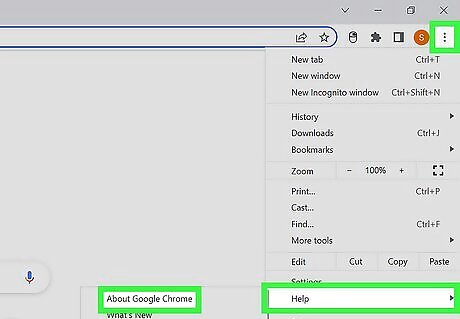
Keep your browser up-to-date to avoid bugs. Open your browser's settings and look for any possible updates. If you have updates available, install them. Restart your device after installing, and then try reCAPTCHA again.
Deactivate browser extensions.

Turn off extensions and add-ons. If you have extensions running on your browser, be sure to disable them if reCAPTCHA isn't working. Some extensions can interfere with how the page functions. This will vary depending on your browser, but you'll most likely find the option in Tools. Restart your browser after deactivating extensions.
Change your IP address.

Try a new IP address. In most cases, you can easily change your IP address by restarting your modem. Unplug your internet modem, wait a few minutes, and then plug it back in. Once you're back online, try reCAPTCHA again.
Create a new user profile.
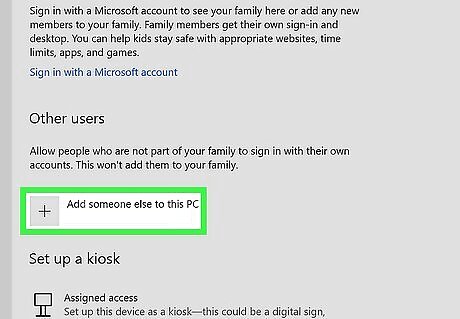
Make a new user profile on your computer. For Windows, this can be done in Settings → Accounts → Family & other users → Add someone else to this PC. Fill in the required fields. For Mac, click the Apple menu → System Settings/Preferences → Users & Groups → Add Account. Select a user type, and then fill in the required fields. Sign into the new user account, and then load reCAPTCHA again.
Disable your VPN.
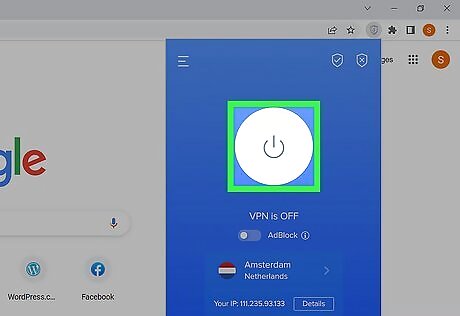
Disable any active VPNs or proxy services. Virtual Private Networks can interfere with your Wi-Fi or Bluetooth connection. Temporarily disable your VPN, then try to load reCAPTCHA again.


















Comments
0 comment