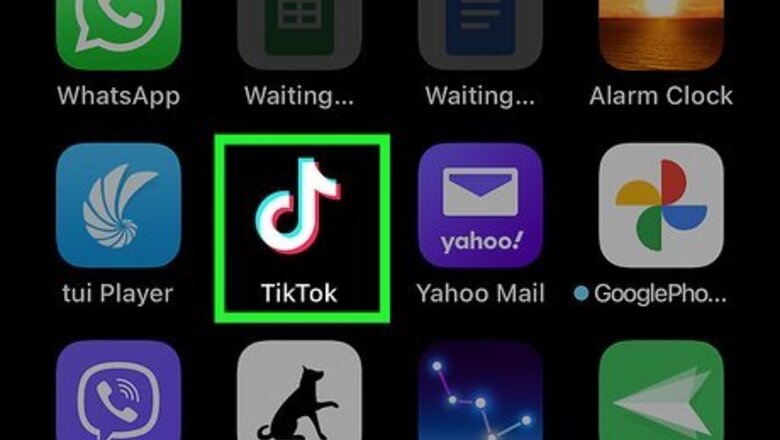
views
- Save the video to your phone or tablet first.
- Tap + to create a new video, then tap "Upload" to select the video.
- Tap the Effects icon (clock), select "Time," then tap the Reverse effect to apply it.
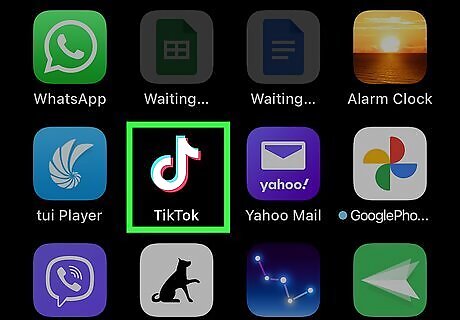
Open the TikTok app on your Android, iPhone, or iPad. This looks like a multi-colored music note with a black background. If you aren't already logged in, tap Log in to do so now, or tap Sign up to create an account.
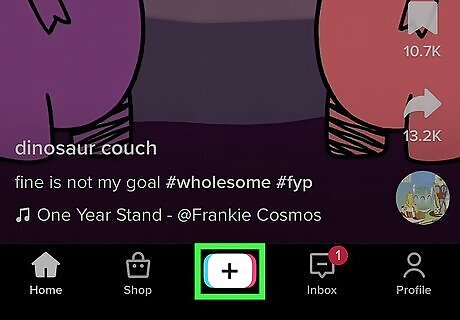
Tap +. This will be at the bottom of the screen. This is how you can create a new TikTok. Since TikTok doesn't offer a reverse feature for videos in your Following or For You page, you'll need to save the TikTok video and reverse it manually.
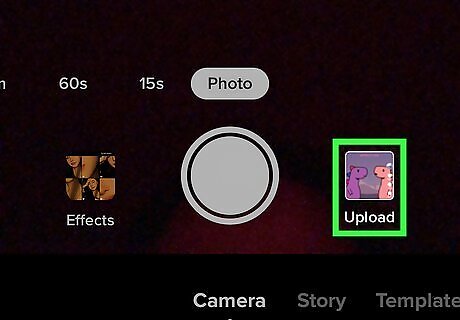
Tap Upload. This is the square to the right of the record button.
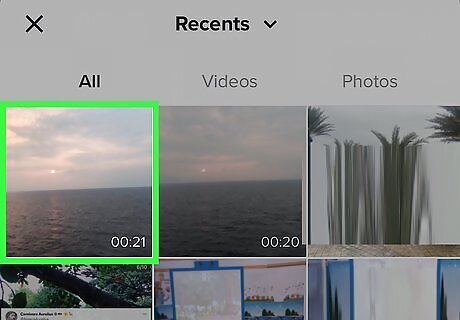
Select the saved video. Find it in your Camera Roll or Gallery and tap it. It should now play on the creation screen.
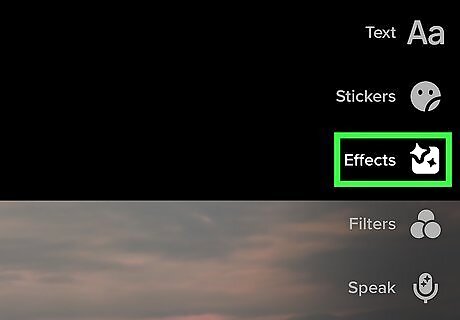
Tap the "Effects" icon. This looks like a clock icon on the right side of the screen. The Effects menu will open.
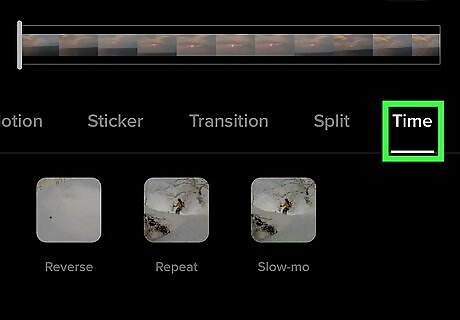
Tap Time. You can find this at the bottom-right corner.
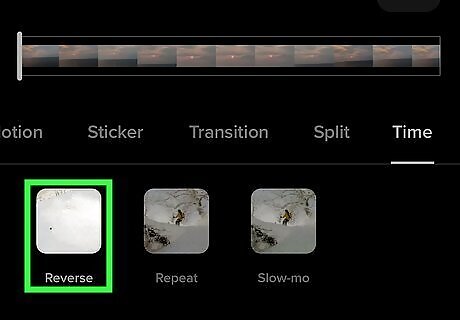
Tap Reverse. This will be to the right of None. Your video will be reversed immediately. Keep in mind the audio will not be reversed. If you want to remove the audio or add a sound, tap Add sound at the top of the page. Mute the current audio by tapping Volume at the bottom-right corner or select a sound.
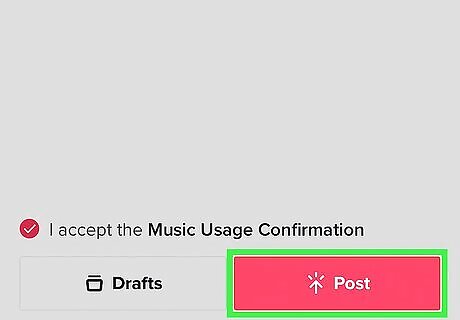
Upload the video (optional). Tap Next and then Post to upload the video to your account. You'll be able to add a caption, tag other people, and more. If needed, you can tap Drafts to save your video to post later.













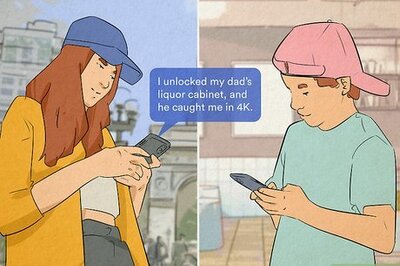
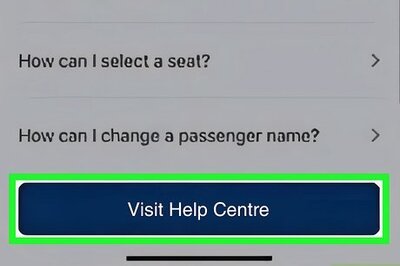


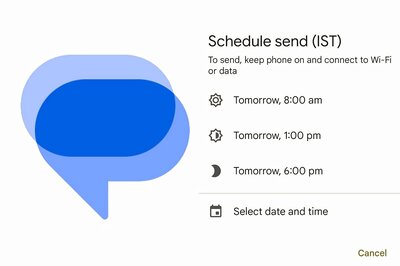


Comments
0 comment