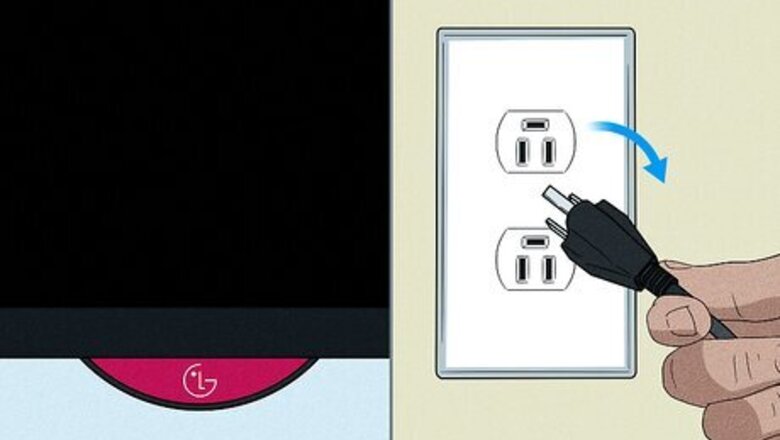
views
Restart the TV.
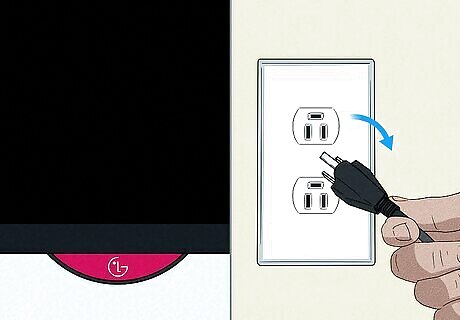
Restart your LG TV and router to get rid of any current glitches. To restart your TV, simply unplug it from power for 30 seconds, then plug it back in.
Update your LG TV location.
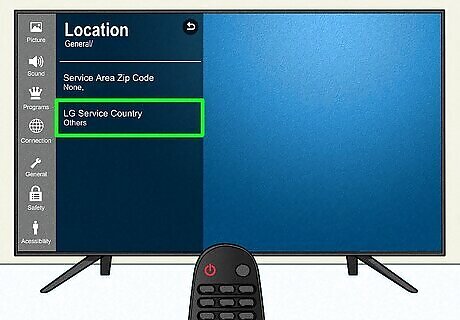
This setting can prevent you from using Wi-Fi. Press the "Home" button on your remote and go to All Settings > General > Location > LG Service Country. Select a random country and your TV will reset to apply that change. Return to "LG Service Country" and select your current country. After your TV resets again, return to the "Location" menu and select Set Automatically.
Make sure you're using the right password.
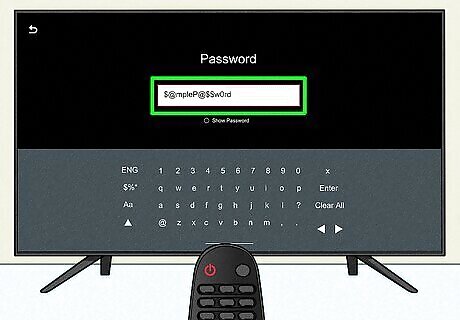
An incorrect password can prevent you from connecting to your network. Remember, passwords are caps sensitive! An uppercase "O" might look like a "0", so take your time and type it into your TV as accurately as you can.
Check your Wi-Fi network.
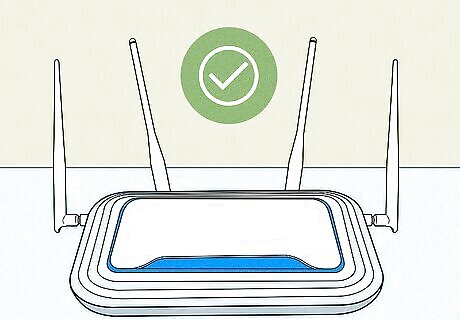
Make sure your network is working properly. For example, if your computer can connect to Wi-Fi, but your TV can't, it means something is wrong with your TV connection rather than the Wi-Fi itself. You can try connecting with an Ethernet cable instead of wireless. If your TV connects to the internet that way but not wirelessly, you know that something is wrong with the Wi-Fi card inside your TV. The wires around the network card are delicate, so storing the TV on its side or pinching the corner can damage the wires and disable your TV's wireless capability.
Reset your home network.
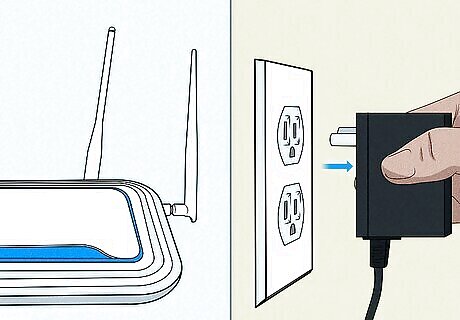
Your current Wi-Fi session could be unstable, not allowing more connections. To restart your router, unplug it from power for a few minutes, then plug it back in. This also fixes most issues dealing with slow and sluggish internet speeds.
Reposition your router.

A router that's too far can have a weak signal that your TV can't connect to. If it's already close to the TV, there might be nearby electronic devices interfering with the signal, so move those as well.
Update your LG TV software.
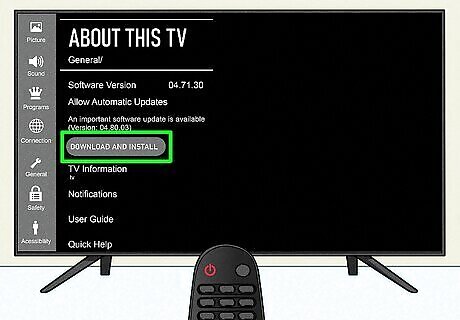
Out-of-date software can cause issues with your TV, like not letting it connect to Wi-Fi. You'll need an internet connection to do this, so connect to your router using an Ethernet cable temporarily. Navigate to Settings > All Settings > General > About this TV and check for updates. Download and install any that are offered, then try using Wi-Fi without an Ethernet cable.
Reset your TV to factory settings.
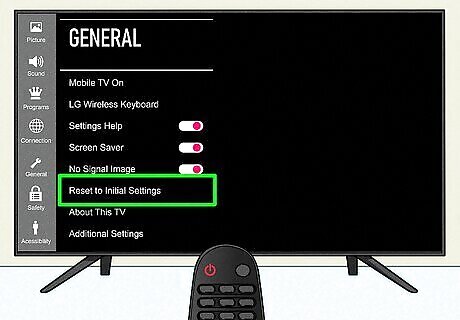
Current settings can be preventing it from connecting to your network. This is a last resort since resetting will also delete any settings or configurations you set up, like sleep timers or shortcuts. Navigate to Settings > All Settings > General > Reset to initial settings.
Contact LG.
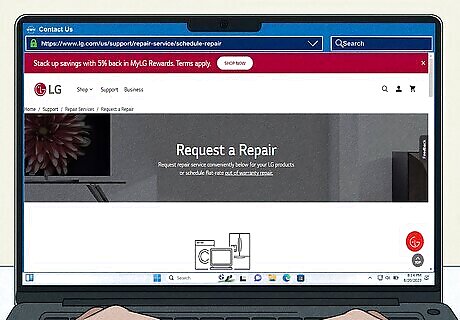
If your TV is still under warranty, you might be able to get it repaired for free. Go to their website and sign in or create an account to get more help.












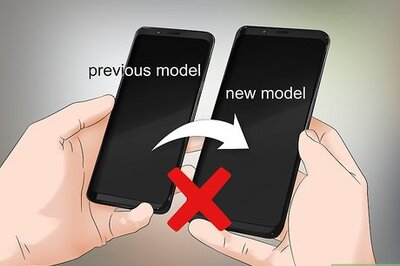






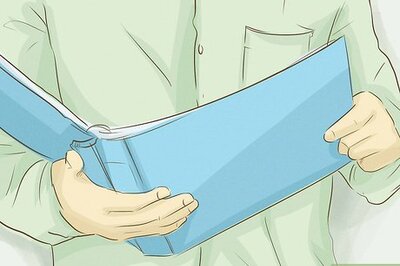
Comments
0 comment