
views
Check for physical damage.
Most of the time, black lines appear because of physical damage. Check your monitor for any signs of damage, including heat damage or electricity damage. In those cases, you'll notice that the plastic case surrounding the monitor looks expanded or melted. If external cables are running to the monitor, check them and the ports for damage. Try another cable or port to rule out physical damage to either of those components. You can also connect to a different monitor to see if the original monitor is the issue or if using another monitor gets rid of the black lines!
Check your graphics card.
A loose connection can create black lines on your monitor. If you can, open the monitor to push the graphics card fully into the port so it can be read correctly. If the monitor is an external device, make sure any wires or cables are securely fastened to any ports to prevent data loss.
Update graphics drivers.
Out-of-date graphics drivers can create black lines on your monitor. To update your graphics driver, you can run a system update (which is the only way for Macs), open the software that works with your graphics driver (like NVIDIA GeForce Experience for NVIDIA GPUs), or you can right-click on the driver in Device Manager and update that way.
Use pixel-fixing programs.
Black lines can indicate dead pixels if they appear all the time in the same place. Many computer and software companies have troubleshooting programs that help you diagnose dead or stuck pixels, and you can learn more about the process here. You can also use third-party tools like LCD, Online Monitor Test, or JScreenFix (web browser tools for any system).
Adjust monitor settings.
Incorrect settings can create lines on your screen. Find the screen settings for your monitor (every brand is different) and optimize the contrast, brightness, resolution, and refresh rate. For Windows laptops and computers, right-click on an empty spot on your desktop and click Display Settings > Display. On Macs, click the Apple logo and select System Settings > Displays.











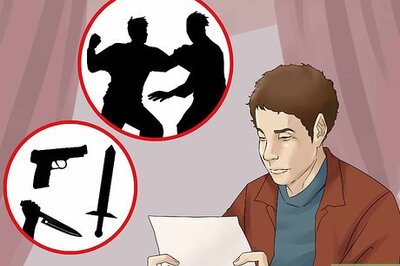



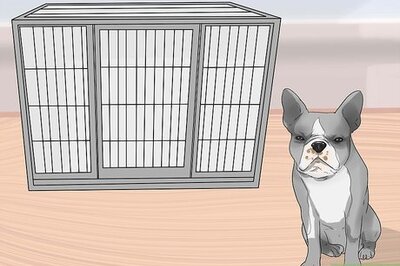
Comments
0 comment