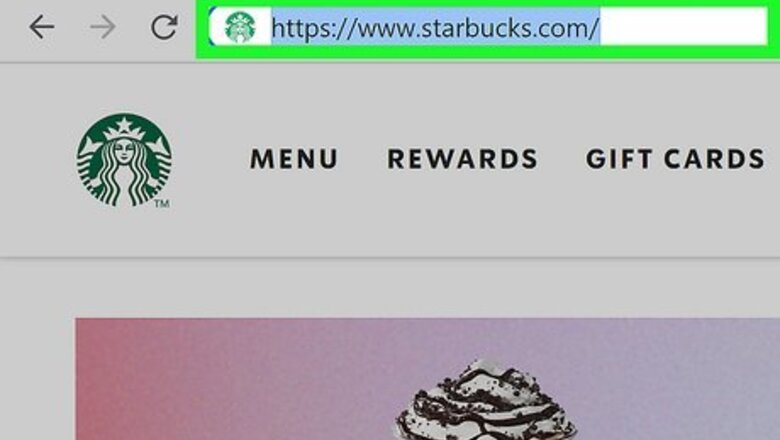
views
- To get your partner discount for mobile orders, link your partner number to your Starbucks account in a web browser.
- If you want to get your partner discount in a store, you'll also need to add your Partner Card to the mobile app as a gift card.
- When paying at the register, just tap the Scan icon at the bottom of the Starbucks app to bring up your scannable Partner Card code.
Link Your Partner Number
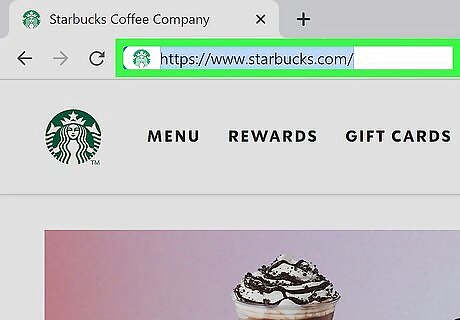
Go to https://www.starbucks.com in a web browser. To make sure you get your partner discount when buying drinks, food, and other items in the Starbucks mobile app, you'll need to link your partner number to your Starbucks account in a web browser. Even if you've already added your Partner Card to the mobile app as a gift card, you'll still need to link your partner number to get your discount when paying in the Starbucks app. Without linking your partner number, your Partner Card will only get you discounts in physical stores—not in the mobile app. You can use any web browser on your computer, phone, or tablet to add your partner number.
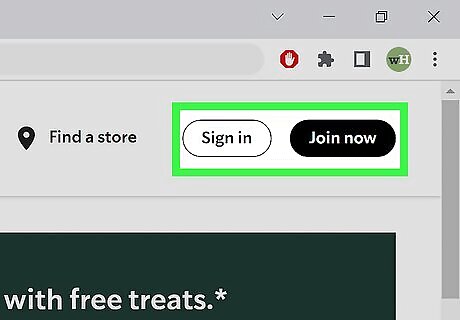
Sign in or create an account. If you already have a Starbucks Rewards account that you use in the mobile app, you don't have to create a new one—just sign in to that account. If you don't have an account, you can easily create one now. To sign in to an existing account, click Sign in on a computer or tap the three-line menu and choose Sign in on a phone or tablet. If you don't have an account, you can create one by clicking Join now at the top of the page (on a computer) or tapping the three-line menu and selecting Join now (on a phone or tablet).
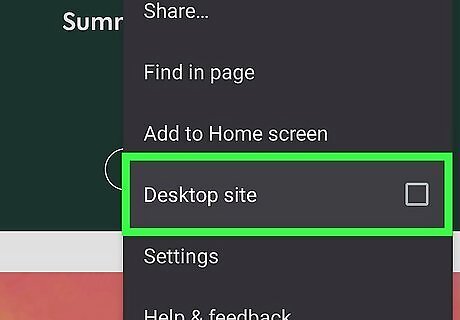
Switch to desktop mode if you're using a phone or tablet. If you're using a computer, adding your partner number to your account is super straightforward. But on a phone or tablet, you'll need to request the desktop version of the Starbucks website so you'll see the option to add a partner number. If you're using Safari on an iPhone, tap Aa in the address bar and choose Request Desktop Website. In Chrome, tap the three dots at the top-right or bottom-right and select Request Desktop Site. In the Samsung Internet browser, tap the three lines at the bottom-right and select Desktop site.
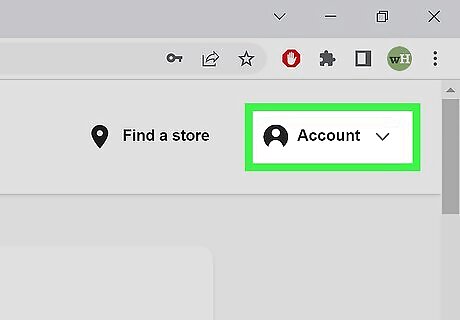
Click or tap the Account menu. You'll see it at the top-right corner.
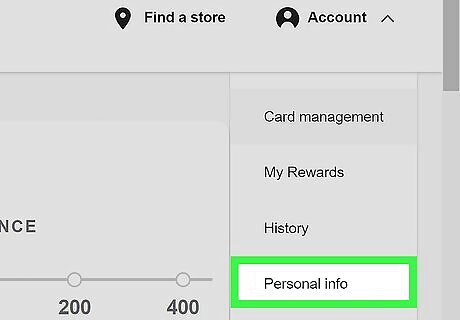
Select Personal info. This option is near the middle of the menu.
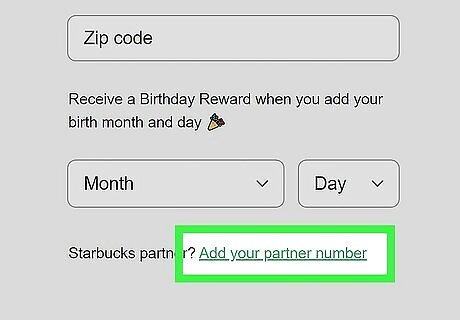
Scroll down and select Add your partner number. It's just below your name, address, and birthdate.
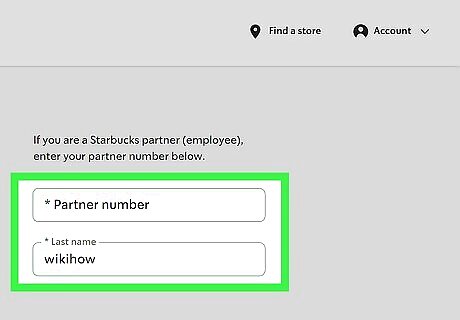
Enter your partner number and last name. Type your partner number (which is usually 6-8 digits) into the first field, and your last name (as it appears on your Starbucks pay stubs) into the second field.
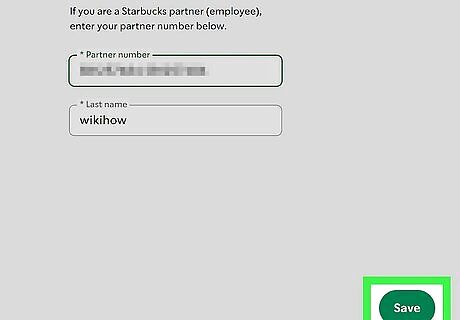
Click Save. Now that your partner number is linked to your account, you'll receive your partner discount every time you place an order in the mobile app. If you haven't yet added your Partner Card to the Starbucks mobile app, you'll need to do so if you'd like to use your partner discount when paying in stores and/or earn rewards on your mobile purchases.
Add Your Partner Card
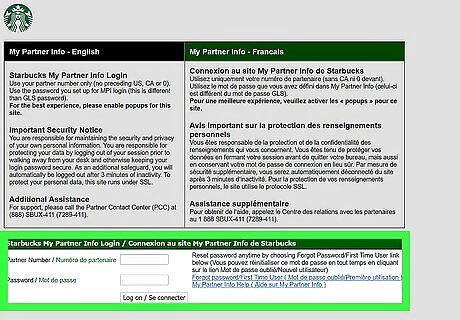
Get your Partner Card number and PIN. When you add your Partner Card as a gift card in the Starbucks mobile app, you can use your card to pay at the register and receive your discount. If you already have your physical Partner Card, even if it's a temporary paper card, you'll find your 16-digit Partner Card number and 8-digit PIN on the card. If you don't have your card, you can find it in MyPartnerInfo (MPI): Go to https://mypartnerinfo-ext.starbucks.com/partnerportal. Log in with your partner number and password. Click Partner Card. Write down your partner card number and 8-digit PIN.
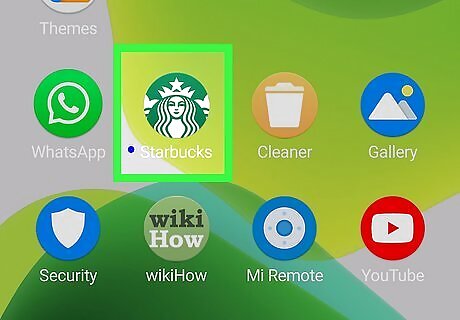
Open the Starbucks mobile app. If you haven't already downloaded the app, you can get it from the App Store (iPhone/iPad) or Play Store (Android).
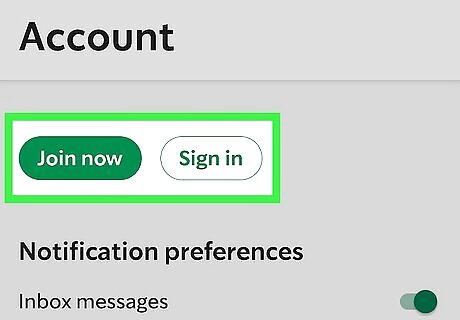
Sign in or create an account. If you already have a Starbucks Rewards account, you don't have to create a separate one for your Partner Card—just log in to your regular Starbucks account. If you don't have an account, tap the three lines at the top-right and select Join now to create one.
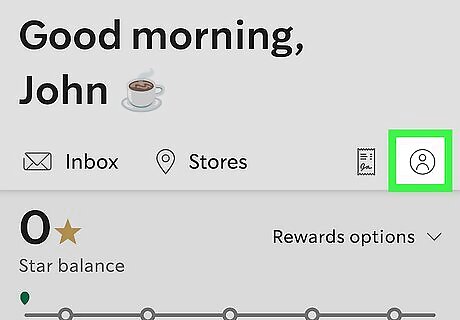
Tap the profile icon. It's the person inside of a circle near the top-right.
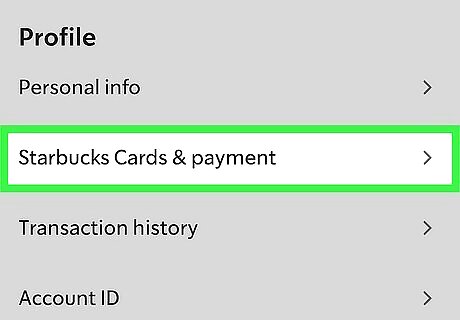
Tap Starbucks Cards & payment. It's the second option under "Profile."
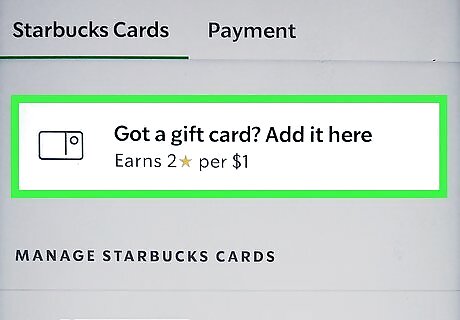
Tap Got a gift card? Add it here. You should see this near the top of the screen. If you don't see this, tap the Payment tab, choose + Add payment, and then select Add a gift card.
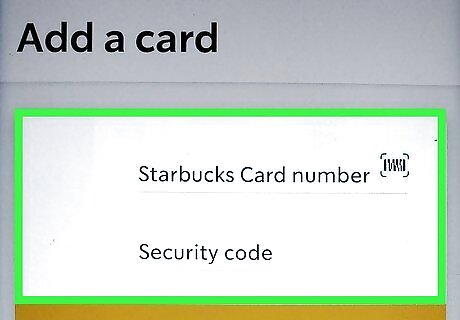
Enter your Partner Card number and PIN. Even though you chose the option to add a gift card, the Starbucks app will recognize your card information as a Partner Card. Enter the 16-digit card number into the "Starbucks card number" field. Enter the 8-digit PIN into the "Security code" field.
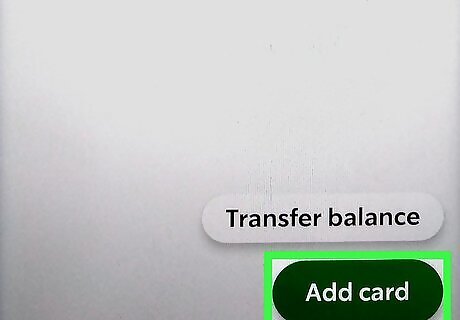
Tap Add card. It's the green button at the bottom-right.
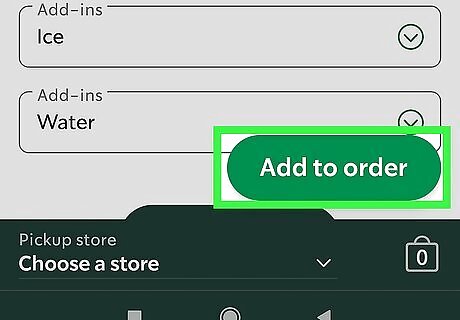
Make a purchase using your Partner Card. Now that you've added your Partner Card to the Starbucks app, you can easily bring it up when paying in store by tapping Scan at the bottom of the screen. Since your Partner Card is now your default payment card, it'll be the first card on the screen. To use your Partner Card for mobile orders, just select your card as your payment method at checkout. However, you won't get your partner discount until you've linked your partner number to your Starbucks account.
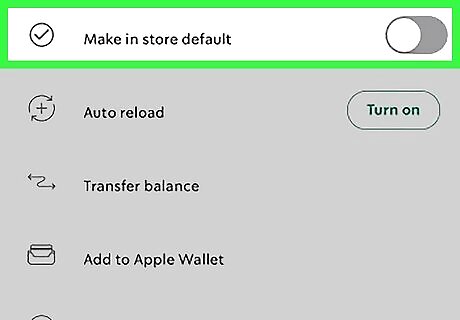
Make your partner card your default payment in stores (optional). If you already had a Starbucks Rewards card linked to your mobile app, it's probably still set as your default payment method. To switch to your Partner Card, follow these steps: From the main screen, tap the profile icon and select Starbucks Cards & payment. Tap your partner card under "Manage Starbucks Cards." Tap the switch next to "Make in store default" to turn the feature on.










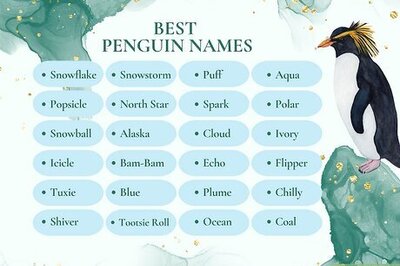
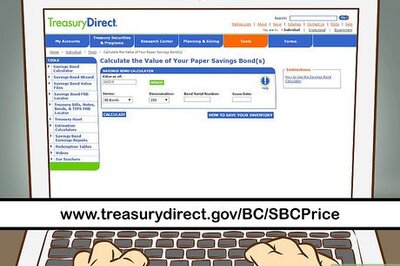

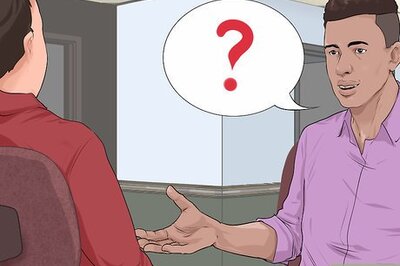



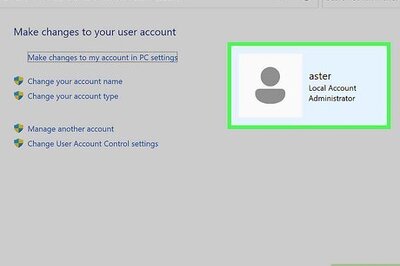

Comments
0 comment