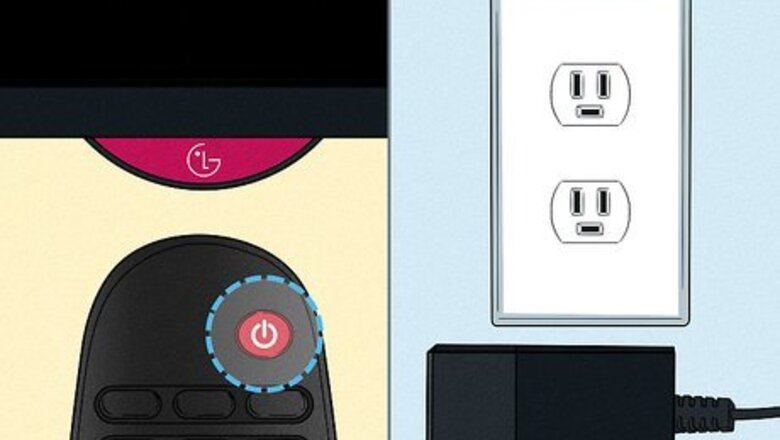
views
- HDMI ARC is the preferred method of connecting a television to a stereo or surround sound receiver. This gives you greater sound quality and lets you control your receiver with your TV remote.
- Connect an HDMI, optical (Toslink), or RCA cable to the "Audio Out" or "HDMI OUT" port on the back of your television. Connect the other end to your stereo or surround sound receiver.
- Adjust your TV's audio settings so the audio output goes through the audio out port instead of your TV speakers.
Preparing to Connect
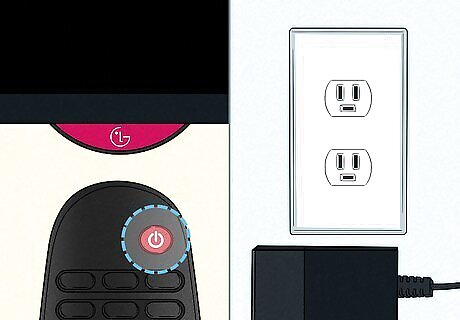
Turn off and unplug your TV. Doing this before you plug in any speakers or audio equipment is an important safety step.
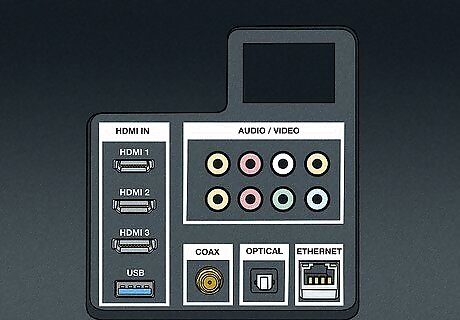
Find your TV's audio output slots. Look for at least one of the following outputs on the back or side of the TV: RCA — This output has a red circular port and a white circular port. RCA is an older audio format that delivers audio in an analog format. Optical (Toslink) — This output has a square (sometimes hexagonal) port. This slightly newer audio format allows you to experience audio in digital format. Headphone — The standard 3.5 millimeter or 1/8 inch jack used for most headphones. You'll usually see an image of headphones above this port. HDMI — Some stereo receivers connect via HDMI. This is typically used for combined audio and video. It has a rectangle-shaped port with notched corners. Look for a port labeled "HDMI OUT" or "Audio Out" or similar. HDMI ARC — If your TV has an HDMI port labeled "ARC" or "eARC," this is the port you want to use to connect to your stereo or surround sound system. Not only will it provide better quality audio, it generally allows you to control your stereo or surround sound system with your TV remote instead of having to use a separate remote for your sound system and your TV.
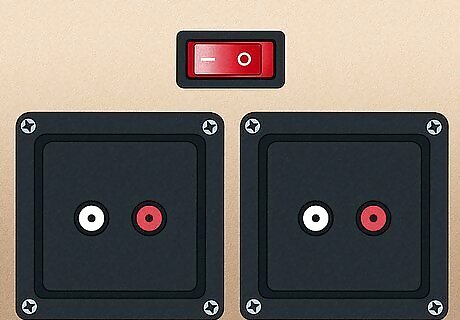
Check your speakers' input type. Your speakers may connect to your stereo or surround sound in many ways. They may connect using RCA cables or speaker wire. Speaker wire may be connected in a few different ways: RCA — RCA inputs will usually have a red and black circular port on the back of your receiver corresponding to the left and right speakers Spring clips — Many speakers use speaker wire, which is color-coded black or red with exposed wire on the end of the wire. Spring clips have a lever you press down, which allows you to insert the speaker wire. Binding Posts — Binding posts have red and black posts that stick out on the back of the receiver. They have a cap that unscrews and allows you to insert the speaker wire.

Check your receiver's input type. Unless you're using a soundbar or computer speakers with your TV, you need to use a stereo receiver (or amp) to connect to your TV. If you are using a soundbar or computer speakers, the inputs will be on the back of the sound bar or subwoofer. Your audio system should have at least one RCA, Optical, or HDMI input.

Determine whether or not you need an adapter. For example, if your receiver only has an optical input and your TV only has RCA outputs, you'll need an RCA to Optical adapter. This also applies to TVs with only headphone outputs, as you can buy a headphone-to-RCA adapter.
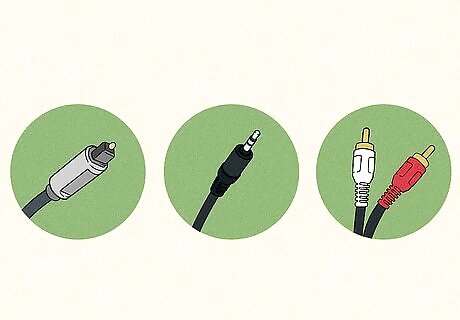
Buy any cables that you don't have. You can usually find RCA, optical, HDMI, and headphone cables and their accessories online, but most tech department stores carry them as well. Also, purchase any adapters or banana plugs you may need.
Connecting Speakers to Your TV
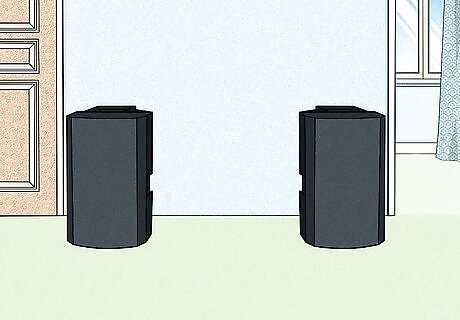
Arrange your speakers around the room. Doing so will help you fully appreciate how far your wires need to stretch, allowing you to adjust the speakers before connecting everything.

Attach your speakers to the receiver. Skip this step if you're connecting a soundbar. Use one of the following steps to connect your speakers to your sound system: RCA Cables — RCA cables can be inserted by simply plugging the metal prong into the small hole in the port and pressing down. Make sure you plug the correct speaker into the correct color-coded or labeled port. Spring Clips — Press down on the lever to open the port. Insert the exposed speaker wire end into the port and release the clip. Make sure you insert the colored-coded wire into the port that matches the wire color. Binding Posts — Unscrew the cap of the binding post to loosen it. Insert the exposed speaker wire into the top opening of the binding post or wrap it around the exposed metal inside it. Screw the cap back down to tighten it. Banana Plugs: — Banana plugs can be attached to the end of speaker wire. They are then inserted into the left or right speaker port or into the hole on the top of the binding posts.
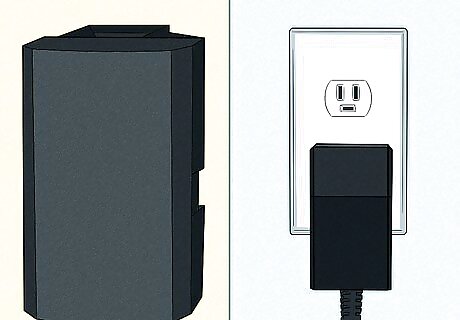
Plug your speakers into a power source if necessary. If you're setting up a soundbar or subwoofer, you'll need to attach the power cable that came with the speaker(s) to the back, side, or front of the speaker in question and then plug the other end into a power source (e.g., a wall outlet or a surge protector).

Connect your stereo receiver to your TV. Plug one end of the receiver's RCA, optical, or HDMI cable into the appropriately labeled port on the back of the receiver, then plug the other end of the cable into the RCA, optical, or HDMI OUT (ARC) port on your TV. If you're using an adapter (e.g., for a headphone jack), plug it into your TV before connecting the other ends of the cables here.

Plug your stereo receiver into a power source. This can be a wall socket or a surge protector. Make sure that the power cable is firmly attached to both the power outlet and the receiver.
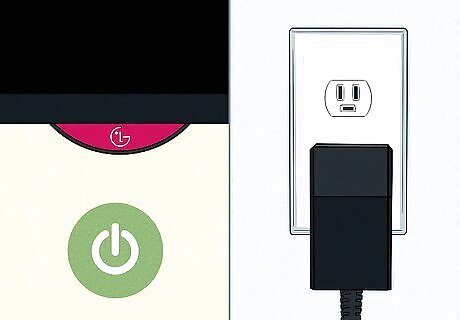
Plug back in your TV and turn it on. Make sure you can hear sound coming from your stereo or surround sound speakers.
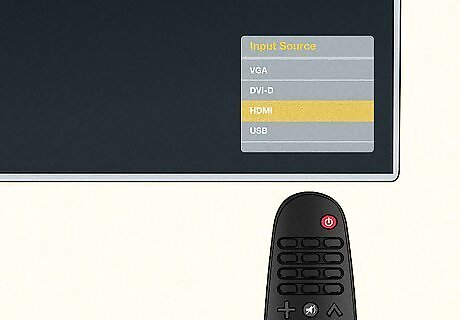
Switch the source on your receiver to your TV. Use the remote or front panel of your audio receiver to switch to the input source that corresponds to your TV connection (e.g., "TV," "HDMI IN," etc.)
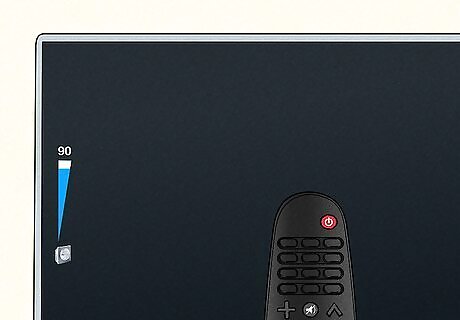
Check the audio settings on your TV. You may have to change your TV's audio output to use the speakers. This is usually accomplished by pressing the Menu button on your TV or remote, navigating to the "Audio" section in the "Settings" menu, and changing the default output from TV speakers to your current output (e.g., "HDMI," "Optical," etc.).










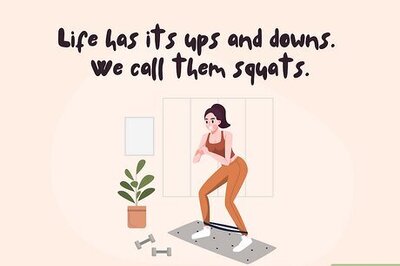



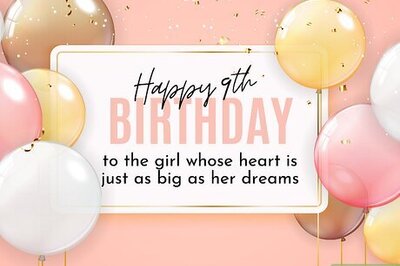

Comments
0 comment