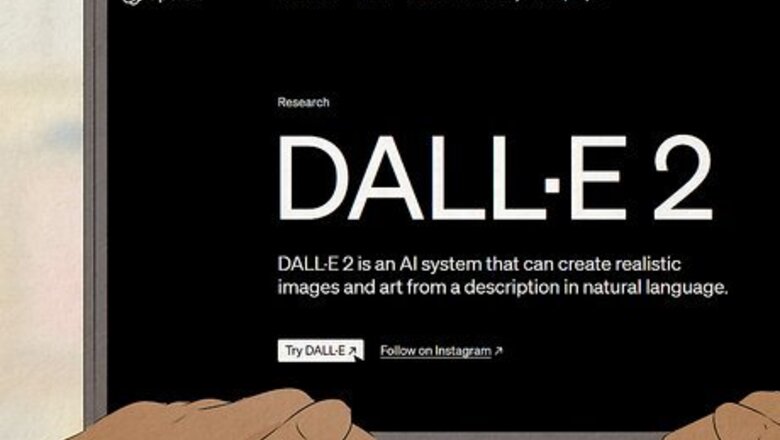
views
- DALL·E 2 is not free. You will need to pay $15 per 115 credits (115 images).
- One prompt generation costs one credit, and DALL·E 2 will offer four image variations per generation.
- In addition to generating new images, you can upload your own and use DALL·E 2's advanced editing features on them to create something new.
Signing Up & Buying Credits
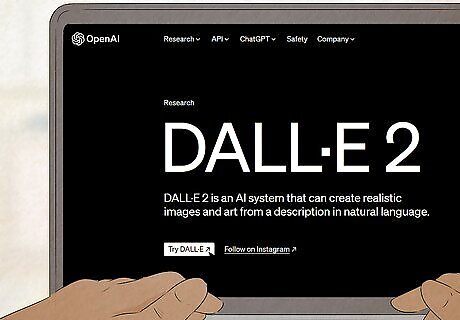
Go to DALL·E's website and click Try DALL·E. You'll find the AI image generator at https://openai.com/dall-e-2.
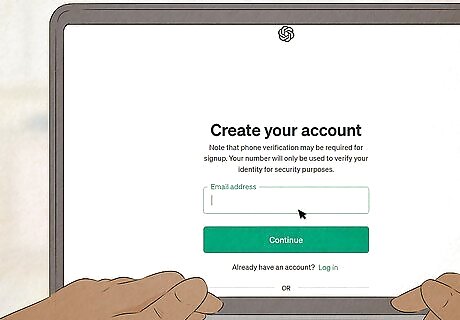
Create a new account by clicking the Sign up button. If you already have an OpenAI account, you can sign in and skip the rest of the steps in this section. Otherwise, follow the on-screen steps to set up your account, including mobile verification. You can also sign up using your existing Google, Microsoft, or Apple account. OpenAI requires a phone number for security reasons.
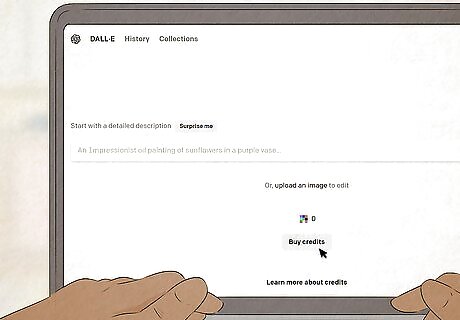
Click the Buy credits button on the DALL·E main page. It's directly under the prompt box.
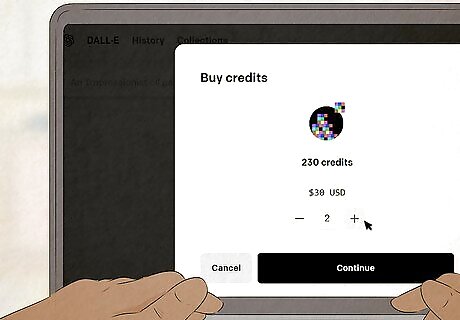
Click the + or - buttons to decide how many credits you want. 115 credits is $15, and there's no discount for buying credits in bulk. One credit is good for one prompt of four image variations, so 115 credits will get you 115 prompts generated. Note that your DALL·E credits expire 12 months after you buy them, so ensure you can use up all of your credits before they expire.
Creating Images
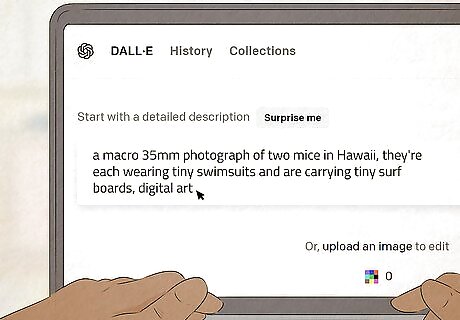
Enter a prompt in the text box on DALL·E's main page. After you've signed up or logged in, you'll be brought to the DALL·E homepage, which has a text box where you can enter prompts. The prompt box will have a placeholder prompt in it, and it's next to a button that says Generate. You can write anything from a very simple prompt to a more detailed one, and DALL·E will generate your image based on that prompt. Be specific and detailed without going overboard. If you want the end image to have a certain art style, mood, or look, include that in the prompt. However, don't make your prompts too wordy; this can have the opposite effect and make your images harder to understand.
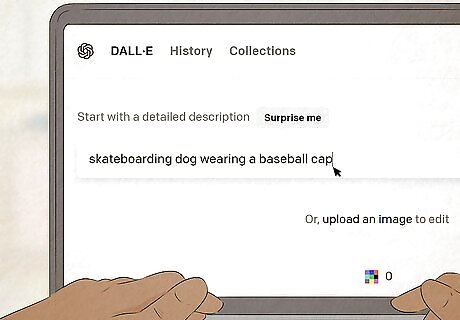
Adjust your prompt as needed. If your images didn't turn out how you wanted, you can adjust the prompt to tweak the end results. For example, if your original prompt for DALL·E was "a skateboarding dog," you might adjust it to say "a brown skateboarding dog" or "a skateboarding dog wearing a baseball cap." This specificity will help DALL·E make an image that is closer to what you want.
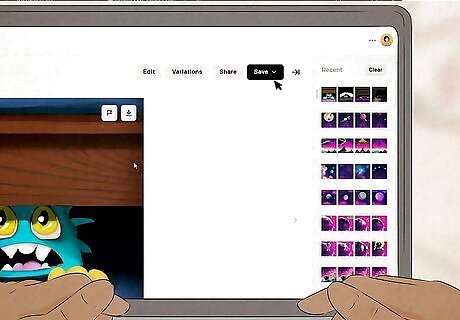
Click on the image for more options. When you click on any of your generated images, you can choose from several options in the upper-right corner. Download: Download the image to your computer. Save: Save the image to a collection. Share: Share the image to DALL·E 2's feed. Edit: Use advanced editing options Variations: Generate four alternative images of the same prompt (though this will use another credit)
Writing Great Prompts
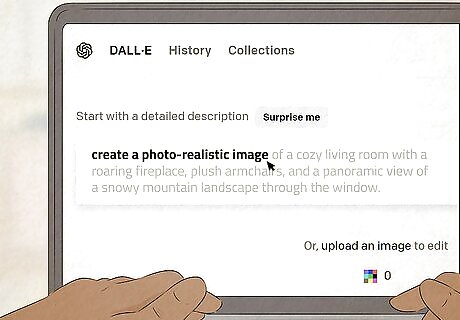
Include a specific art style if you're looking for one. If you want to create an image that looks like a painting, include the style of impressionism, cubism, or baroque. If you want to create a photo-realistic image, try including information such as camera type and focal distance.
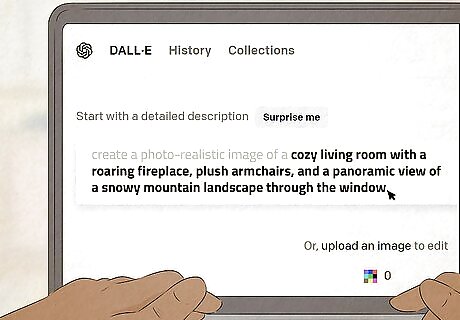
Add location details. If you are trying to create an image of wolves in a forest, be specific about what you want the forest to look like. Are there a lot of trees or are they in a clearing? What season is it? What time of day is it?
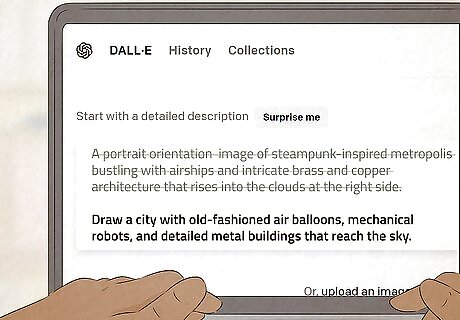
Avoid getting too detailed. Intricate details such as image orientation or object placement can actually have the opposite effect and can lead to your image not being readable.
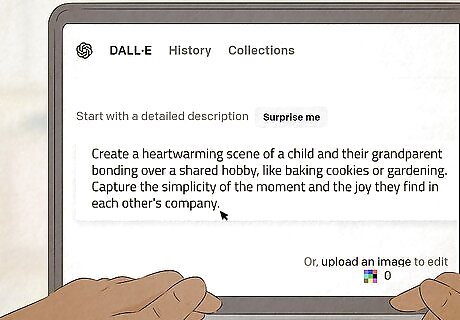
Start with a simple concept. After figuring out the concept, you can add more details to your prompt to tweak it further and bring it closer to the image you're trying to achieve.
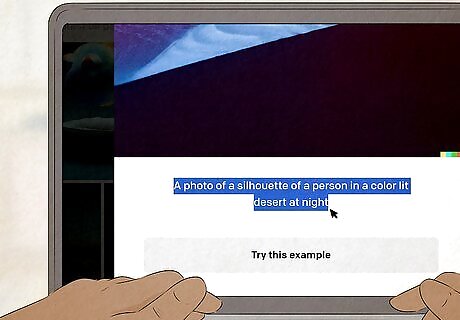
Read prompts from other people. Try joining communities of people who like to use DALL·E 2 on Reddit or Discord and study how other people write prompts, especially those who get results like what you're looking for. Some people are protective over their prompts, but many are willing to share.
Advanced Features
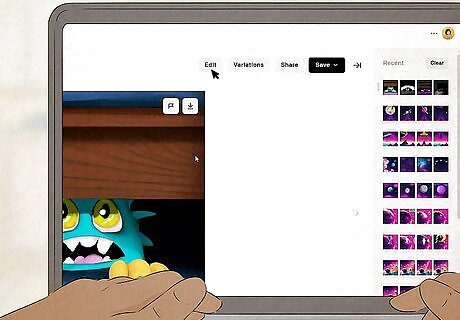
Click a photo and select the Edit button. There are two main advanced editing modes with DALL·E 2: inpainting (eraser) and outpainting (add generation frame). To inpaint, select the eraser tool (keyboard shortcut E) with the image open in the editor. Paint over a spot in the image you want to replace, then use the prompt pop-up to describe the entire image, including what you want to fill in the spot you erased. To outpaint, select the Add generation frame tool (keyboard shortcut F) and position it so your image expands in the direction you want. Use the prompt bar to describe what you want to fill the new part of the image.











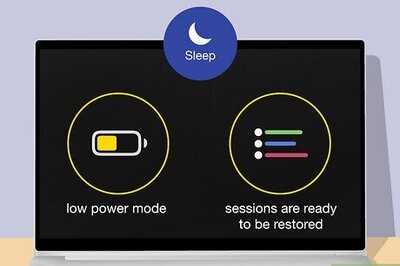
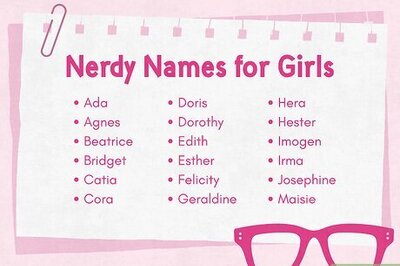



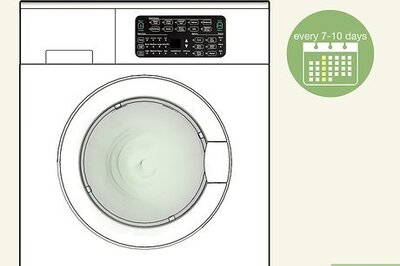


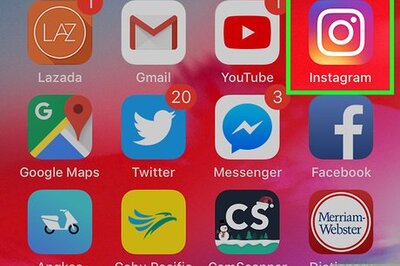
Comments
0 comment