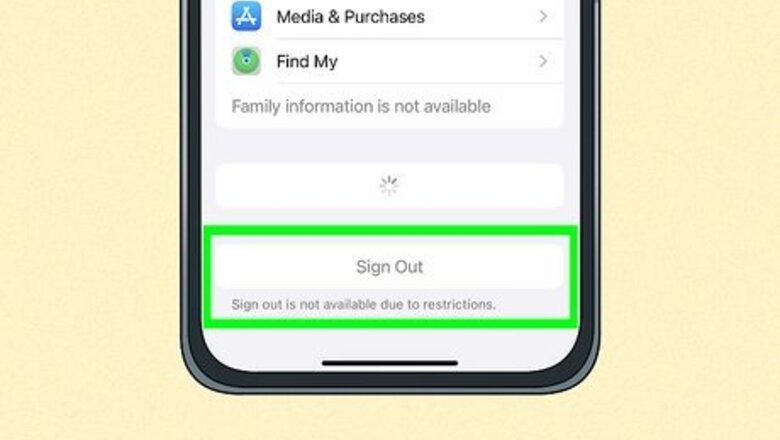
views
- If you can't sign out of your Apple ID, you must disable Screen Time or allow account changes.
- Go to "Settings" → "Screen Time" → "Turn Off Screen Time" → enter your passcode. Click "Turn Off Screen Time" again.
- To enable account changes, go to "Settings" → "Screen Time" → "Content & Privacy restrictions" → enter your passcode. Click "Account" → "Allow".
What does "Sign out is not available due to restrictions" mean?
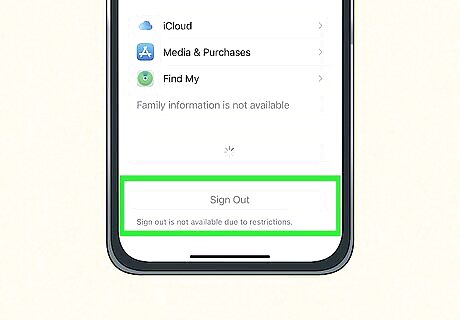
You have Screen Time enabled and set to restrict account changes. When this restriction is in place, your Apple ID will be grayed out in Settings. You won't be able to tap your Apple ID or access it through the Settings menu. If you need to sign out of your Apple ID, you'll need to enable account changes or turn off Screen Time completely.
Disabling Screen Time
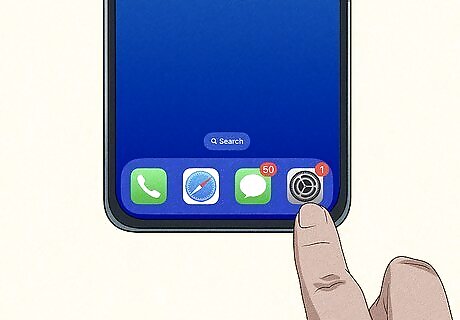
Open the Settings app. This looks like a grey cog icon. It won't be possible to disable Screen Time if your school or parents manage your iPad. If you are not the one who enabled Screen Time for your Apple ID, you'll need to ask the person who did for help.
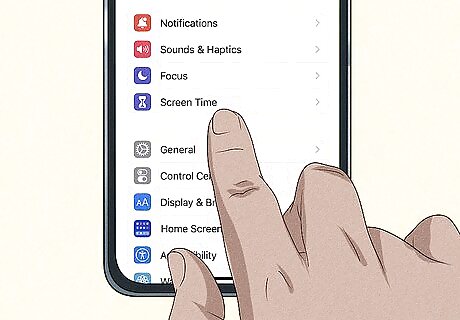
Tap Screen Time. You can find this in the second group of options, underneath Focus.
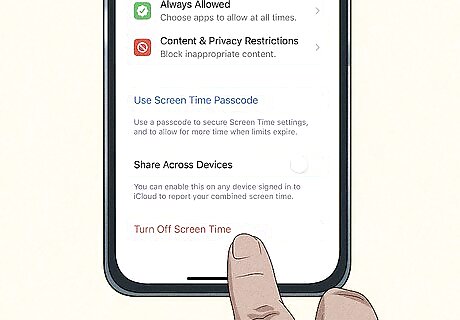
Tap Turn Off Screen Time. This will be in red at the very bottom of the screen.
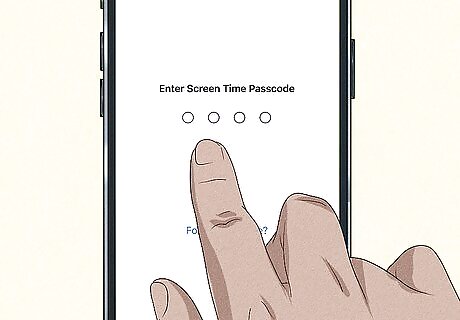
Enter the Screen Time passcode. This is a 4-digit code. If you don't remember your passcode, do the following: Return to the Screen Time page. Tap Change Screen Time Passcode. Tap Change Screen Time Passcode or Turn Off Screen Time Passcode. Tap Forgot Passcode?. Enter your Apple ID and password to reset or remove it.
Tap Turn Off Screen Time. You should now be able to return to Settings and tap your Apple ID to sign out. You can create a new one if needed.
Enabling Account Changes
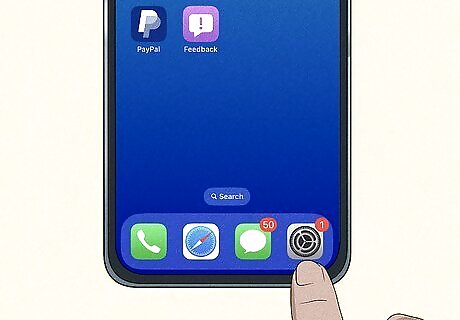
Open the Settings app. This looks like a grey cog icon. Use this method if you don't want to turn off Screen Time but still need to access your Apple ID.
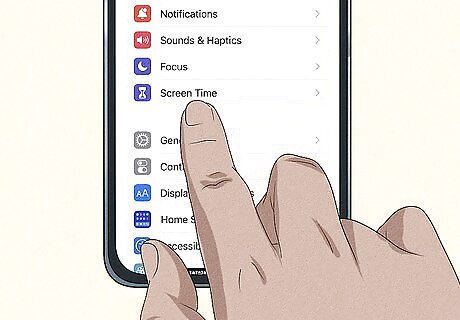
Tap Screen Time. You can find this in the second group of options, underneath Focus.
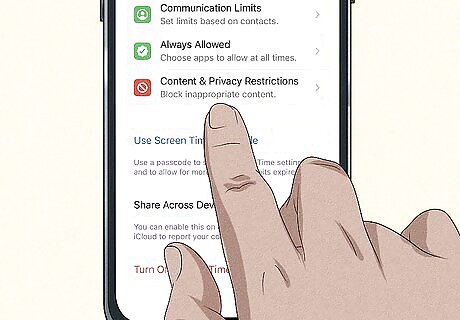
Tap Content & Privacy Restrictions. This will be underneath Always Allowed.
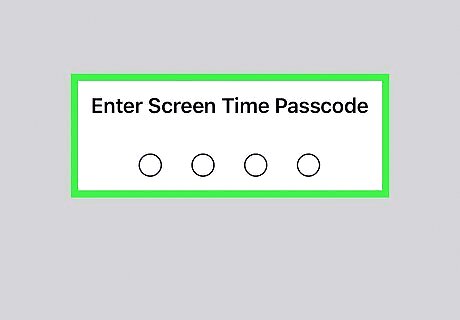
Enter the Screen Time passcode. This is a 4-digit code.
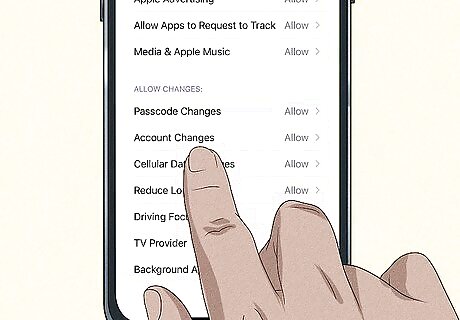
Tap Account Changes. This will be underneath the Allow Changes header.
Tap Allow. You should see a blue checkmark next to it. You should now be able to access your Apple ID. Alternatively, turn off all restrictions entirely by tapping the switch for Content & Privacy Restrictions.
Contacting Apple
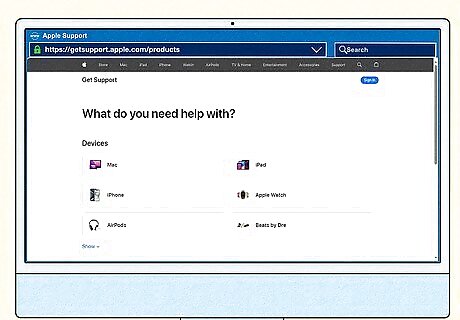
Contact Apple for help. If you're the owner of the device and Apple ID, and you still can't sign out, you can contact Apple. The easiest way is to visit the Apple Support contact page and select your device. Select a topic, and then you can speak to a Support member through text chat or phone.













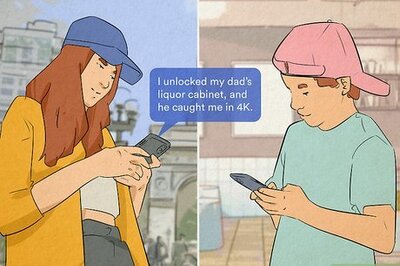
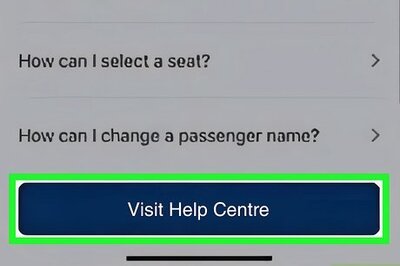


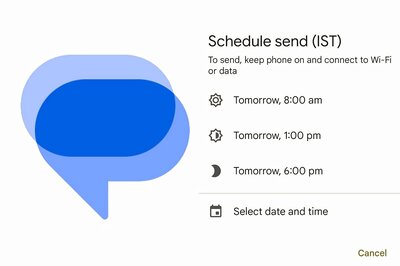


Comments
0 comment