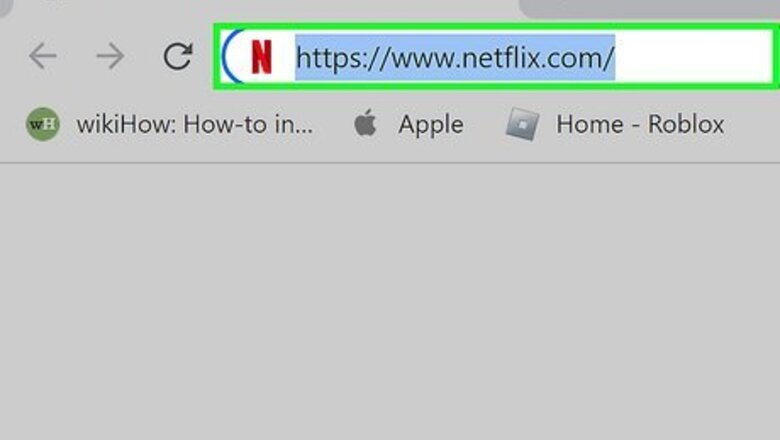
views
- Go to https://netflix.com/youraccount on a computer.
- Scroll to the Profile and Parental Control section, click your profile, and click Viewing activity.
- Click the "Remove" icon next to any show or film you want to delete, or click Hide all.
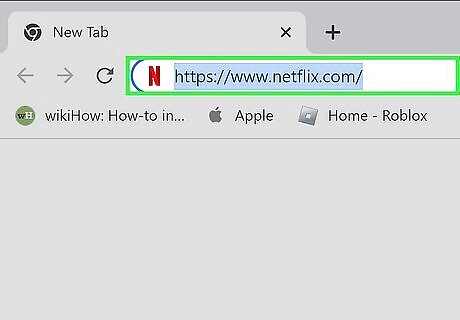
Go to https://www.netflix.com in your computer's web browser. This will open the profile selection page if you're already logged in. If you aren't logged in, click Sign In in the top-right corner of the page, then enter your email address and password before continuing.
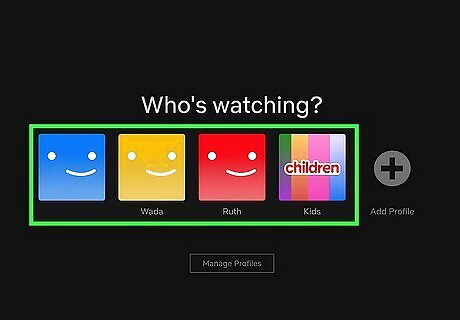
Select your profile. Click the icon and name for your Netflix user profile. You may skip this step if you only have one user profile on your account. If you select a Netflix Kids profile, you will not be able to delete any viewing history for any profiles on your account. The viewing history for a Netflix Kids account can still be deleted, but it must be accessed via a traditional Netflix profile.
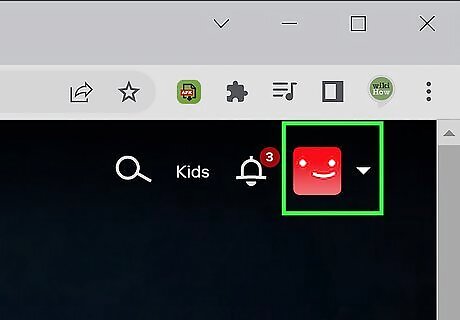
Select your profile icon. Place your mouse cursor over the profile icon in the top-right corner of the page. A drop-down menu will appear.
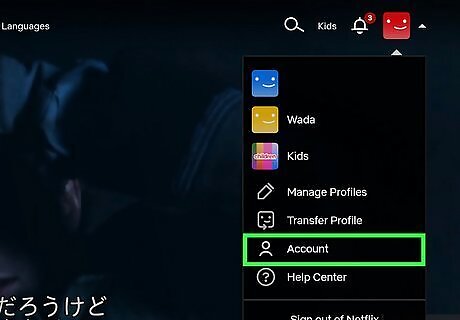
Click Account. It's in the drop-down menu. Doing so opens your account settings page.
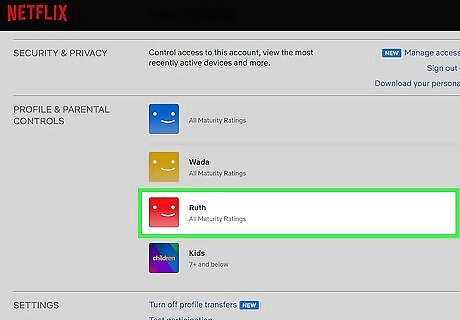
Select your profile in the "Profile and Parental Control" section. Scroll to the section of your Account settings labeled Profile and Parental Control. There will be a subsection for each profile attached to your Netflix account. Click on your profile to open a menu of additional options.
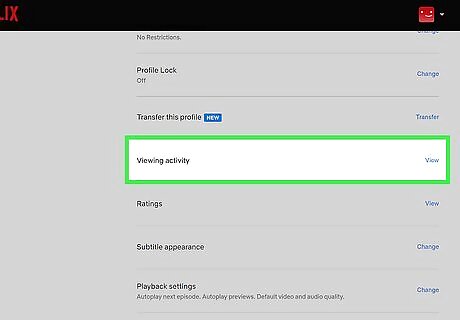
Scroll down and click Viewing activity. You can find it in the middle of the pop-up menu. Be careful not to confuse "Viewing activity" with "Viewing restrictions", which is located further up on the pop-up menu.
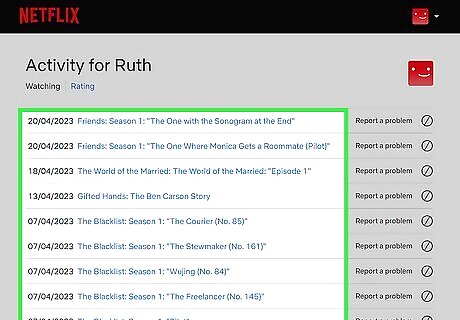
Find a movie or episode to remove. Scroll through the list of entries until you find the title of an episode or a show that you want to remove. You can scroll all the way down and click the blue Show More button to see older entries from your history.
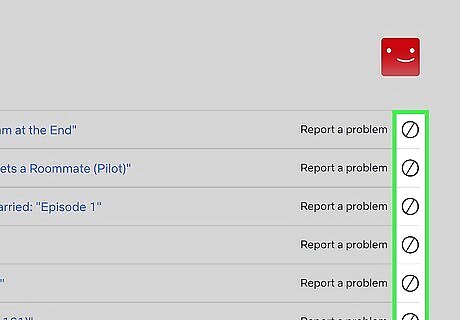
Click the "Remove" icon. It's a circle with a slash through it to the right of the movie or episode title. Doing so will immediately remove the movie or episode from your viewing activity list; Netflix will also stop sending you recommendations based on the movie or episode. If you want to delete an entire show from your viewing activity, click the Hide series? link in the notification that appears after clicking the "Remove" icon. It can take up to 24 hours for the changes you make on the Netflix website to take effect in other locations (e.g., mobile platforms, consoles, smart TVs, etc.).
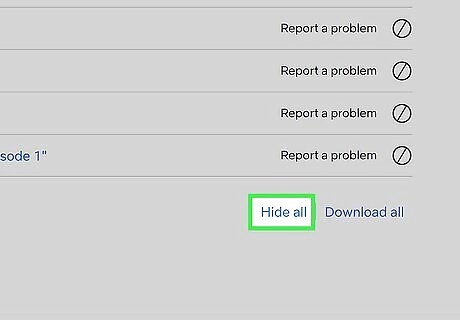
Click "Hide all" to remove your entire viewing history. You can manually click the "Remove" icon for each show, or you can simply click Hide all at the bottom of your screen to wipe your whole viewing history. Click Download all to the right of the "Hide all" option to download a CSV file of your entire viewing history before deleting it.
















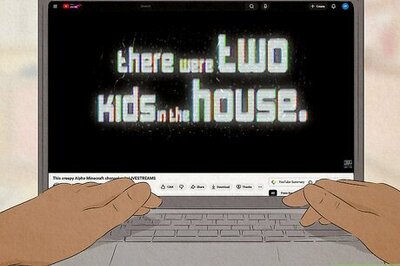
Comments
0 comment