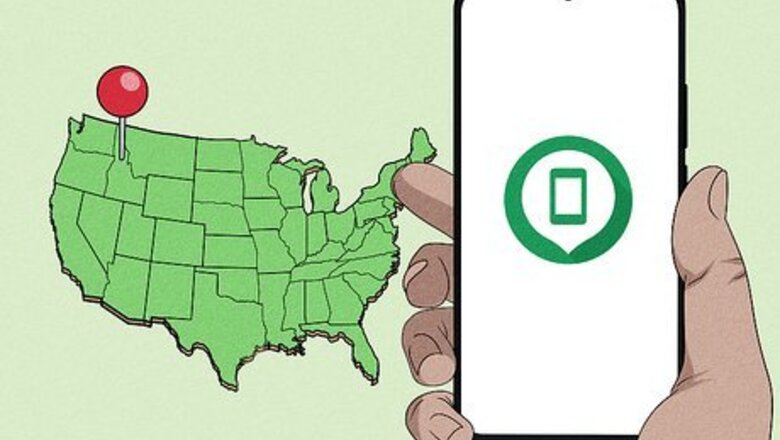
views
- For Android, go to https://android.com/find to play a sound, lock the device, or erase its data.
- For iPhone, go to https://www.icloud.com/find to mark your phone as lost, display a message, or erase its data.
- Try calling or texting your phone. The person who has it might want to return it.
- Take safety measures if you’re going to meet with the person who has your phone.
Using Find My Device (Android)
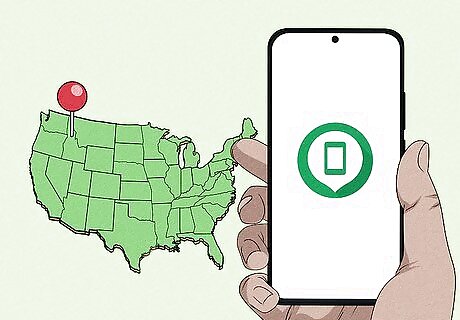
Enable Find My Device. It’s the official Google app for locating a lost Android device. It’s important to set up this feature while you still have your phone, since there’s no way to enable it if your phone has already been stolen. To use find, lock, erase, your Android must have these set up: Turned on Signed in to your Google Account Connected to Wi-Fi or mobile data Visible on Google Play Location is turned on Find My Device is turned on
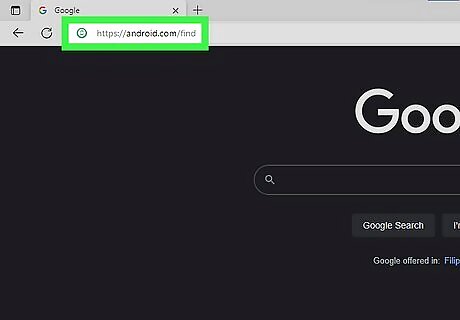
Go to https://android.com/find. Then, sign in to your main Google Account. This will send a notification to your phone. Samsung Galaxy phones have their own mobile tracking system in addition to Google’s Find My Device.
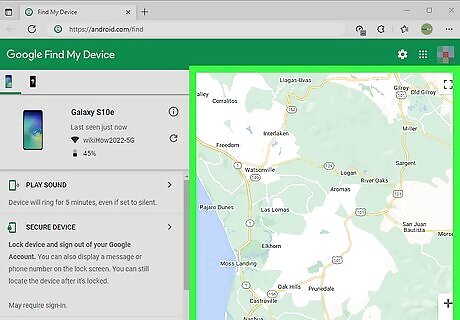
View the map. This shows you where your phone is. The location is only an approximation. If the live location can’t be found, the map will show you the last known location (if it’s available).
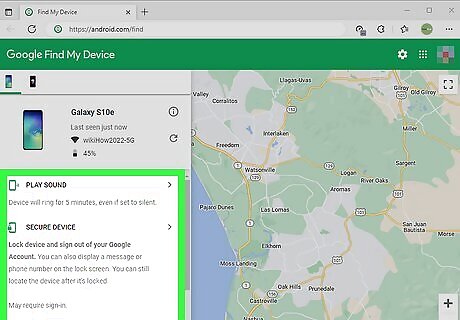
Select an option. You can choose from the following. You may need to click Enable lock & erase first. Play sound makes the phone ring for 5 minutes at full volume. Secure device locks your phone with the set PIN/pattern/password. If it doesn’t have a lock code, you can set one using this feature. You can also display a message or phone number on the screen (to help in getting your phone returned). Erase device will permanently delete the data on your Android. This might not delete data on SD cards. After erasing, Find My Device will no longer function.
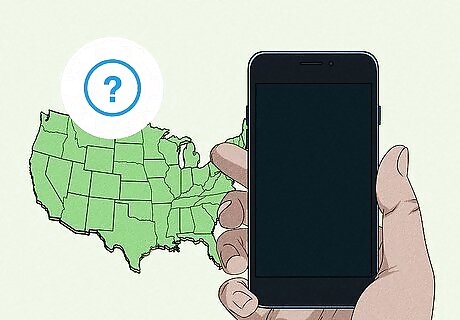
Note what happens if your Android is turned off. You won’t be able to use certain features of Find My Device if the phone is powered down. You won’t be able to see the latest location of the device, but you will be able to see the last known location. You won’t be able to play a sound, lock the device, or erase it.
Using Find My Mobile (Samsung Galaxy)
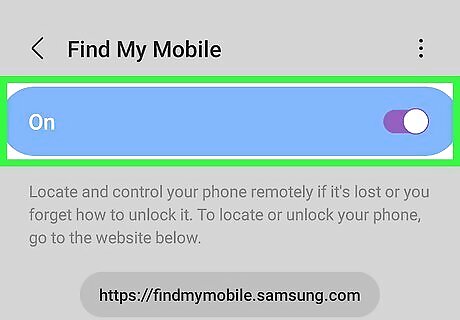
Activate Find My Mobile. This is Samsung’s service for finding missing Galaxy smartphones. You need to activate it before losing your phone. Go to Settings. Select Find My Mobile. Switch Find My Mobile to the ON position.
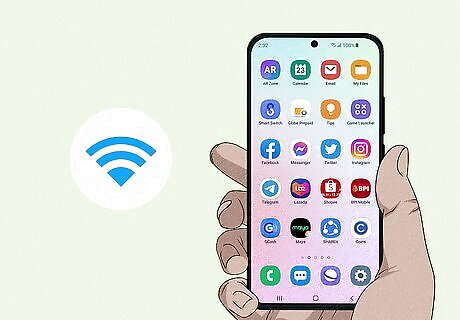
Note these conditions. There are a few conditions that need to be met to use Find My Mobile: The device must be turned on. It must be connected to a network. You need to add a Samsung account to the device. Remote controls must be turn on (using the method in the previous step).
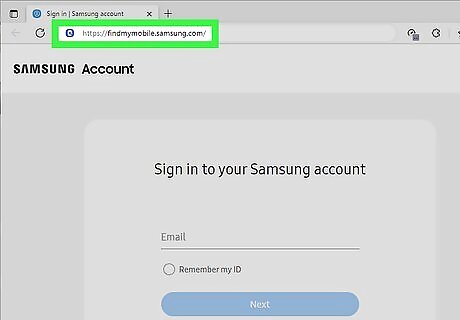
Go to https://findmymobile.samsung.com/.
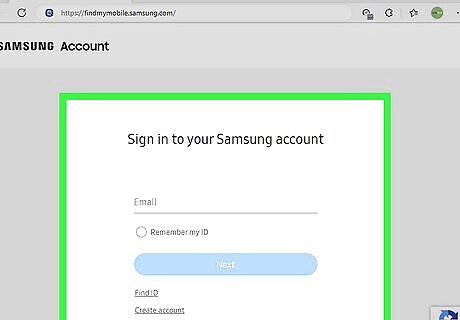
Sign in to your Samsung account.
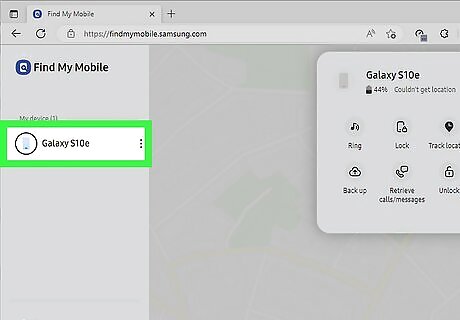
Tap the name of your device. It will appear in the list on the left. This will take you to its location (or last known location) on the map on the Find My Mobile website.
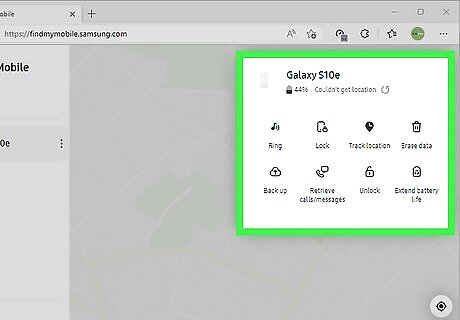
Select an option. There will be actions you can take for the selected device in the right panel menu. Ring will make your device ring, even if it’s on mute. Lock will remotely lock your Samsung device. It will also suspend the card in your Samsung Pay. If the lock is unsuccessful, you’ll see a red exclamation point. Track location > Start will send you location update through Find My Mobile. Erase data remotely will completely reset your device. All data will be lost. Back up will back up your data. Extend battery life > Extend will increase the battery life of your lost device by turning on max power saving mode. Retrieve calls or messages will allow you to view up to 50 recent calls and messages. Set Guardians to allow additional individuals to remotely find and ring your device.
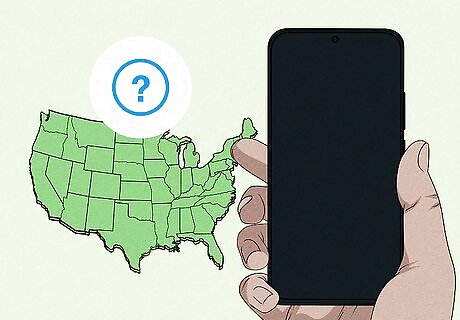
Note what happens if your device is off. If your Samsung device is powered down, you won’t be able to use some features of Find My Mobile. You won’t be able to see a live location of your device. You won’t be able to track the device. The device won’t ring until it is turned on. You won’t be able to erase the data on the device.
Using Find My iPhone
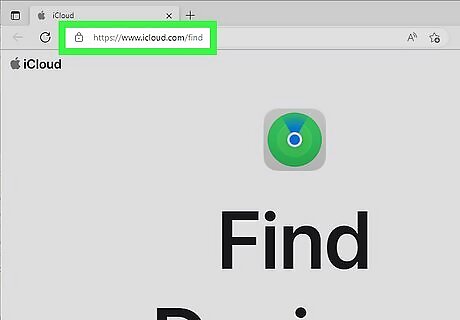
Go to https://www.icloud.com/find. Then, sign in to your Apple account. You need to turn on Find My on your phone to be able to find it later. If you own another Apple device, you can open the Find My app instead of going to the website. If you haven’t set up an iCloud account, you won’t be able to use the Find My feature. Set up an iCloud account through your phone’s Settings app > iCloud > Account to sign up.
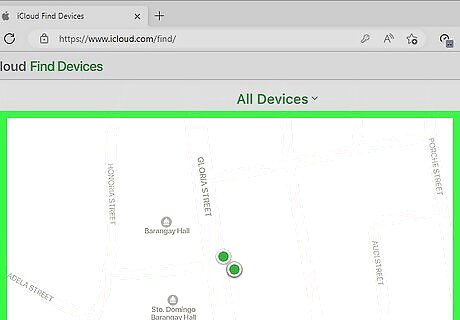
Find your iPhone on the map. The Find My web page will open to a world map showing all of your devices. Click the down arrow next to “All Devices.” Select your missing device. The map will move to center your device on the screen. The phone’s information and options will appear in a pop-up window on the left side of the map.
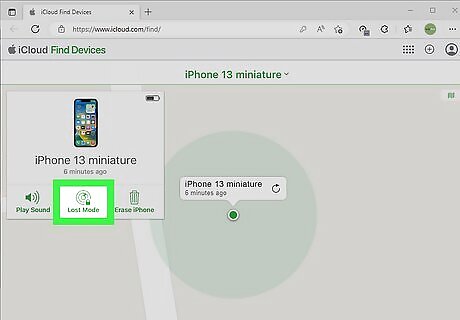
Mark your iPhone as lost. This will lock it with a passcode and disable Apple Pay. You can write a message with contact info to display on the screen. Go to the Devices or Items tab. Select the lost iPhone and tap Mark As Lost or Lost Mode. Optionally, enter your contact information to display on the screen. Tap Activate to confirm turning on Lost Mode.
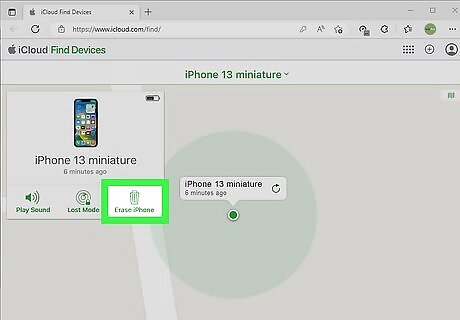
Erase your device. This will permanently delete the data on your iPhone. Go to the Devices tab. Select the lost iPhone and tap Erase This Device.
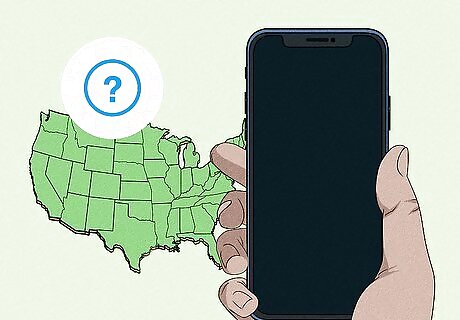
Note this information about what happens if your iPhone is off. If your device has been powered down, you won’t be able to fully use the Find My features. You won’t see your device’s latest location, but you might be able to see it’s last known location. If your iPhone is offline, it won’t play a sound until it connects to the internet.
Reclaiming Your Missing Phone
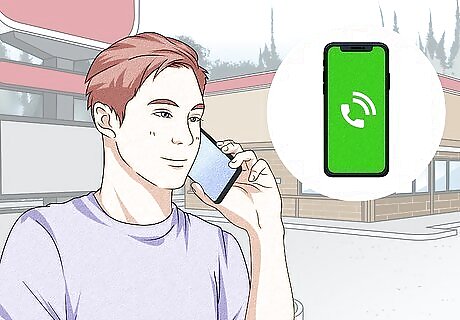
Call your phone. If you’ve lost a traditional (non-smart) phone that does not have internet connectivity, you won’t be able to track the phone online and will have to use other methods. Begin by calling the phone. If you’re lucky, the person who stole your phone may answer. Alternately, if your phone has simply been misplaced (e.g. on a taxi seat or a subway car), someone may answer who can meet you at a location to exchange the phone. If you call your phone and someone answers, say “Hello, this is [your name], and you’re holding my cell phone. The phone is important to me and I need to get it back; is there a location where we could meet and exchange the phone?”

Text the phone. Even if no one answered when you called your phone, it’s still worth texting it. The thief may eventually change their mind, and decide to return the phone to you, its owner. Send a brief text that provides your contact information and asks for the phone to be returned. If you think it would help, you could also promise a reward to the individual if they return your phone. To do this, you’ll need access to another cell phone. Ask a friend to borrow theirs. If you’re not near a friend, a kind stranger may allow you to borrow their cell phone to text yours.
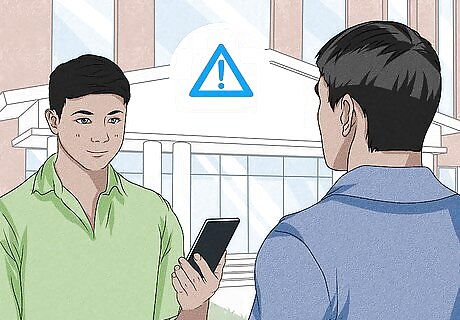
Take safety measures if you meet to exchange the phone. If someone—whether or not it’s the thief who initially took your phone—agrees to meet with you to give your phone back to you, take safety precautions. Arrange to meet with the individual in a public place—such as a city square or transit station—during daylight hours. If possible, don’t go alone; bring a friend with you for the sake of companionship and safety. Ask your friend to bring their phone, so that they can call the police if anything illicit happens. Even if the individual returning your phone sounds friendly over the phone (or over text), you should still plan to take precautionary measures.
Notifying Authorities & Your Service Provider

Contact the authorities. If you inform the police that your phone has gone missing, they may be able to provide limited assistance locating it. Call 911, or the non-emergency police number, to contact your local police office. Local law enforcement will likely ask you for the serial number for your phone. The Android ID number functions as a serial number; you can find your Android ID by removing the battery from the back of your phone and looking beneath. The Android ID will be a series of numbers preceded by the identifier “IMEI” (International Mobile Equipment Identity). When you reach out to the police, say something like, “Hello, I believe that my cell phone has been stolen. It went missing roughly 10 minutes ago, and I first realized the phone was gone when I was outside of the public library on Main St.”

Alert your service provider. If you’ve called your phone and looked for it without results, you need to call your phone service provider and inform them that your phone has been stolen. The service provider may be able to run a GPS search to locate your missing phone. If a GPS search is not an option—or if the results are fruitless—ask your service provider to suspend service to your phone. This will prevent the thief from making phone calls and potentially racking up an expensive phone bill.

Look for the phone in person. Think back to where you may have been when your phone was stolen, and then retrace your steps in that area. The thief may have quickly changed their minds after taking your phone and, if you’re lucky, may have dropped the phone within a few hundred yards of where they stole it. Walk through places where you spent time before your phone was stolen, and continue calling your phone while looking for it.










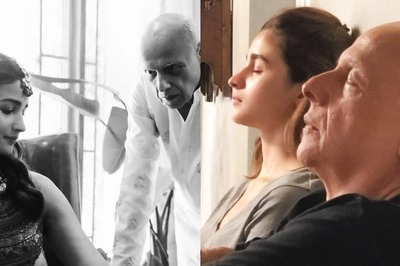






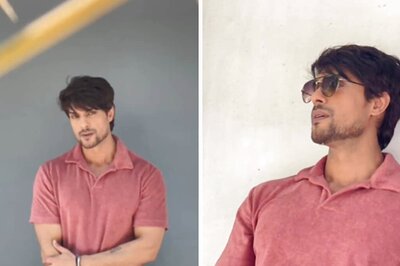
Comments
0 comment