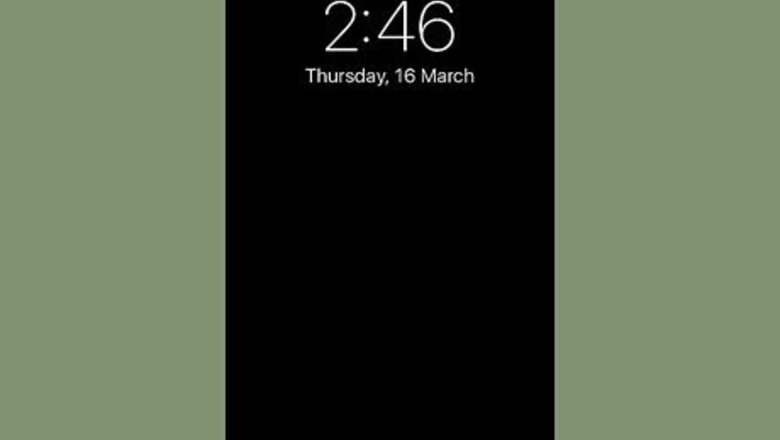
views
Accessing Notification Center
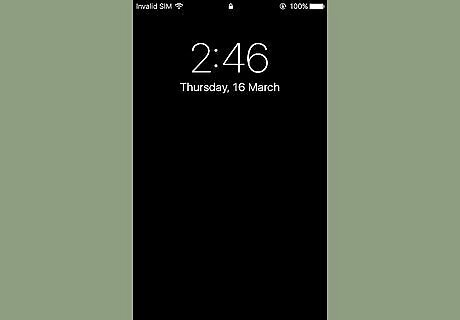
Turn on your display. Do so by pressing the button on the top-right of your iPhone's case. On older models it's on the top; on newer models it's on the right side. Notification Center is available when your screen is locked, but only notifications that you've enabled to display on the Lock Screen will appear.
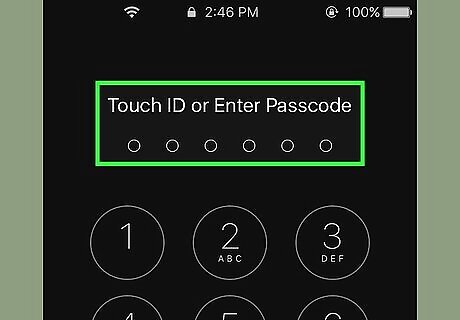
Unlock your phone. Enter your Passcode or press your finger on the Home button for Touch ID.
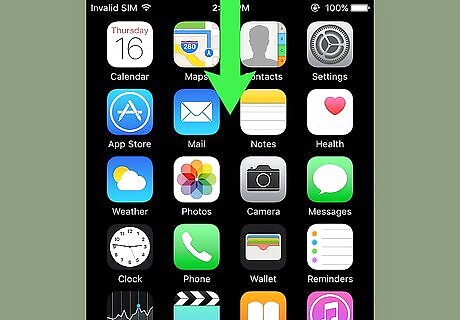
Swipe down from the top of the screen. Start at the top edge of the screen and swipe downward. This opens the Notification Center.
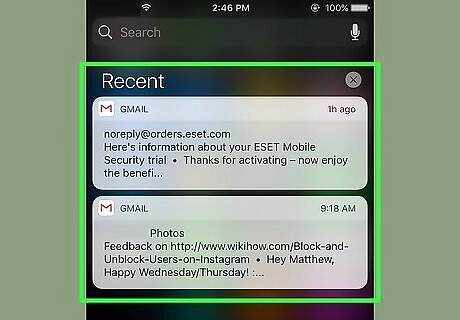
View notifications from the last week. The list of Recents contains notifications from apps that you've allowed to send you notifications. Items such as news alerts, social media notifications, and message alerts may be included in this section. You may need to scroll down to view all of your notifications. Swipe left on an individual notification and tap Clear to remove it from Recents.
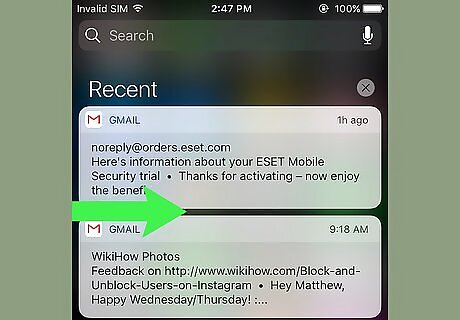
Swipe right on the "Recents" screen. This displays the "Today" screen, which displays all of the notifications relevant today, like calendar items, reminders, and today's news alerts. Swipe left to return to Recents. Press the Home button to close the Notification Center.
Adding Apps to the Notification Center
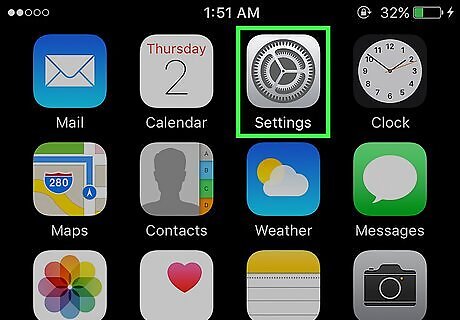
Open your iPhone's Settings. It's a gray app on the home screen that contains gears (⚙️).
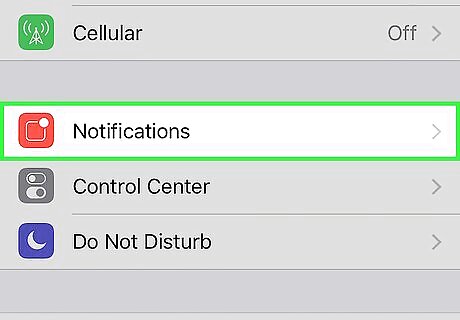
Tap Notifications. It's near the top of the menu, next to a red icon containing a white square. A list of all the apps able to send notifications is displayed in alphabetical order.
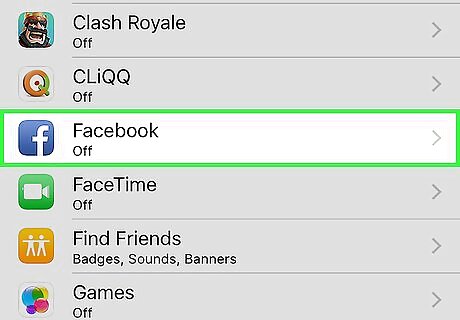
Tap an app. Select an app from which you'd like to receive notifications.
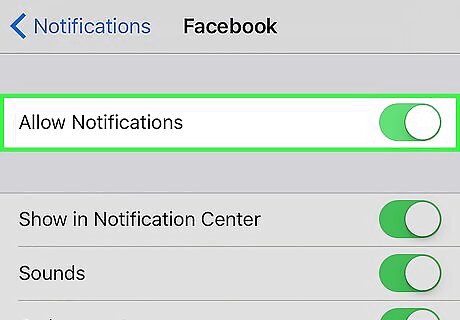
Slide the button next to "Allow Notifications" to the "On" position. It's at the top of the screen and will turn green. This allows the app to send you notifications.
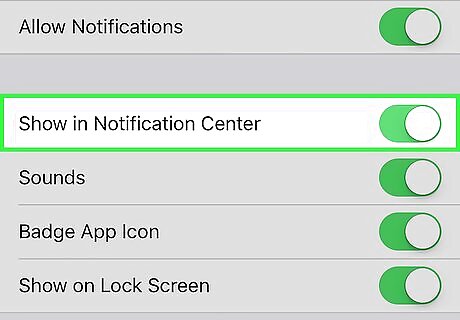
Slide the button next to "Show in Notification Center" to the "On" position. Now alerts from the app will appear in the Notification Center. Enable Sounds to hear audio alerts when you receive content. Enable Badge App Icon if you'd like to see a red circle containing the number of unseen alerts in the upper-right corner of the app icon. Enable Show on Lock Screen to show alerts on the screen when your device is locked.
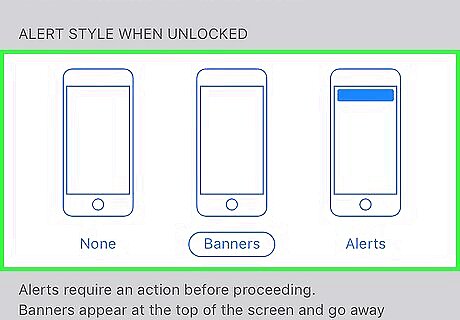
Tap an alert style. This allows you to choose the type of alert you see when your device is unlocked. Tap None for no visual notifications. Tap Banners for notifications that appear briefly at the top of your screen and then go away. Tap Alerts for notifications that you have to manually clear from the top of your screen. Now you'll receive alerts from the app in your Notification Center.










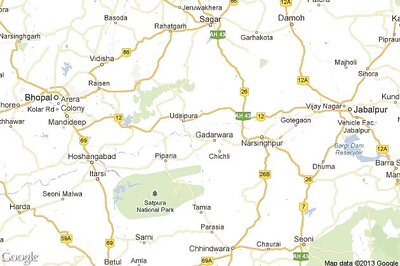









Comments
0 comment