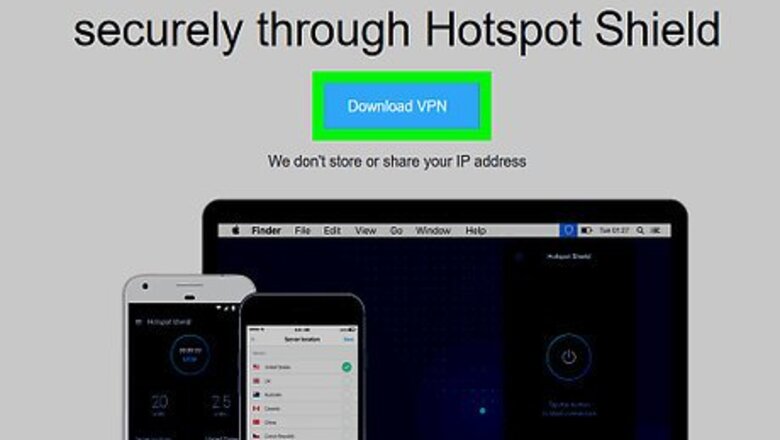
views
Basic Connection Tricks
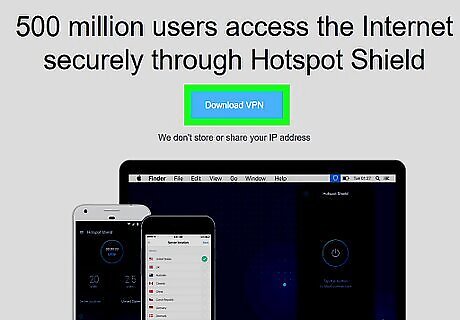
Use a VPN. The easiest and safest way to bypass OpenDNS's security is by using a VPN. Virtual Private Networks (VPNs) route your internet traffic through different servers around the world, which hides your network activity from security suites such as OpenDNS and the like. However, most VPN subscriptions are paid, and your restricted computer may not allow you to add your VPN to your settings. One free VPN option is Hotspot Shield. If you're able to install Hotspot Shield on the restricted computer, it will allow you to access most blocked sites. You can always put the Hotspot Shield setup file on a flash drive and then install it onto the computer from there.
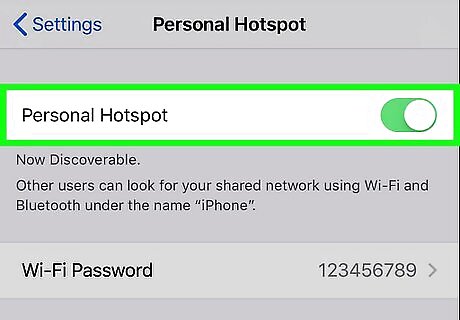
Use a cellular data connection. If you have a supported iPhone or Android, you can use your phone's cellular data connection as a Wi-Fi network. This process is called "tethering", and not all cellular providers include it. The linked article references using tethering on a laptop, but the same instructions will work for a desktop computer. If the computer on which you're trying to bypass OpenDNS doesn't allow you to choose your own network, you won't be able to use tethering.
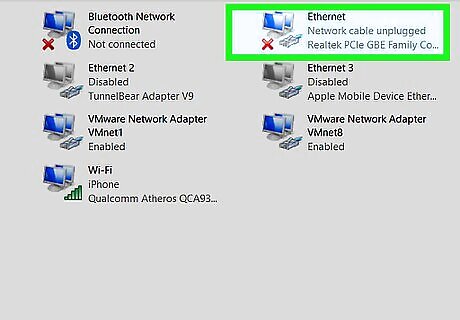
Connect directly to the modem. If you can attach your computer to the modem via Ethernet, you can bypass the network restrictions imposed by OpenDNS. Keep in mind that doing this in a work or school environment most likely constitutes trespassing, which is a serious offense. The modem is usually separate from the router. If your internet connection uses a router/modem combo, this method most likely won't work for you. This method is most effective for home connections with OpenDNS parental controls installed.
Use an Online Proxy Site
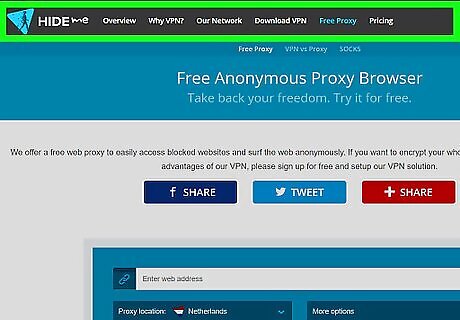
Open a proxy service. If you don't have a VPN, a proxy server will often work. Just be careful, as proxies are not very safe—don't enter passwords or sensitive data when using a free proxy site. Go to any one of the following proxy sites: Hide.Me - https://hide.me/en/proxy ProxySite - https://www.proxysite.com/ ProxFree - https://www.proxfree.com/ Whoer - https://whoer.net/webproxy Hidester - https://hidester.com/proxy/ You may have to try several proxy sites before you find one which isn't blocked by OpenDNS. If none of the above proxies work, try searching for a proxy by typing best online proxy 2018 (or similar) into a search engine.
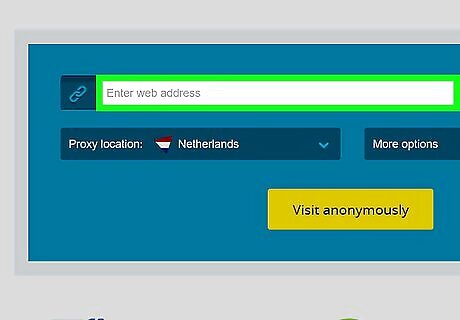
Click the proxy site's search bar. This text box is usually in the middle of the page, though you'll find it near the bottom of the page if you're using ProxFree. This search bar functions like a built-in browser address bar.
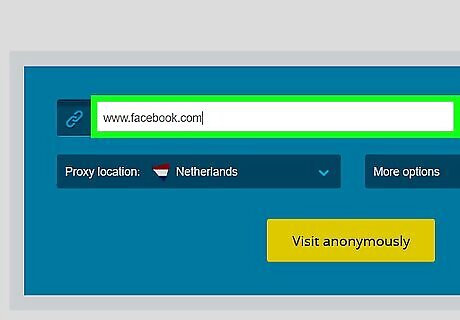
Enter a blocked site's address. Type in the address of a blocked site (e.g., www.facebook.com) that you want to access.
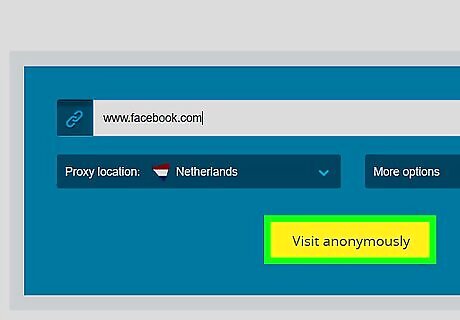
Click the Go button. This button's appearance will vary depending on your chosen proxy service (for example, you might click Browse anonymously), but it will usually be below or to the right of the text box. If you're using the ProxFree proxy, you'll click the blue PROXFREE button. You can also just press the ↵ Enter key.
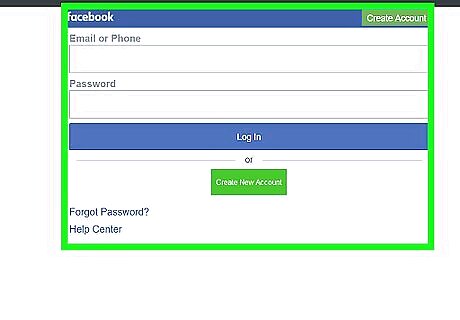
Browse your site like usual. Your site should load like it does when browsing on an unrestricted computer, though it may take longer to load due to the proxy's server location.
Use a Portable Browser
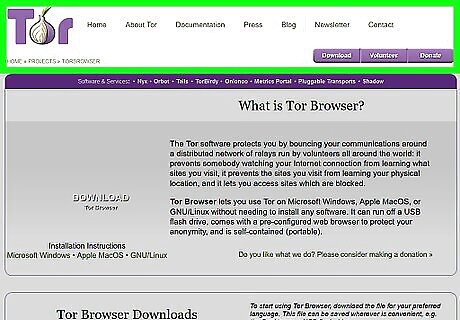
Make sure that you meet the prerequisites. In order to use Tor on the restricted computer, you'll need to install it onto a flash drive that you can then plug into the restricted computer. There are a couple of other conditions to meet as well: The restricted computer must have at least one USB port. The restricted computer must allow you to open files from on a flash drive. Your portable browser must be installed on the flash drive, not just stored on the flash drive.
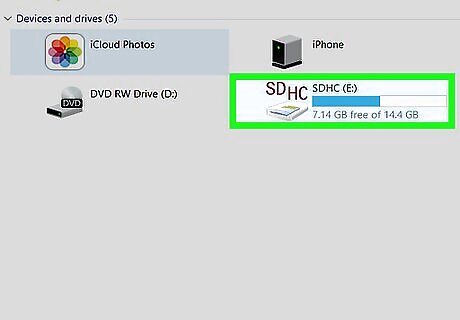
Plug a flash drive into an unrestricted computer. It should plug into one of your computer's USB ports. You might consider using a home computer for this process.
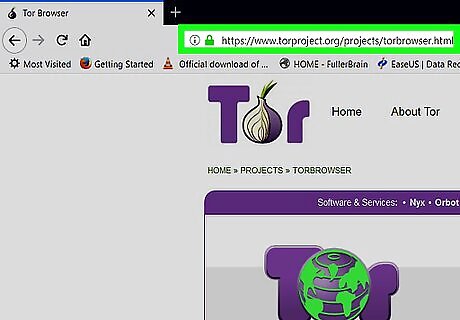
Open the Tor download page. Go to https://www.torproject.org/download/download-easy.html.en in your browser. This is the site from which you'll download Tor, which is a browser that has a built-in proxy. Contrary to popular belief, Tor isn't inherently dangerous to download and use as long as you don't do anything illegal (just like a regular browser).
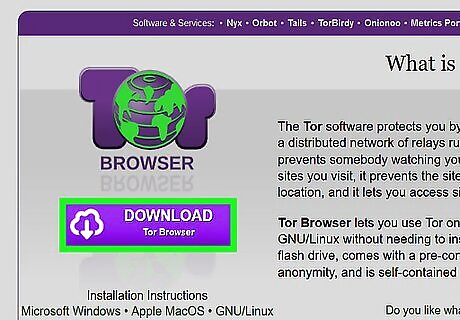
Click DOWNLOAD. It's a purple button in the middle of the page. The Tor setup file will download onto your computer. If you're prompted to choose a download location, click your flash drive's name and then skip the next step.
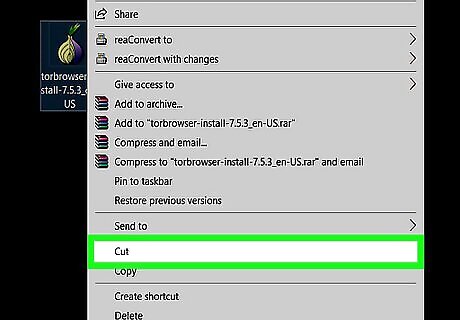
Move the Tor setup file onto your flash drive. Go to the folder into which the setup file downloaded, then do the following: Click the file to select it. Press Ctrl+X (Windows) or ⌘ Command+X (Mac) to copy the file and remove it from its current location. Click your flash drive's name on the left side of the window. Click a blank space in the flash drive's window. Press Ctrl+V (Windows) or ⌘ Command+V (Mac) to paste the file into your flash drive.
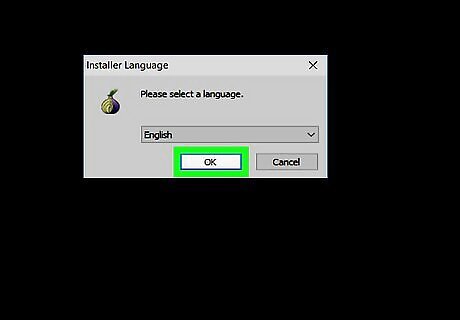
Install Tor on your flash drive. You'll do this by selecting your flash drive as the place in which Tor is installed. To do so: Windows - Double-click the Tor EXE file, select a language and click OK, click Browse..., select your flash drive's name and click OK, click Install, and uncheck both boxes and click Finish when prompted. Mac - Double-click the Tor DMG file, verify the download if necessary, and follow any additional instructions on-screen.
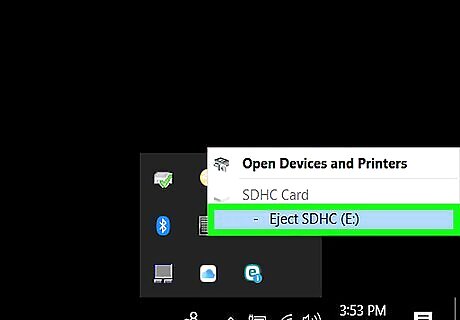
Eject your flash drive. Once Tor is installed, you can safely remove the flash drive from your computer. Now that Tor is on your flash drive, you should be able to run it on the restricted computer without running into problems.
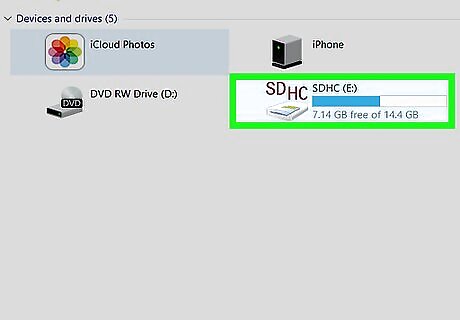
Plug your flash drive into a restricted computer. This should be the computer on which OpenDNS prevents you from accessing your preferred website(s).
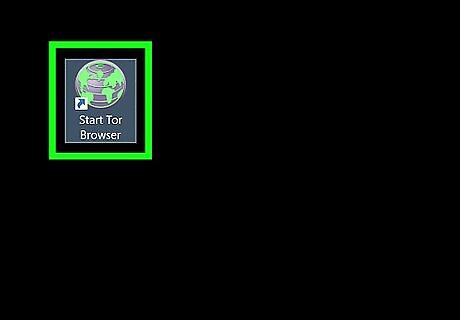
Open Tor. Go to your flash drive's folder, double-click the "Tor Browser" folder, and double-click the green-and-purple "Start Tor Browser" icon. You should see the Tor launcher window appear.
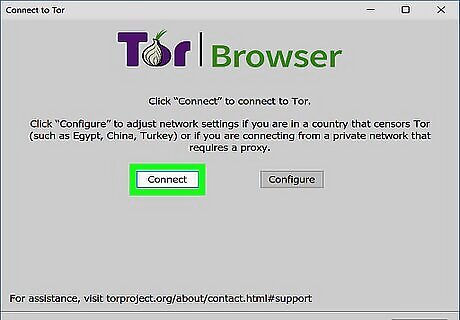
Click Connect. It's at the bottom of the launcher. After a moment, the Tor window will open. Tor resembles an old version of Firefox.

Go to a blocked site. Use the text box in the middle of the Tor welcome page to do so. Since Tor opens with a built-in proxy, you should be able to visit any site. Keep in mind that site load times will increase due to your browser traffic being routed through different servers.










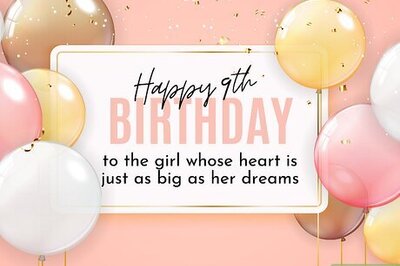
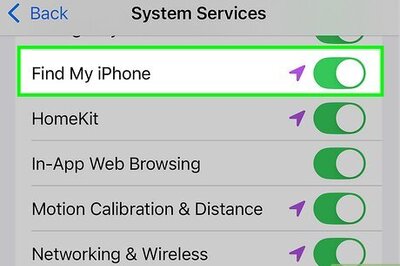
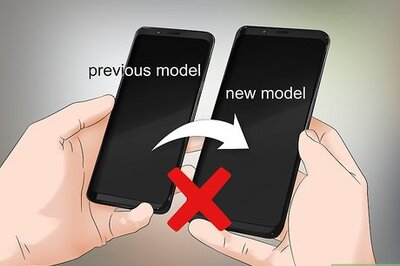
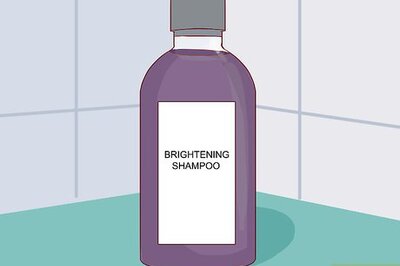



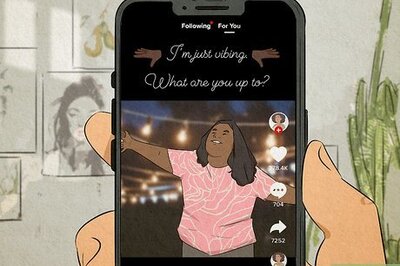
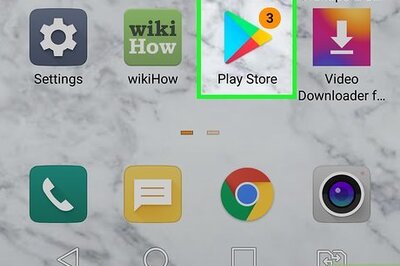

Comments
0 comment