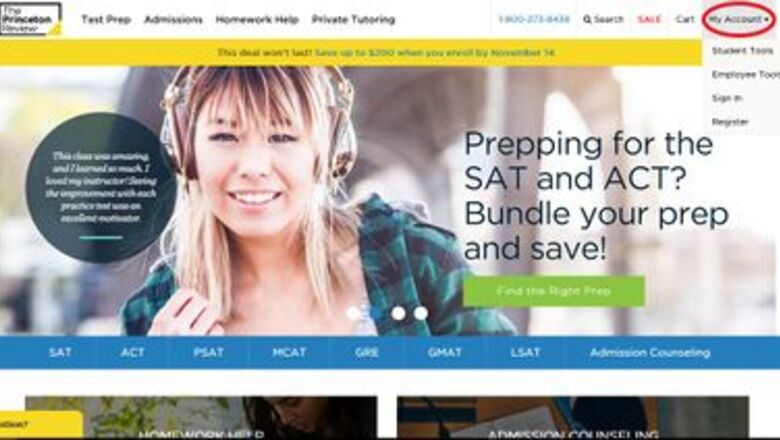
views
Open your browser and go to The Princeton Review website.
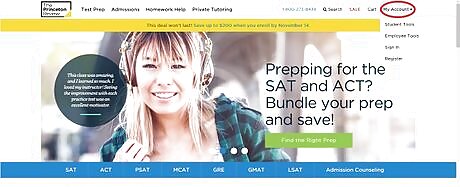
Click on "My Account". It is located in the top-right corner of the page.
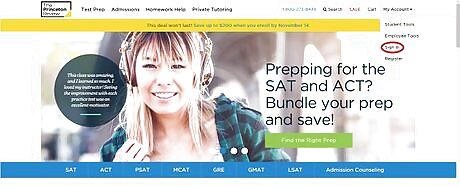
Click on "Sign In".
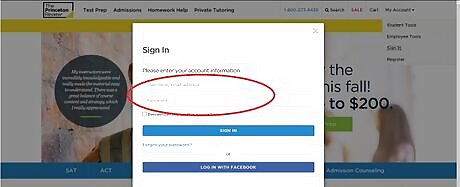
Enter your login and password and then click on "Sign In". If you don't know/remember your password, click on "Forgot your password?".
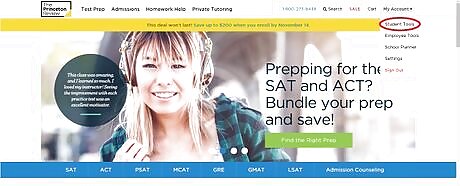
Click on "My Account" again. In the drop-down menu, click on Student Tools.
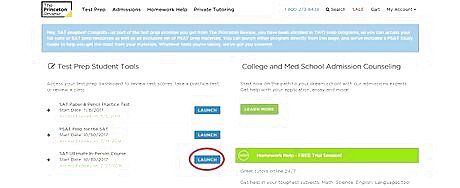
Done. You have now reached the Online Student Center dashboard. On the Dashboard, you will see all the courses you are registered for. Click on the Launch button next to the course you want to access. If you cannot see the course you are supposed to be enrolled in, contact your nearest Princeton Review center.
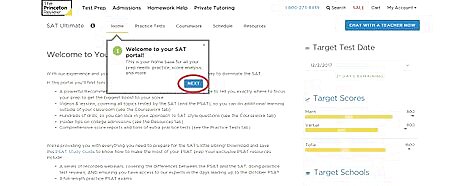
Look at your course home page. Fill up your personal and school details for the first time to set up. Click on the Next button to take a tour of the website and understand all the resources that are available to you.
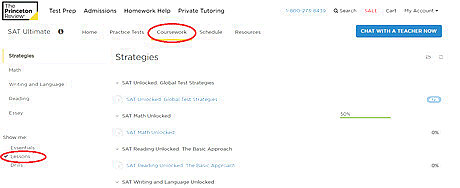
Click on the "Coursework" tab to access the collection of online lessons. Have only the Lessons checkbox selected. It is in the bottom-left corner of the page. You will now be able to browse through all the lessons available by opening each topic on the left.
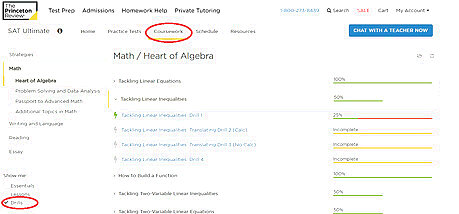
Click on the "Coursework" tab to access the collection of online drills. Have only the Drills checkbox selected. It is in the bottom-left corner of the page. You will now be able to browse through all the drills available by opening each topic on the left.
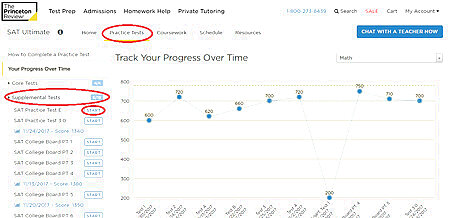
Click on the "Practice Tests" tab to access the collection of supplemental practice tests offered online. Click on the Supplemental Tests drop-down menu. It is in the bottom-left corner of the page. You will now be able to start any of the supplemental practice tests available by clicking on the Start button to the right of the test you want to take.












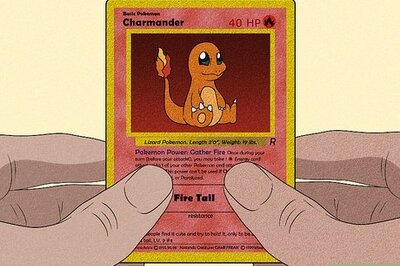


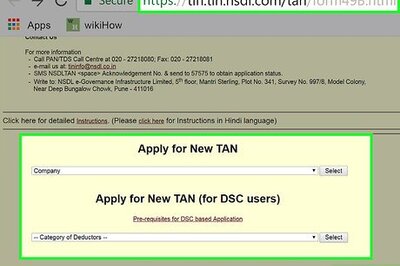
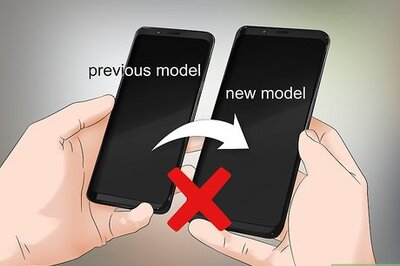
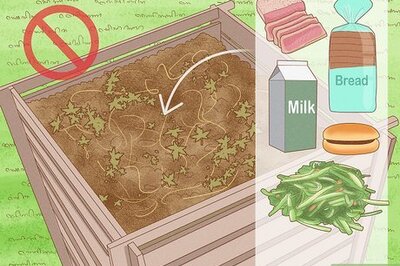

Comments
0 comment