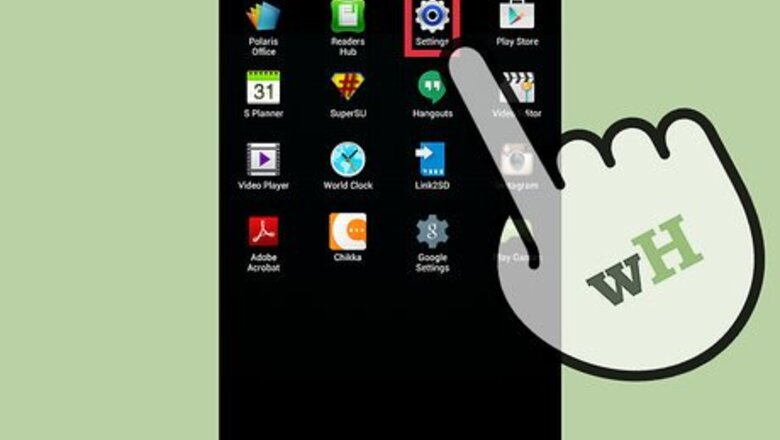
views
Using the “Find My Mobile” Service by Samsung
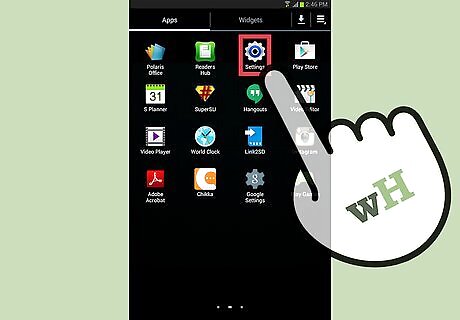
Go to the Settings app. Tap on the gear icon of the Settings app in the apps drawer to access it. You can also pull down the notification window and tap on the gear icon to directly open the Settings app.
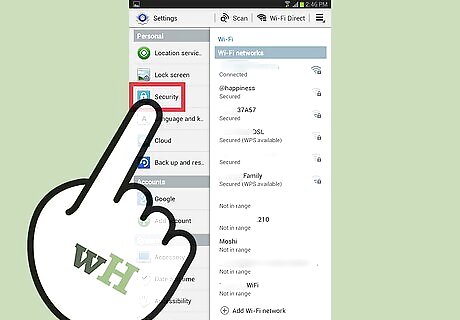
Access the Security menu. Scroll down in the Settings app to find the “Security” tab, which has a lock icon. The Security tab is usually located under the “General” options.
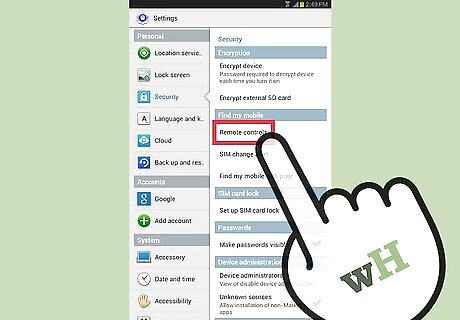
Add or create a Samsung account. Tap on “Remote controls” under the “Find My Mobile” tab and then press the “+” icon next to the “Add Account” option. If you cannot see the “Find My Mobile” tab in your Security options, this means that your Samsung Galaxy device does not support the service. The option will redirect you to the Samsung account page. Here you can either sign in with your existing Samsung account credentials or create a new Samsung account. Once you have added your Samsung account, check the box next to the option that says “Use wireless networks.”
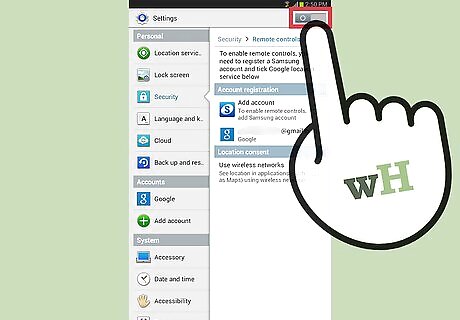
Activate “Remote Controls.” Press the switch next to “Remote Controls” at the top right corner of the screen. The switch will now turn green, which is a sign that the Find My Mobile service is active.
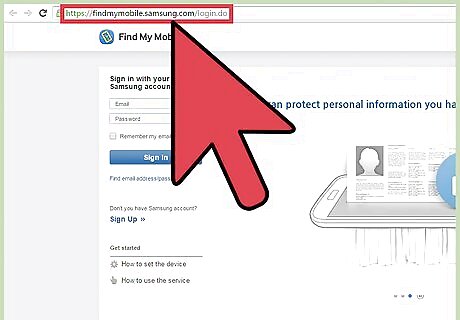
Track your device. If you lose your Samsung Galaxy device, you can visit the Samsung website and track the location of your device at findmymobile.samsung.com.
Activating Android Device Manager
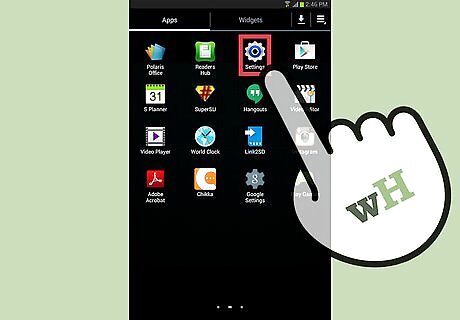
Open the Google Settings app. Open the apps drawer and access the Google Settings app. The Google Settings app has a gear icon similar to the Settings app, but with the Google logo embedded in the center.
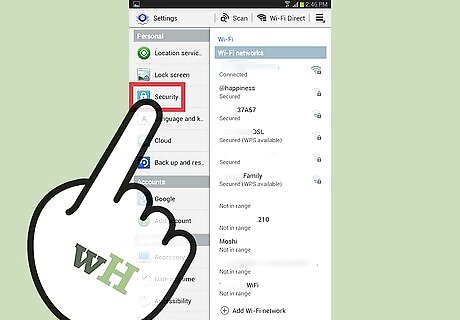
Access the “Security” tab. Scroll down inside the Google Settings app, find the “Security” tab, and tap on it to access its menu.
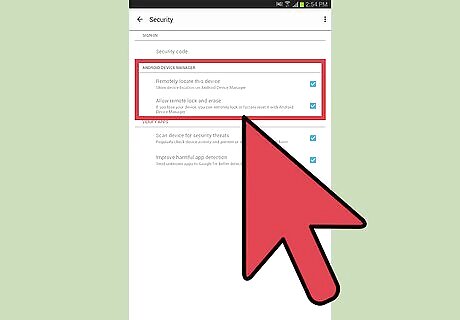
Activate the Android Device Manager options. The first tab under Security would be the Android Device Manager, which has two options under it. Tap on the toggle next to “Remotely locate this device” to activate location tracking of your Samsung Galaxy device. Tap on the “Allow remote lock and factory reset” toggle to activate the feature. Android Device Manager uses your device’s location, so make sure that it is activated. You can activate the location feature by accessing the “Location” option in the “Settings” app. Android Device Manager is available for all the devices that run the Android OS. The Samsung Galaxy devices that do not have Find My Phone service, can activate mobile tracking with the Android Device Manager.
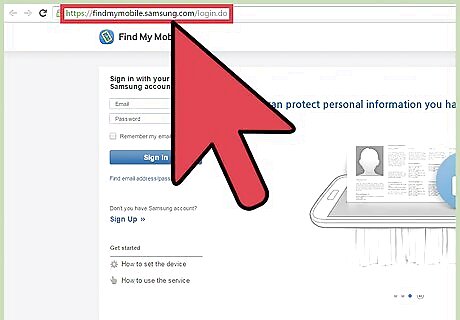
Track your device. If you lose your Samsung Galaxy device or if it gets stolen, you can visit the Android Device Manager website at google.com/android/devicemanager to track your phone/tablet.










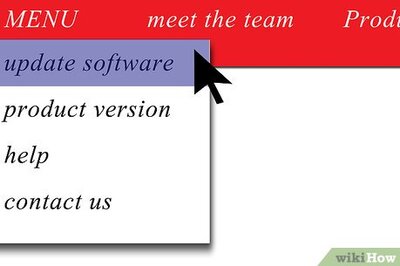

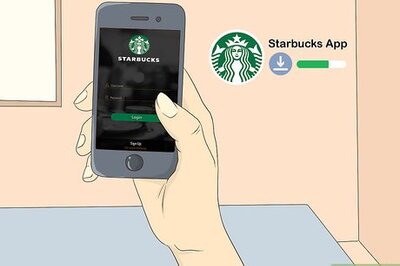


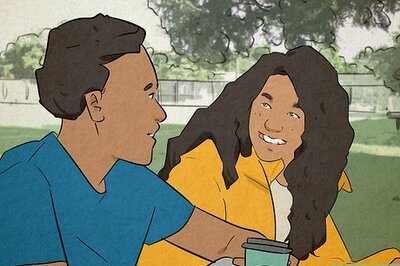
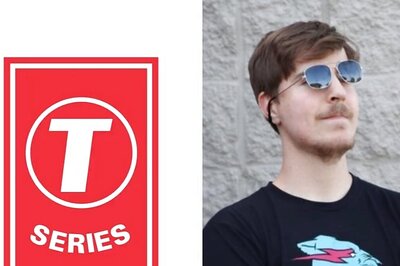
Comments
0 comment