
views
- Use the 1, 3, and 7 keys to adjust the X, Y, and Z axes and establish an armature's Anchor point.
- Navigate to "Add" and click "Armature" to add an armature at the anchor point.
- You can extend an armature be selecting a point along it and clicking the E key.

Select where you want the armature's beginning to be with the Anchor Point. Using the keypad keys, 1, 3, and 7, you switch between the X axis, the Y axis, and the Z axis.
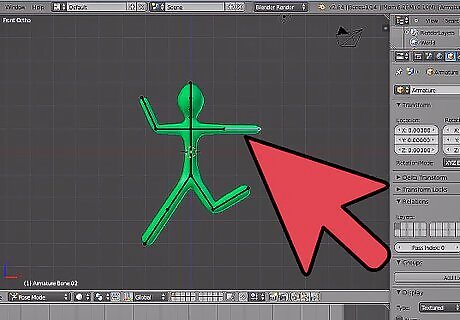
Choose where you want the armature to be. Go to the top bar and select "Add > Armature" You will have to fiddle with the top of armature to get it where you want it. Try putting it at to figure's chest, while the armature's original point is at the figure's stomach.
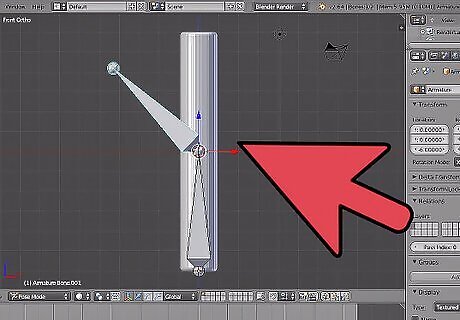
Extend the armature's points by selecting a point and extending it with the E key. This will copy the selected point and move it with the mouse until you click.
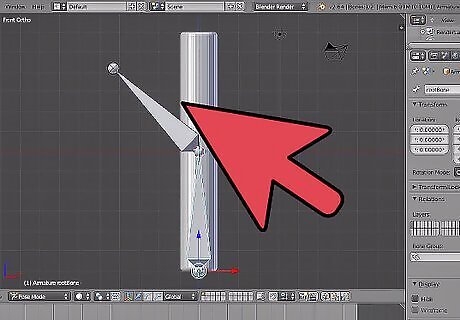
Right click your figure. Once you have made the rest of the "bone" structure, select your figure by right-clicking it. Go down to the bottom bar and add an armature modifier and in the Ob. field, type Armature.
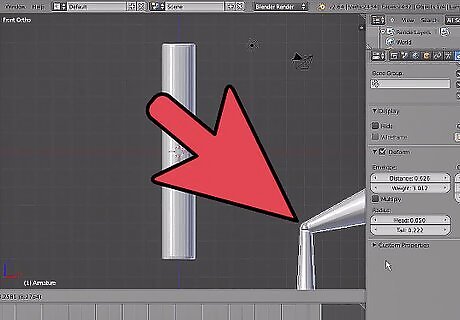
Envelope your rigging. Select your armature structure and switch the bone display option from Octahedron to Envelope. Now select the figure's head armature and press the S key. Pull the mouse away until the yellow ball envelopes the whole head. Continue doing this until the whole rigging is enveloped.'The purple bones are able to be enlarged, too.

Realise your whole structure should be able to be moved around in Pose mode. Just select an armature point and move it around with the Move tool and the head, arm, or eye stalk should move, too.













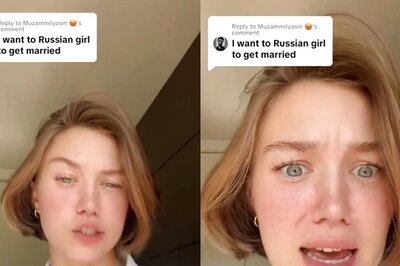




Comments
0 comment