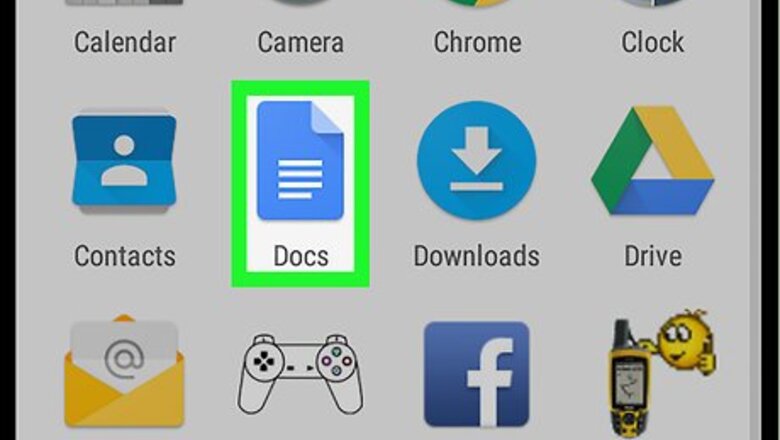
views
Opening the Outline Panel
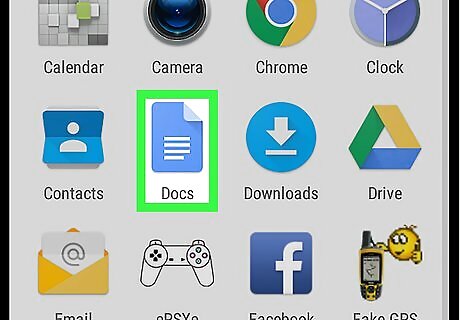
Open Google Docs. It's the blue sheet of paper icon labeled “Docs.” You'll usually find it in the app drawer or on the home screen.
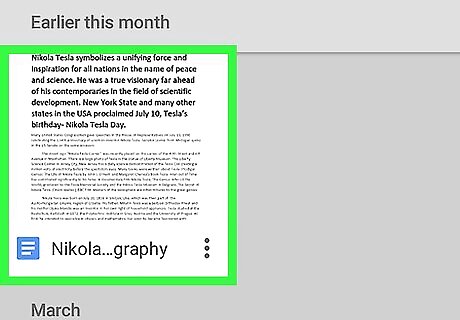
Tap the document you want to outline.
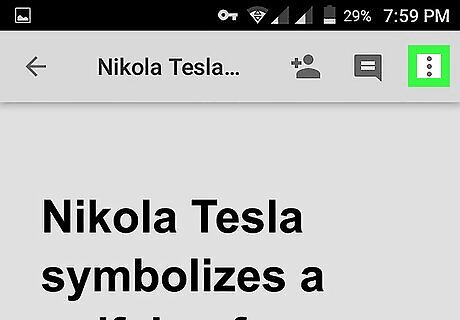
Tap ⁝. It's at the top-right corner of the screen.
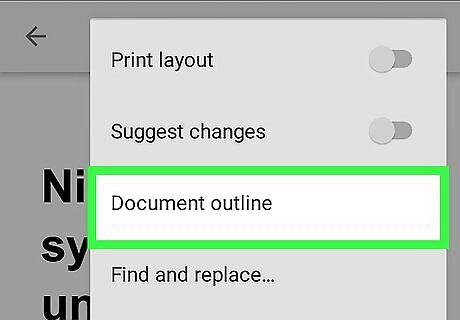
Tap Document outline. The outline now appears at the bottom of the document. To close the outline, tap the X on the left side of “Document outline.” Any time you make changes to headings in the outline, you must open the outline panel.
Adding Headings
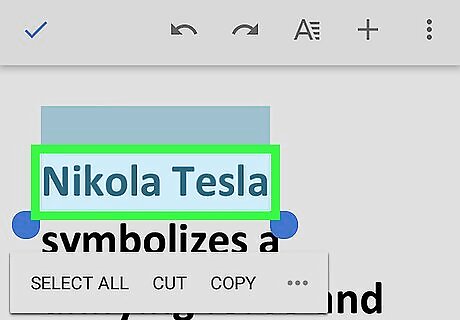
Highlight a heading. To do this, tap one of the words in the heading, then drag the handles on the left and right to select the whole thing. Headings will be added to the outline panel as links. You'll be able to tap these links to browse to the different sections of your document.
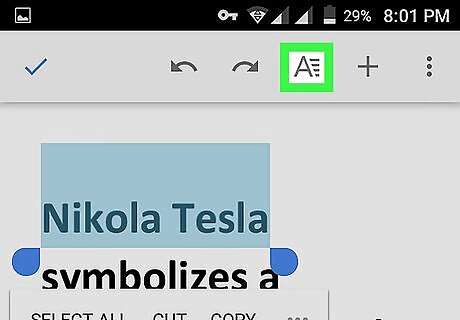
Tap the format icon. It's the “A” with 4 horizontal lines at the top-right corner of the screen.
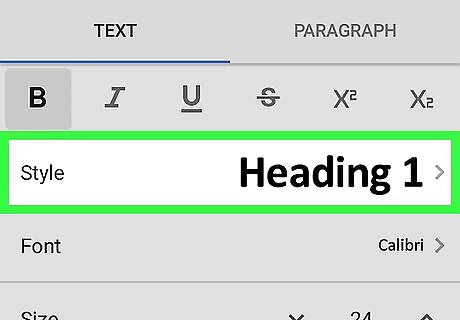
Tap Style. It's on the “Text” tab, which should have opened by default. If it didn't, click it now.
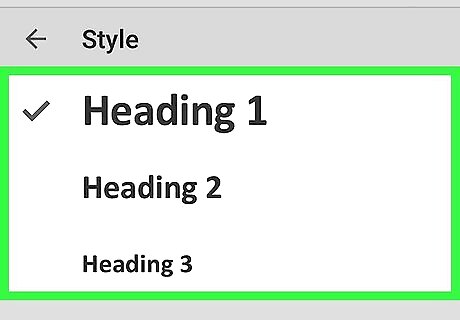
Select a heading style.
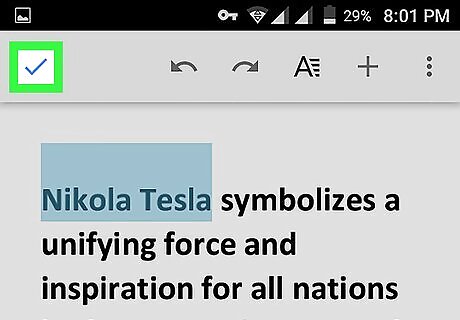
Tap the check mark. It's at the top-left corner of the screen. The heading now appears in the selected style. It's also been added to the outline panel. Repeat this process for additional headings in your document. To remove a heading, open the document outline panel, tap ⁝ on the heading you want to remove, then tap Remove from outline.
Browsing a Document with an Outline
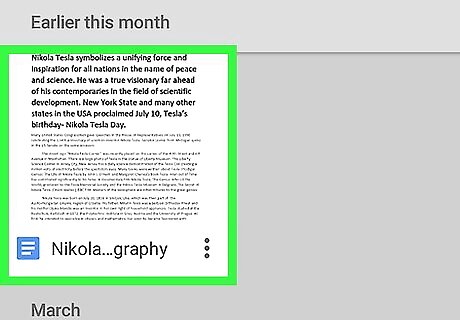
Open the document in Google Docs.
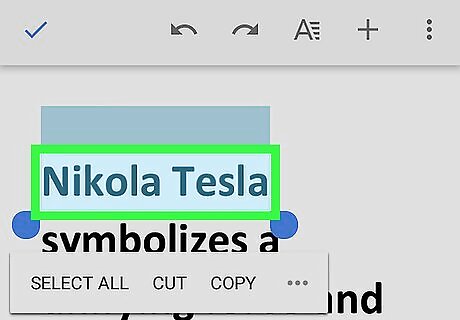
Tap the document with the outline.
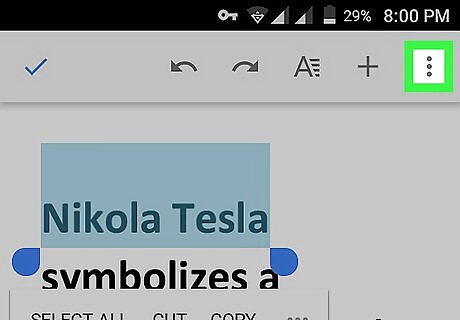
Tap ⁝. It's at the top-right corner of the screen.
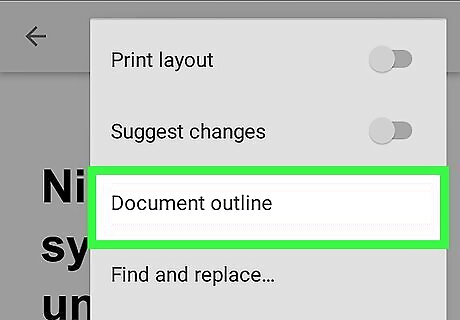
Tap Document outline. The outline panel now appears at the bottom of the screen.
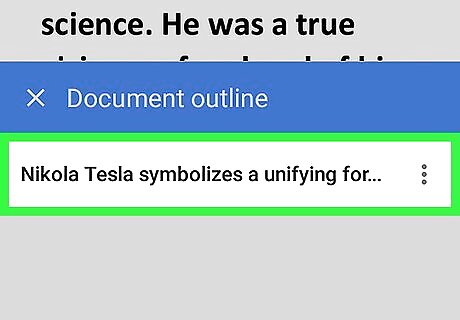
Tap a heading in the panel. You will now move to that place in the document.




















Comments
0 comment