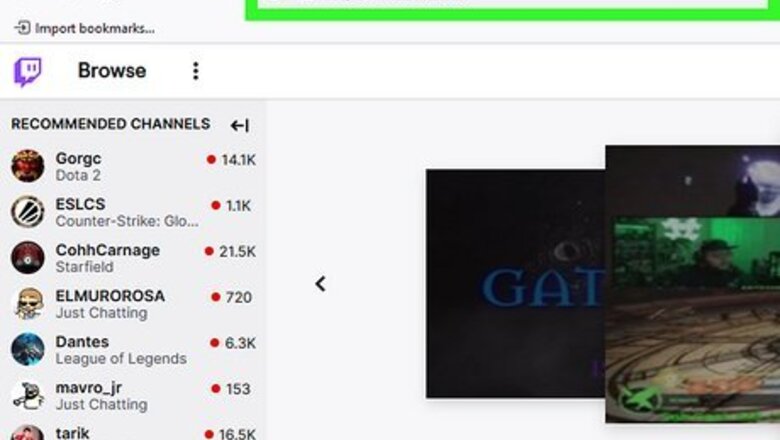
views
- Log into Twitch.tv and click your profile icon. Click "Creator Dashboard" and click "Stream Manager". Click "Edit Stream Info" and enter your tags in the Tags field.
- Open the Mobile app and tap "Create." Tap "Edit Stream Info" and enter the tags in the Tags field.
- You can also add tags using OBS Studio or Streamlabs OBS. You can add as many as 10 tags.
Using the Stream Manager
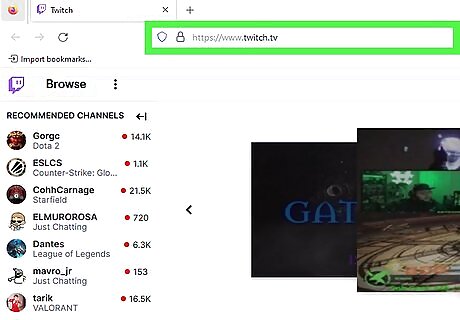
Go to https://www.twitch.tv/ in a web browser. This is the main page you can use to log into Twitch on your PC. If you are not logged in, click Log in in the upper-right corner and sign in with the username and password associated with your Twitch account. If you do not have a Twitch account, click Sign Up in the upper-right corner and follow the instructions to sign up for a Twitch account.
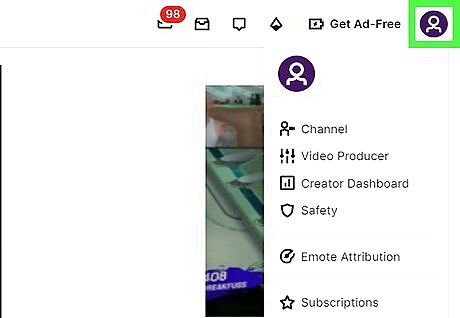
Click your profile icon. It's in the upper-right corner of the main page. This displays a drop-down menu.
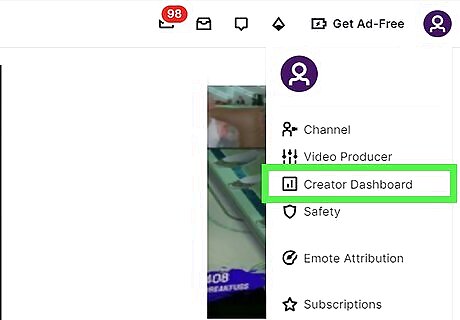
Click Creator Dashboard. This opens the Creator Dashboard as a new page. You can use this page to customize your stream.
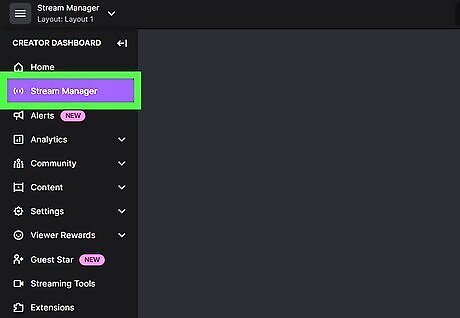
Click Stream Manager. It's the second option in the menu bar to the left.
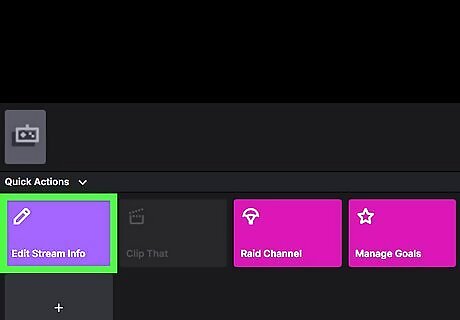
Click Edit Stream Info. It's the purple box that has an icon that resembles a pencil. It's below the stream preview window.
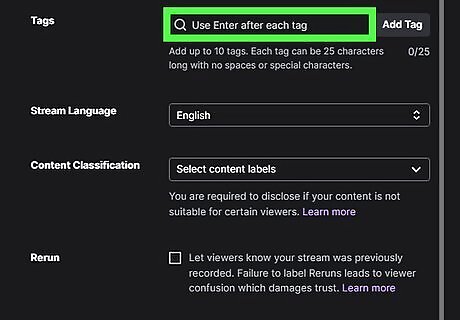
Enter a tag in the "Tags" box. It's towards the bottom of Stream Info menu. Enter a keyword that is descriptive of your live stream (i.e. "Gaming," "JustPlay," "LiveMusic," "GrandTheftAuto," etc.)
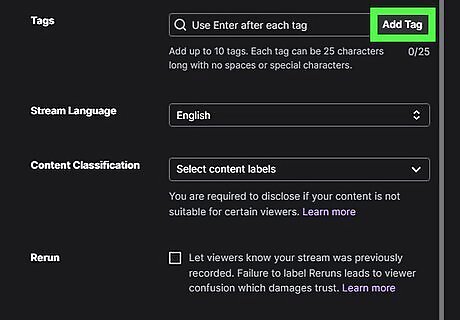
Click Add Tag or press ↵ Enter. This adds the tag to your channel. You can add as many as 10 tags.
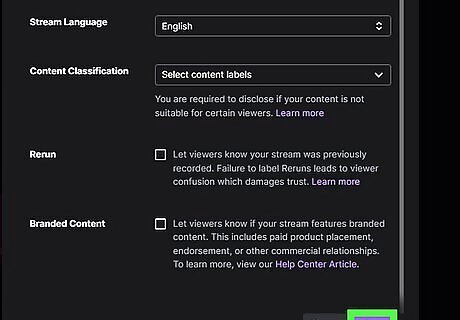
Click Done. It's the purple button in the lower-right corner.
Using the Mobile App
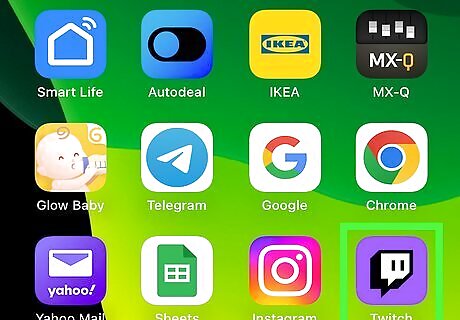
Open the Twitch mobile app. It has an icon that resembles a purple and white speech bubble with eyes. Tap the Twitch icon on your Home screen or Apps menu to open the Twitch mobile app. You can download the Twitch app for free from the App Store on iPhone and iPad, or the Google Play Store on Android devices. If you are not signed in to the Twitch app, go ahead and log in with the username and password associated with your account.
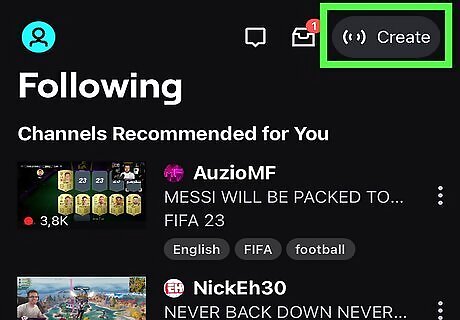
Tap Create. It's in the upper-right corner of the app. This enters creator mode.
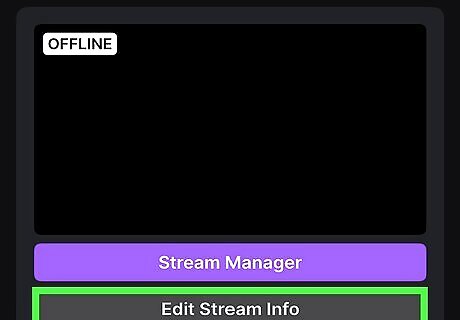
Tap Edit Stream Info. It's below the purple button on the Home page of creator mode.
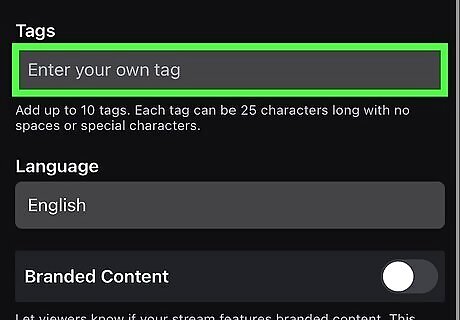
Tap Enter your own tag. It's below the "Tags" header about halfway down the Stream Info page.
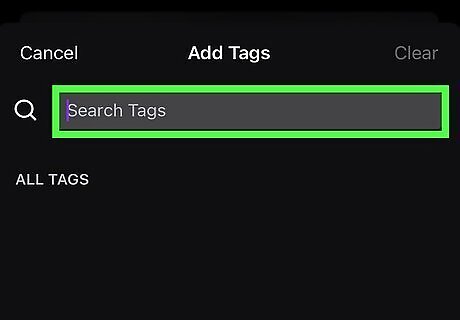
Enter a tag. Tap the text bar at the top of the page and enter a tag you want to enter. Enter a keyword that is descriptive of your live stream (i.e. "Gaming," "JustPlay," "LiveMusic," "GrandTheftAuto," etc.)
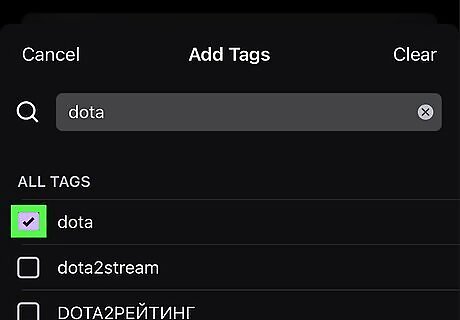
Tap Add Tag or tap a tag in the search results. As you type out the name of a tag, you will see a list of suggested tags listed below the search bar. Tap the tag you want to add, or tap Add Tag next to the text bar to add the tag. You can add as many as 10 tags.
Using OBS Studio

Open OBS. OBS has a black icon with three pointy curves in a circle. Click the OBS icon in the Windows Start menu, Applications folder on Mac, or in the Apps menu on Linux. If you do not have OBS, you can download it for free at https://obsproject.com/download You need to set up OBS Studio to stream to your Twitch account before you can add tags using OBS Studio.
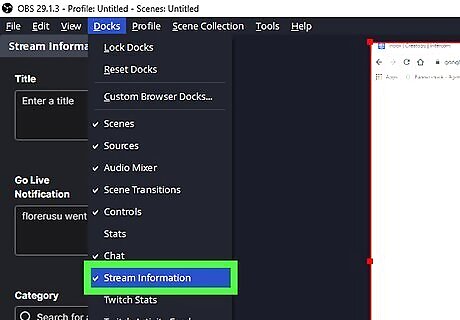
Open the Stream Information panel. To do so, click Docks in the menu bar at the top. Then click Stream Information.
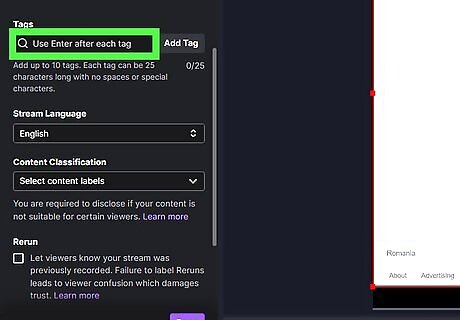
Scroll down and enter a tag in the Tags field. It's about halfway down the Stream Information panel. It's below the header that says "Tags". Click the text bar and enter the name of a tag you want to add.
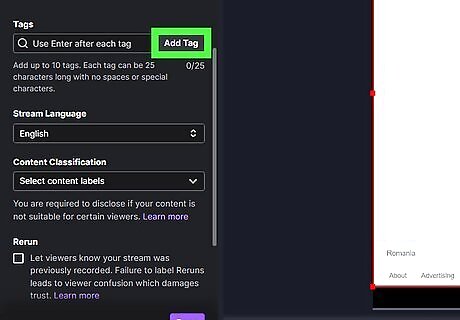
Click Add Tag. It's next to the text bar. This adds the tag to your channel. You can add up to 10 tags.
Using Streamlabs OBS
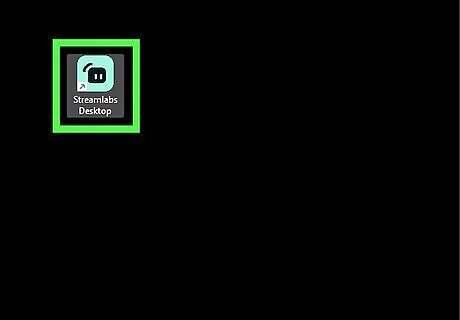
Open Streamlabs OBS. Streamlabs OBS has a green icon that with an image that resembles a rectangle head with eyes. Click the Streamlabs OBS icon in the Windows Start menu or the Applications folder on Mac. If you do not have Streamlabs OBS, you can download it from https://streamlabs.com/. The basic version of free to download and use. However, the premium version requires a monthly subscription of about $19 a month or $149 a year. You will need to connect your Twitch account to Streamlabs OBS before you can stream to Twitch or change your channel tags with Streamlabs OBS.
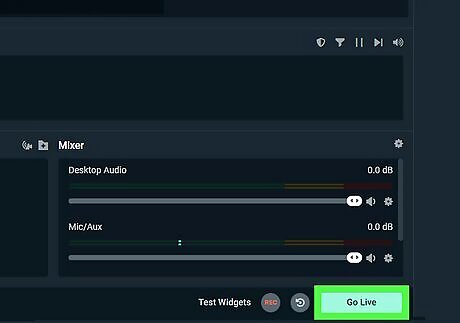
Click Go Live. It's the green button in the lower-right corner. This displays your stream information in a separate window.
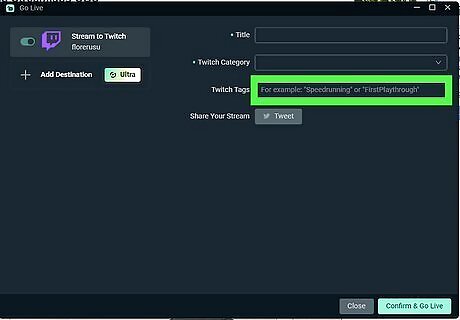
Click the box next to "Tags." This displays a text field you can use to enter new tags. It also displays a list of suggested tags with a description of what they are used for.
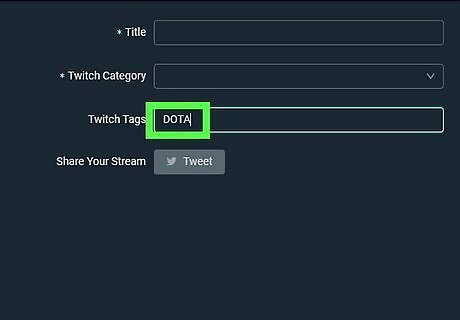
Enter the tag you want to add. Use the text field to enter the tag you want to add. This will display a list of possible tags below the search bar.
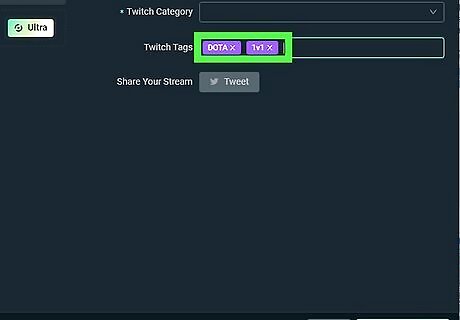
Click the tag you want to add. When you see the tag you want to add listed below the text bar. Click it to add it. You can only add 5 tags in Streamlabs OBS.
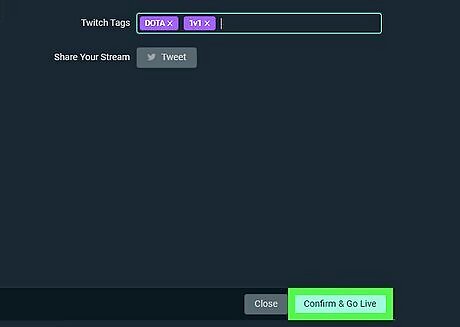
Click Confirm and Go Live. It's the green button in the lower-right corner. This saves your tags and starts your live stream.










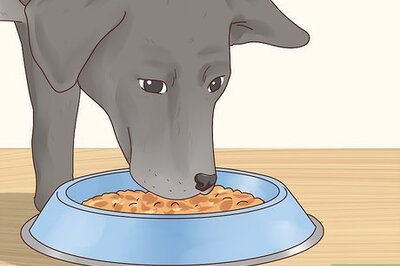
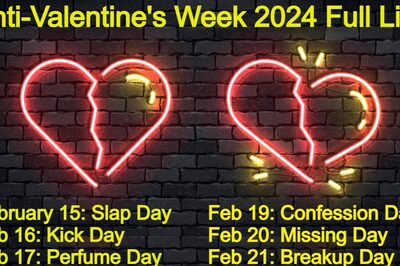





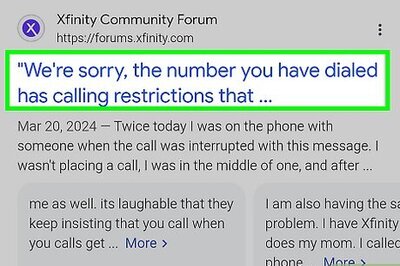
Comments
0 comment