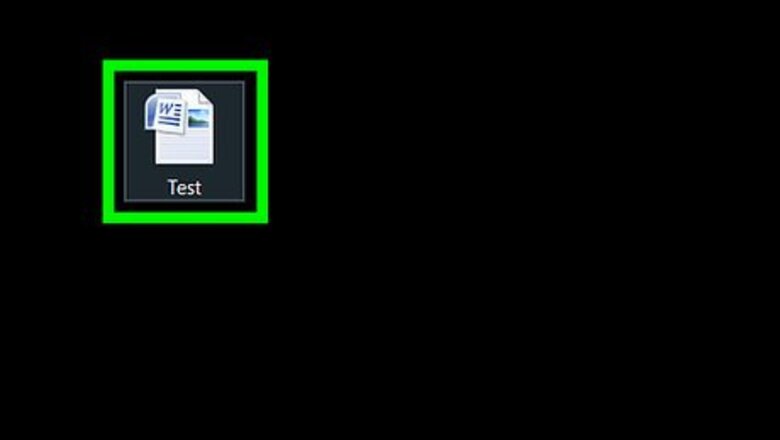
views
Changing Line Spacing
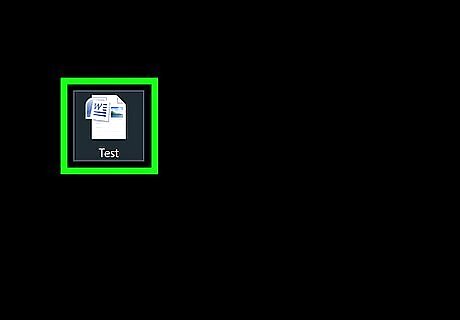
Open a Word document on your computer. Find the Word document you want to edit on your computer, and open it.
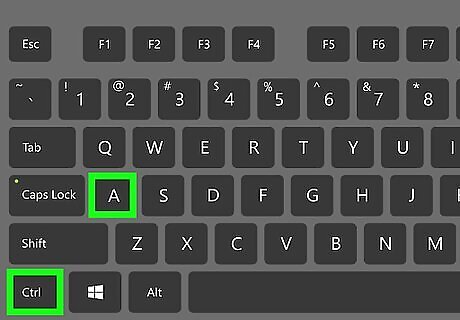
Select the entire text in the document. You can click and drag your mouse from the beginning to the end, or use a keyboard combination to select all. The keyboard shortcut to select all is ⌘ Command+A on Mac, and Control+A on Windows. Alternatively, you can select a paragraph or only a few lines. In this case, you will be editing line spacing only for the selected part of your document.
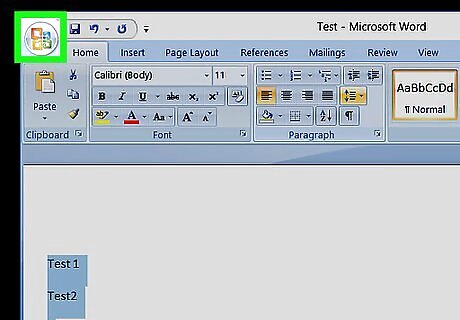
Click the Home tab. This button is in the upper-left corner of the app window. It will open your Home toolbar at the top of the document.
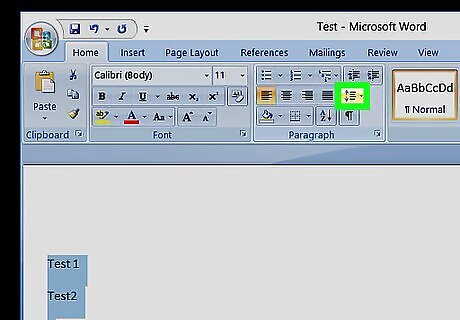
Click the line spacing icon. This button looks like three horizontal lines with two blue arrows pointing up and down. You can find it at the middle of the Home toolbar. Clicking will open your line spacing options on a drop-down menu.
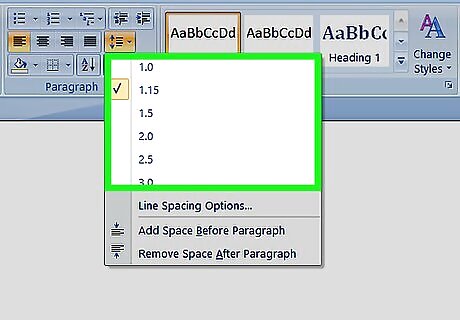
Select a line spacing value. Your options here include 1.0, 1.15, 1.5, 2.0, 2.5, and 3.0. Selecting a value here will change your line spacing, and apply it to the selected text. If you want to manually put in a number, you can select Line Spacing Options at the bottom of the drop-down menu. This will open advanced spacing options in a new pop-up window.
Changing Character Spacing
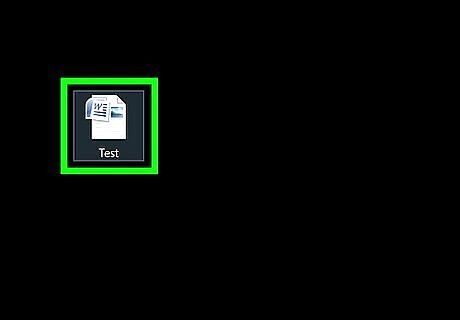
Open a Word document on your computer. Find the Word document you want to edit on your computer, and open it.
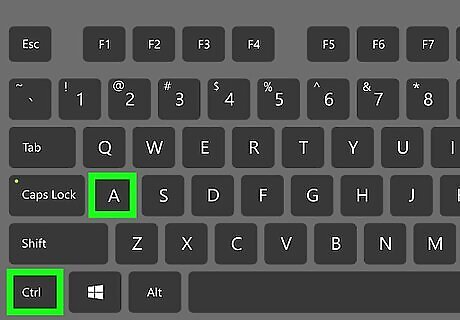
Select the entire text in the document. You can click and drag your mouse from the beginning to the end, or use a keyboard combination to select all. The keyboard shortcut to select all is ⌘ Command+A on Mac, and Control+A on Windows. Alternatively, you can select a paragraph or only a few lines. In this case, you will be editing character spacing only for the selected part of your document.
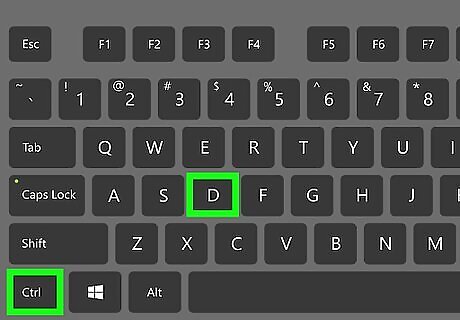
Press ⌘ Command+D on Mac or Control+D on Windows. This will open your Font options in a new pop-up window.
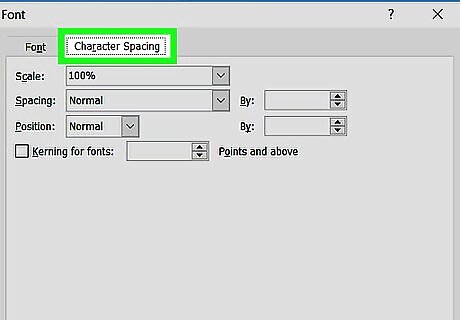
Click the Advanced tab. It's next to Font at the top of the pop-up window.
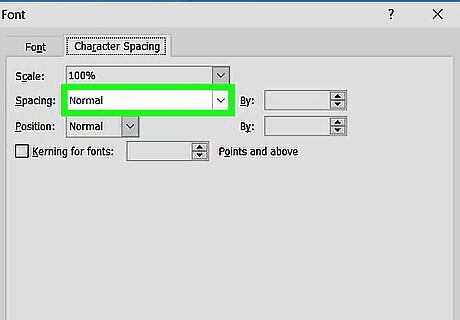
Click the selector bar next to Spacing. This option is located under the Character Spacing heading. It will allow you to select one of Normal, Expanded or Condensed for character spacing.
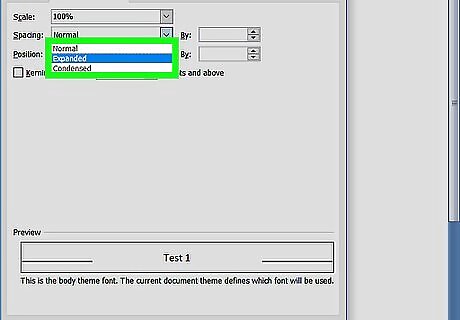
Adjust the spacing value in the box next to the selector bar. You can click the up and down arrow buttons here to adjust character spacing to the precise amount.
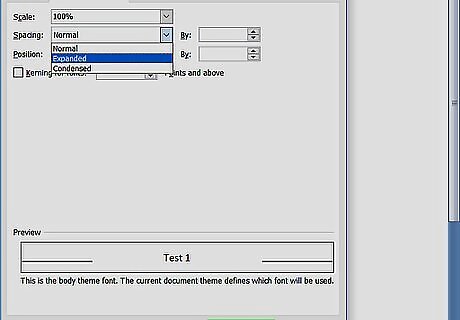
Click the OK button. This will apply your new character spacing settings to the selected text.

















Comments
0 comment