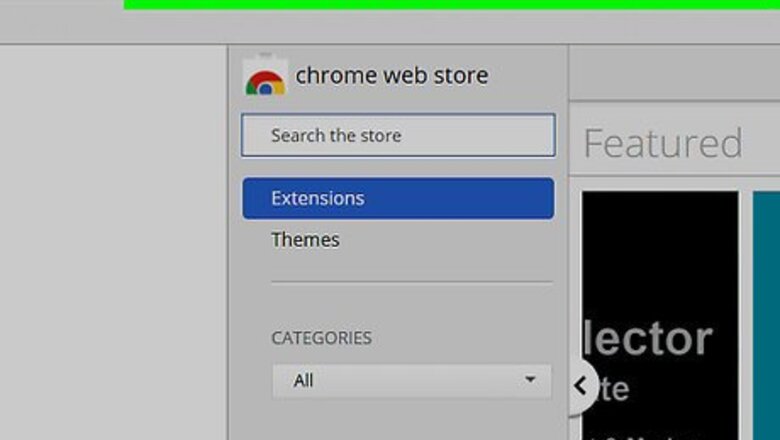
views
Using the Ultrasurf Chrome Extension
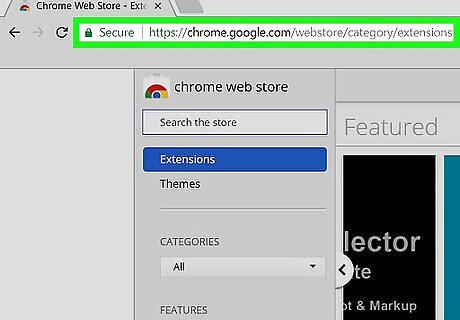
Go to https://chrome.google.com/webstore in Google Chrome. This opens the Chrome web store. This method will work for Windows and macOS.
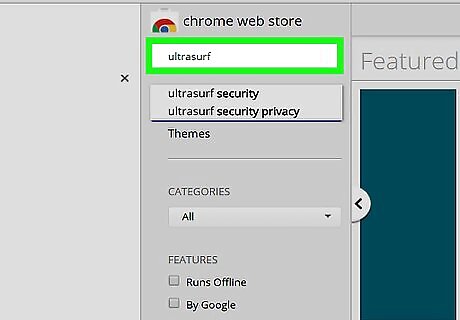
Type ultrasurf into the search bar and press ↵ Enter or ⏎ Return. It’s at the top-left corner of the store.
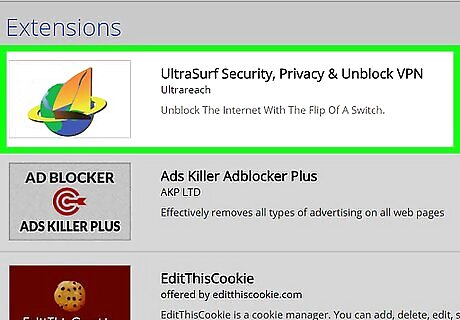
Click UltraSurf Security, Privacy & Unblock VPN.
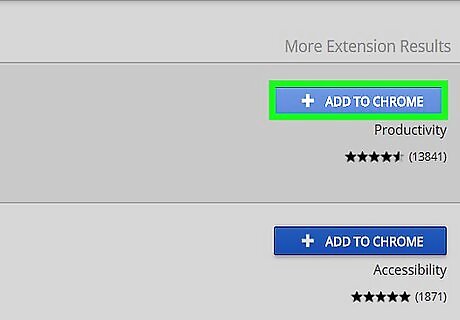
Click + Add to Chrome. It’s at the top-right corner of the window. A confirmation message will appear.
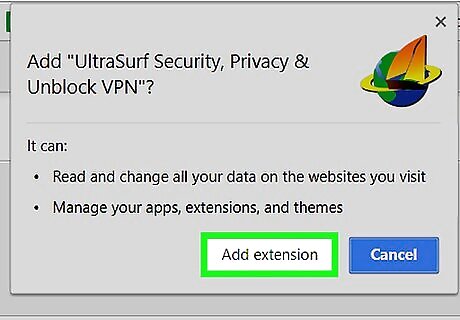
Click Add extension. In a few moments, Ultrasurf will be installed in your web browser. A new icon will appear in the icon bar near the top-right corner of Chrome.
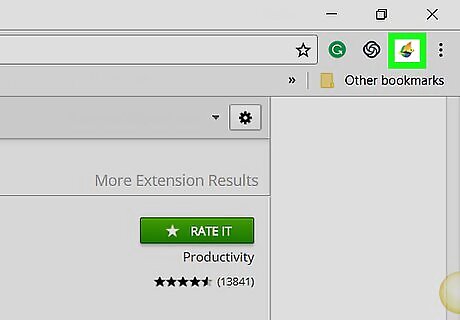
Click the Ultrasurf icon. It’s the globe icon with a ring around it and an overlapping sailboat.
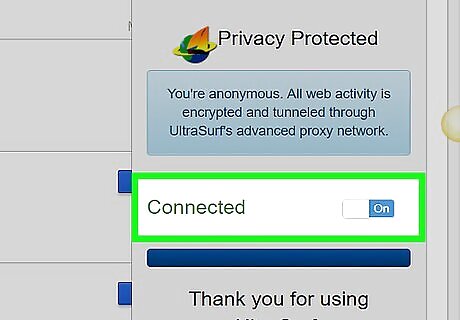
Enable the extension. If you see the word “Connected,” just click anywhere else on the page to close the extension. Otherwise, slide the switch to the On position. Now that the extension is enabled, your web traffic will go through Ultrasurf instead of the regular network proxy.
Installing Ultrasurf
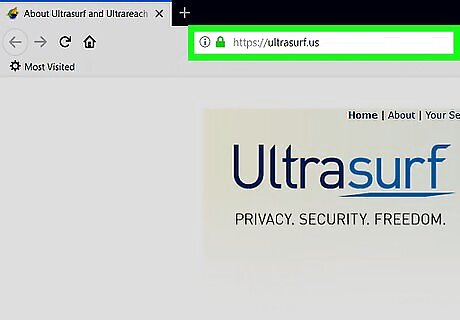
Go to https://ultrasurf.us/ in any web browser. This method will help you install the Windows version of the Ultrasurf app. There is no Mac version of the downloadable software.
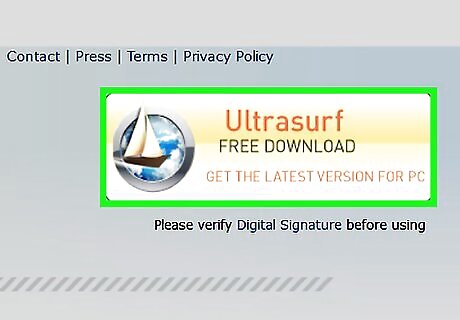
Click the Free Software button. It’s at the top-right corner of the screen.
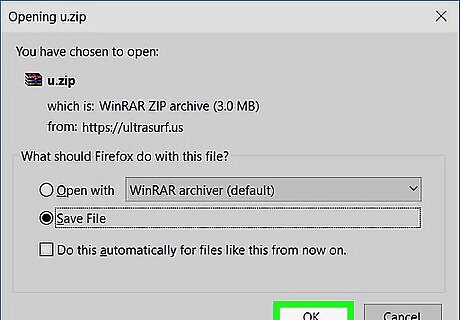
Select a download location and click OK. A zip file containing the app will appear.
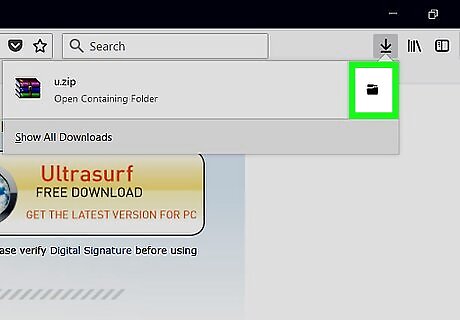
Open the folder that contains the file you just downloaded.
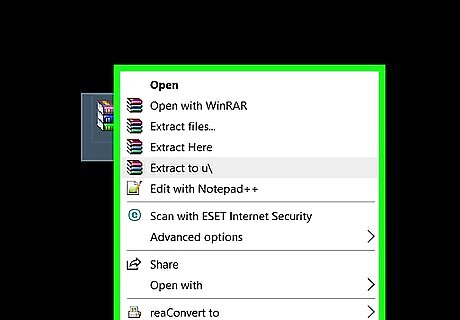
Right-click the file called “u.zip.”
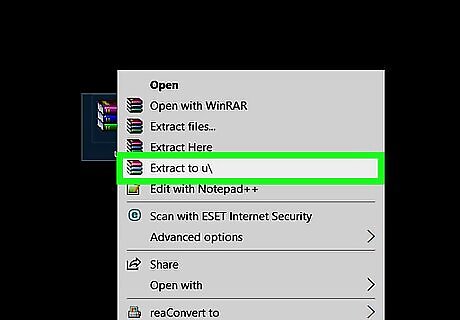
Click Extract All….
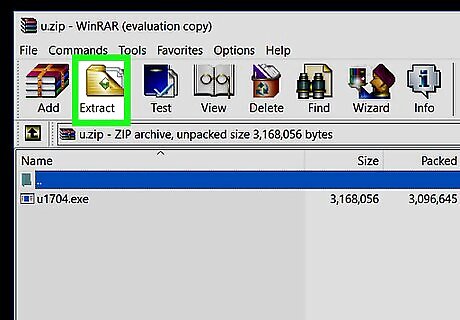
Click Extract. Once the files are extracted, they’ll appear in a new window.
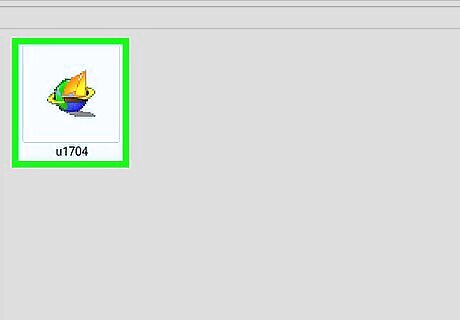
Double-click U1704. It’s one of the files in the folder. This opens a browser window you can use to access websites through Ultrasurf’s proxy.
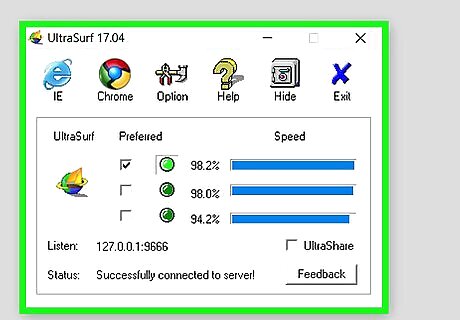
Navigate to the site you want to access. This opens the site in the current browser window without going through WatchGuard.

















Comments
0 comment