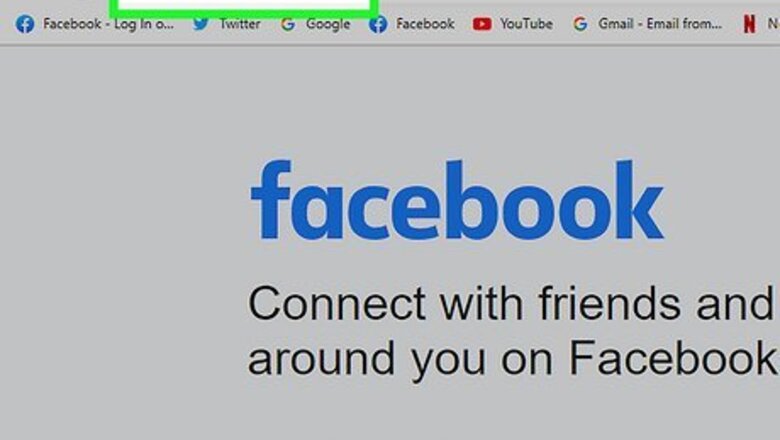
views
Using Facebook's Desktop Website
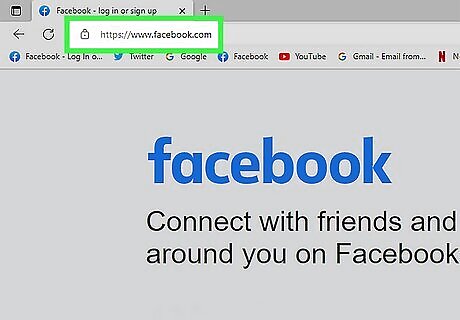
Go to https://www.facebook.com. Use the link or type the URL into a web browser and press ⏎ Return. If you're not automatically logged in, sign in.

Click on the icon that's a silhouette of two people in the upper-right part of the window.
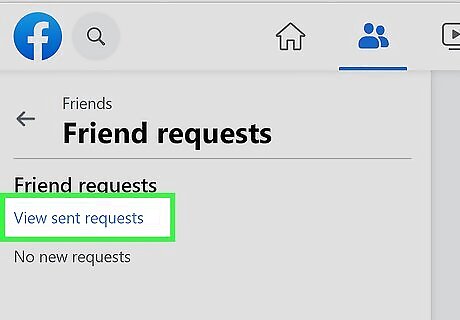
Click on Delete Request next to an incoming friend request you'd like to cancel.
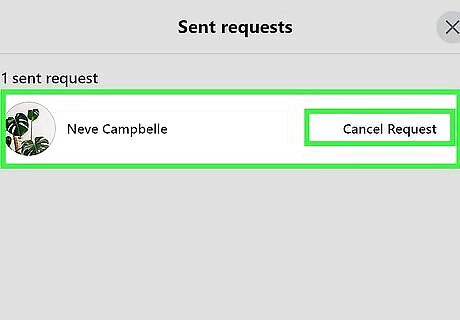
Cancel a friend request that you sent. To do so: Click on the search bar at the top of the screen. Type the name of the person to whom you sent the request. Click on their profile. Click on Friend Request Sent to the right of the person's name at the top of their profile. Click on Cancel Request, then click on Cancel Request again to confirm.
Using Facebook's Mobile App
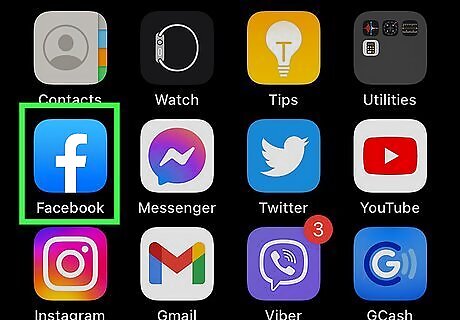
Open the Facebook app. It's a blue app with a white "f". If you're not automatically logged in, sign in to the app.
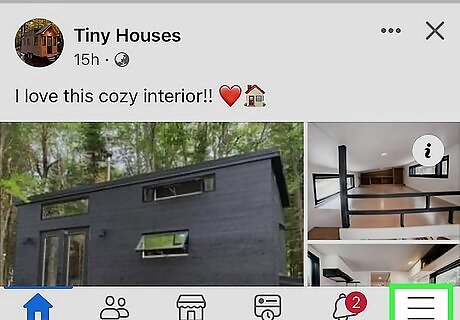
Tap ☰ in the lower- (iPhone) or upper- (Android) right corner of the screen. On iPad, tap Requests at the bottom of the screen. It's an icon that's a silhouette of two people.
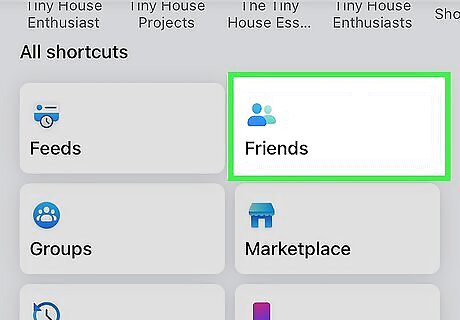
Tap Friends. It's an icon that's a silhouette of two people.
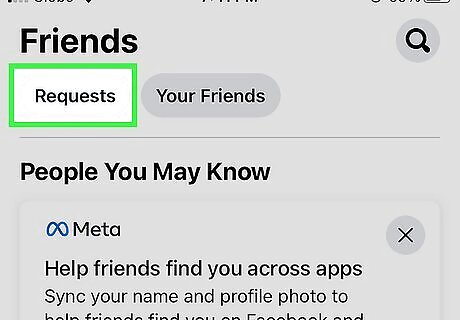
Tap Requests at the top of the screen.
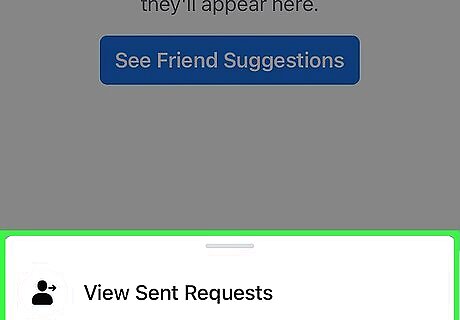
Tap Delete next to an incoming friend request you'd like to cancel.
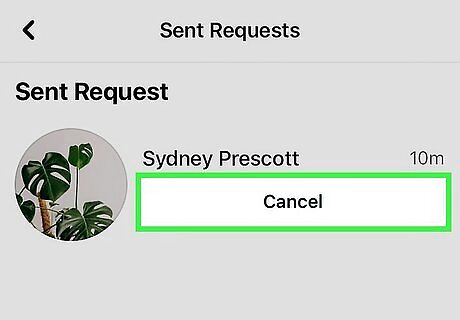
Tap Undo (iPhone) or CANCEL (Android) next to a friend to cancel a friend request that you've sent. On iPhone or iPad, if you don't see the Undo option on the "Requests" screen, tap the search bar at the top of the screen, type the name of the person you sent the request to, tap their profile, then tap Undo near the top of their profile.














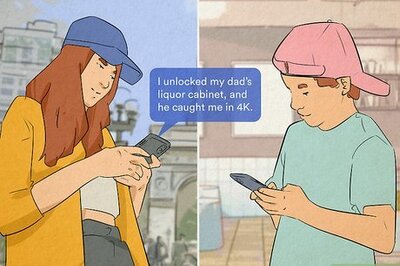

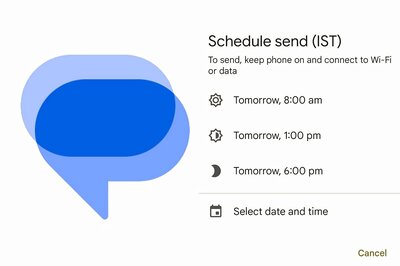


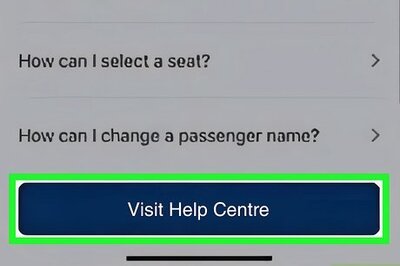
Comments
0 comment