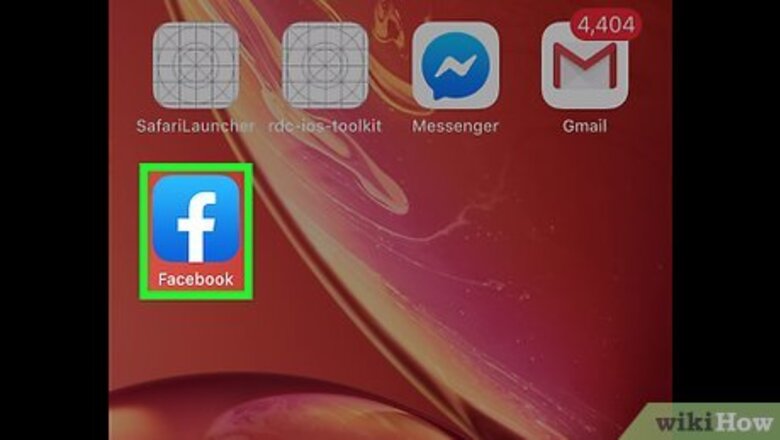
views
iOS
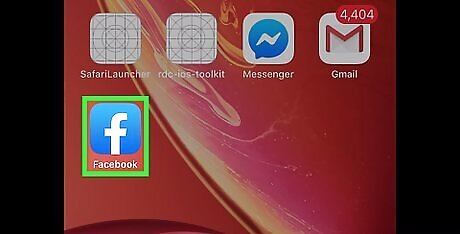
Tap the Facebook app.
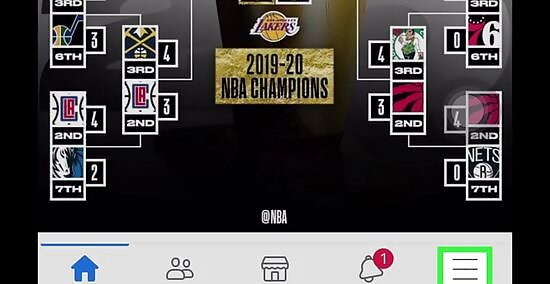
Tap the menu button. This is the three horizontal lines in the lower-right corner of your screen.
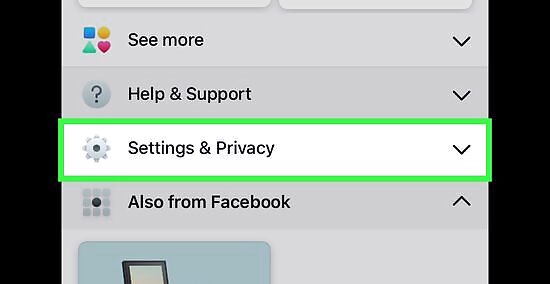
Tap Settings. It's at the very bottom of the page.
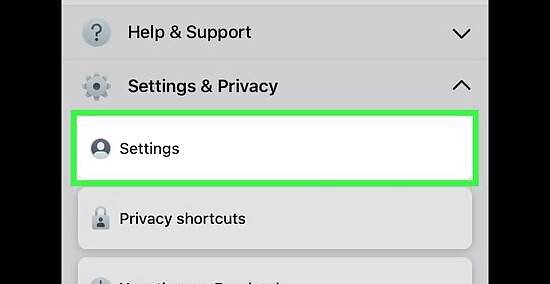
Tap Account Settings.
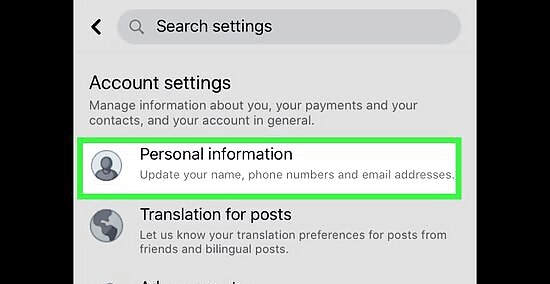
Tap General.
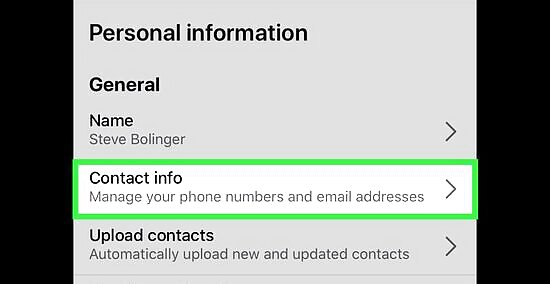
Tap Email.
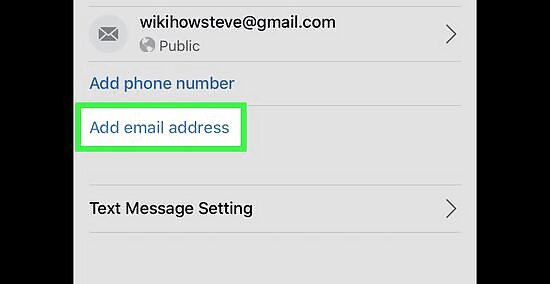
Tap Add Email Address to add an email.
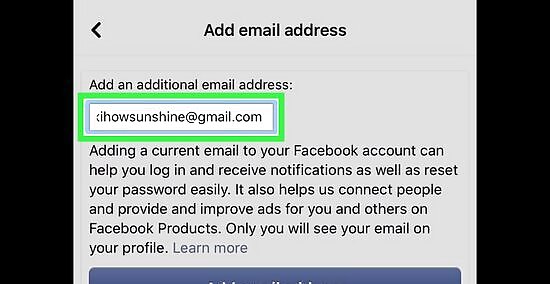
Type your email and password into the boxes provided.
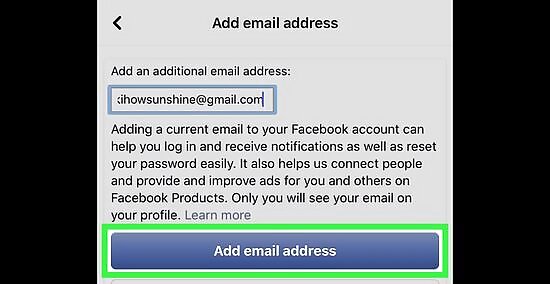
Tap Add Email. This email will be added to the list of emails that are linked to your Facebook.
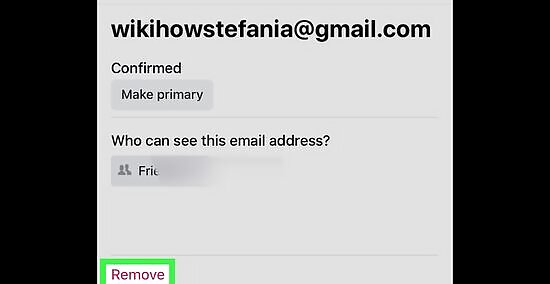
Tap Remove to delete an email. The remove button is located next to any emails that aren't your primary email. You can't delete your primary email without changing it first.
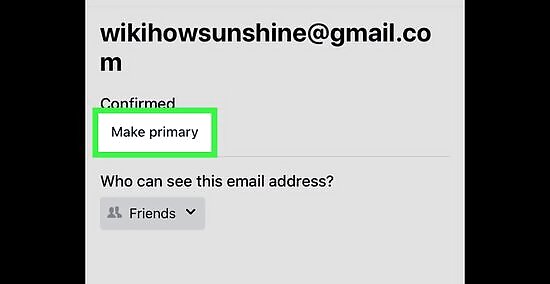
Tap Primary Email to switch your primary email. You'll be brought to a page where you can tap on any of the emails you have on record to set that email as your primary. This is the email that Facebook uses to contact you if you have email notifications on, as well as the email you'll use to log into Facebook. After tapping on your preferred primary email, type your Facebook password into the box below and tap Save.
Android
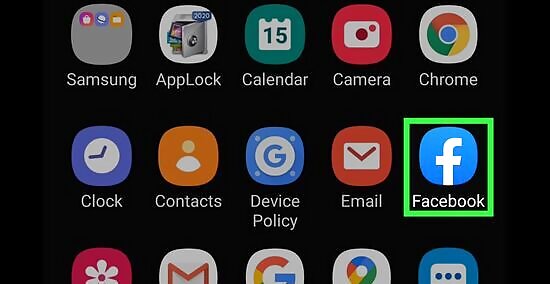
Tap the Facebook app.
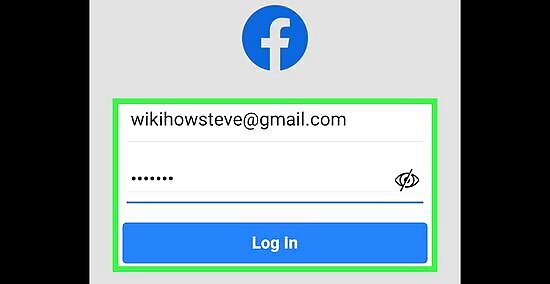
Enter your login info. If you aren't automatically logged in, type in your login email and password.
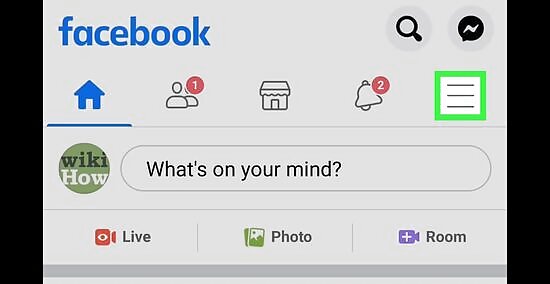
Open the settings menu. Tap on the menu icon on the far right side of the top navigation bar. It looks like three horizontal lines stacked on top of each other.
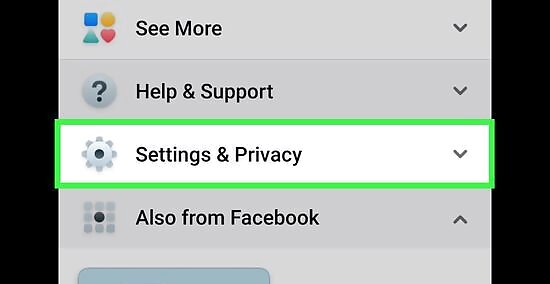
Tap on "Account Settings." Scroll down until you reach the "HELP & SETTINGS" heading. Tap on the "Account Settings" button. This button looks like a person with a cog wheel near its shoulder.
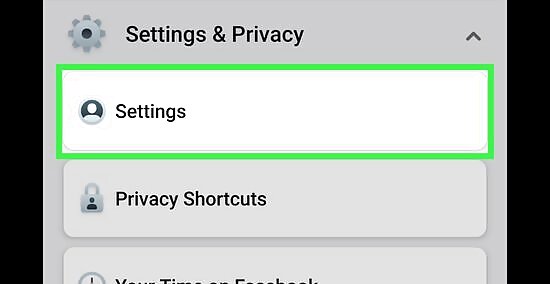
Tap "General." It will appear with a cog icon next to it. This will bring you to a new menu with your contact information.
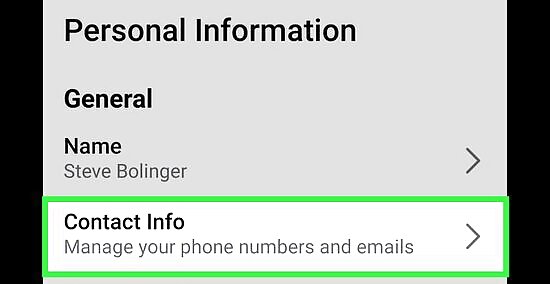
Tap "Email." You will see a new window with all of the email accounts you have linked to your Facebook. If you only have one email address linked to your Facebook account, that email is the default primary email. If you want to delete an email address, click on the "Remove" link to the right of it. If you already have multiple emails associated with your account and simply want to change the primary to one of those, skip ahead to Step 9.
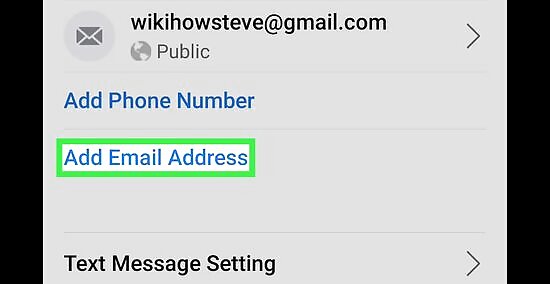
Add a new email. Click on the "Add Email Address" link. Type in the new email address and your password, and tap "Add Email." Facebook will send you a confirmation email with a special confirmation number. Check your email for the special code, and write it down. Navigate back to the Email settings, and click "Confirm Email Address." Type in your code, and hit "Confirm." If you did not receive the confirmation email, you can tap the "Resend confirmation email" button to have another code sent to you. If you want to change the email address, you can tap the "Change email address" button to make your changes.
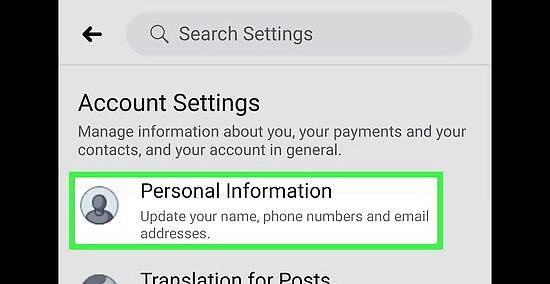
Navigate to the "Account Emails" settings under "Account Settings", "General, Email."
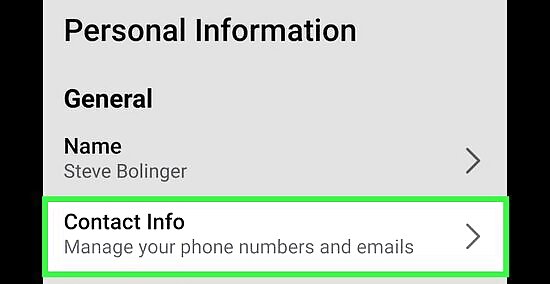
Tap the "Primary Email" button. This will bring you to a new screen where you can designate the email you wish you use as a primary.
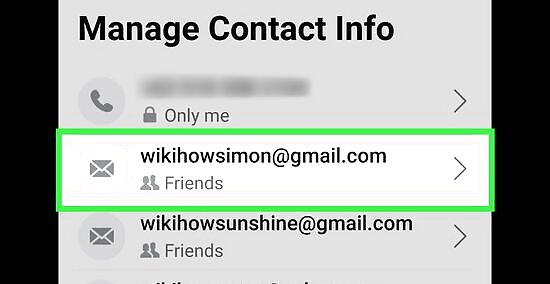
Choose your primary email. Tap on the email you wish to be the new primary email account. A check mark will appear next to your selection.
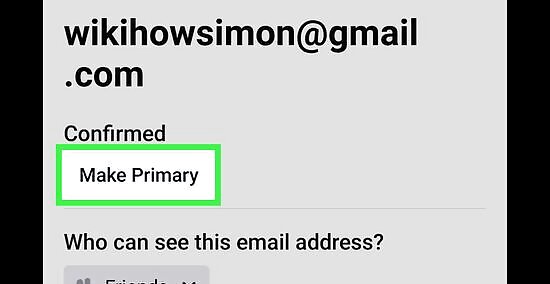
Type in your password. Type your password into the text box on the screen, and tap the "Save" button. Your changes will be made.
Desktop
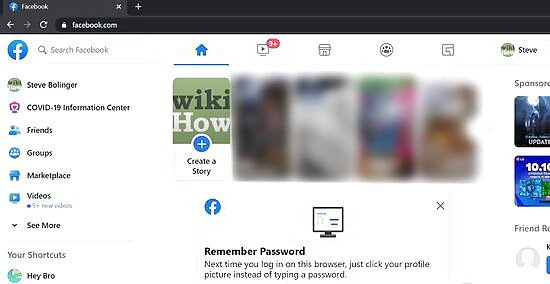
Go to Facebook. Click here, or type in www.facebook.com into your web browser to access the Facebook website.
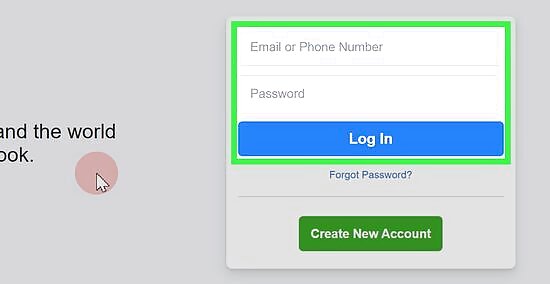
Enter your login info. If you aren't automatically logged in, type in your login email and password. If you have forgotten your login information, click on the "Forgot account?" link below the password field. This will bring you to a password recovery page.
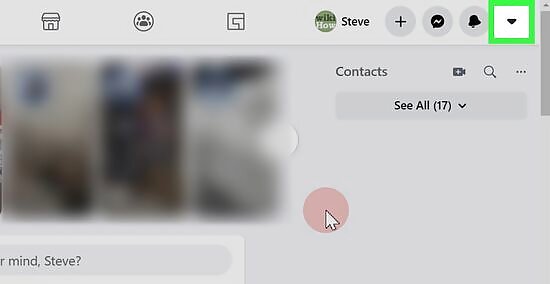
Click on the drop-down arrow. The button, located at the top-righthand corner of your screen, will open a new menu.
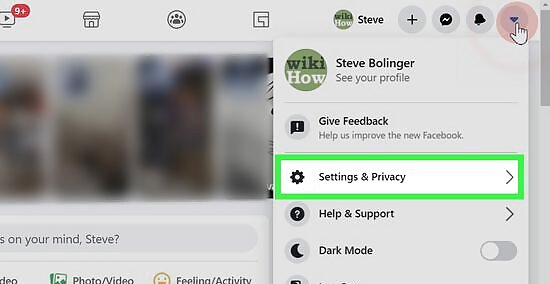
Click on "Settings." The button is located towards the bottom of the menu. You will be brought to your "General Account Settings" screen.
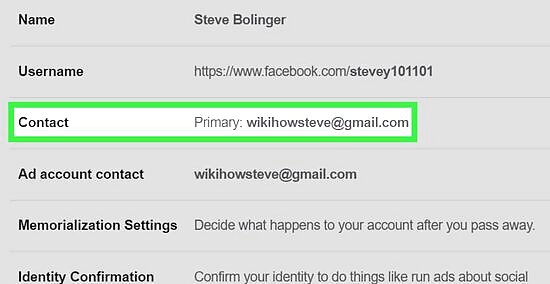
Click on the "Contact" field. You will see a list of your registered email accounts here. Your primary contact email will be marked as such by a round radio button. Alternatively, you can edit your email contact settings by clicking on the "Edit" button on the far right of the "Contact" field.
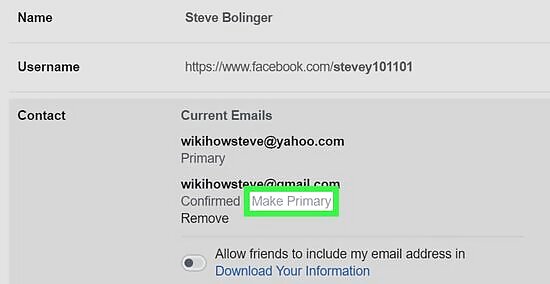
Click the radio button to select your primary email. The radio buttons are located next to each email you have registered. If you only have one email address linked to your Facebook account, that email is the default primary email.
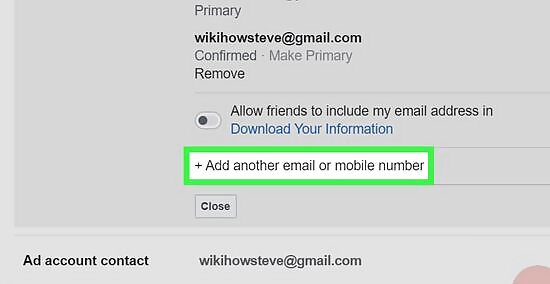
Click on the "Add another email or mobile number" link (optional). Type in the new email address and your password, and click "Add." Facebook will send you a confirmation email that you must open to confirm your changes. You will need to type in your Facebook password to save your changes. If you want to delete an email address, click on the "Remove" link to the right of it.
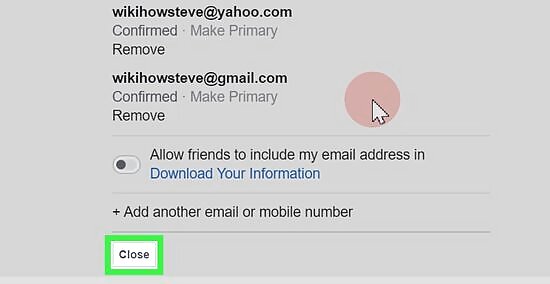
Click "Save Changes." The email you designated will now be used as the primary email associated with your account. You will receive a confirmation email from Facebook that verifies your changes.













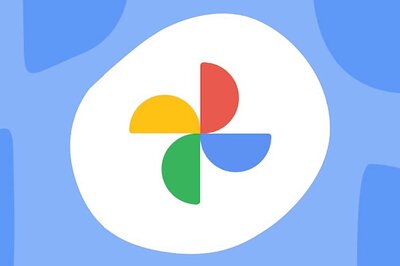






Comments
0 comment