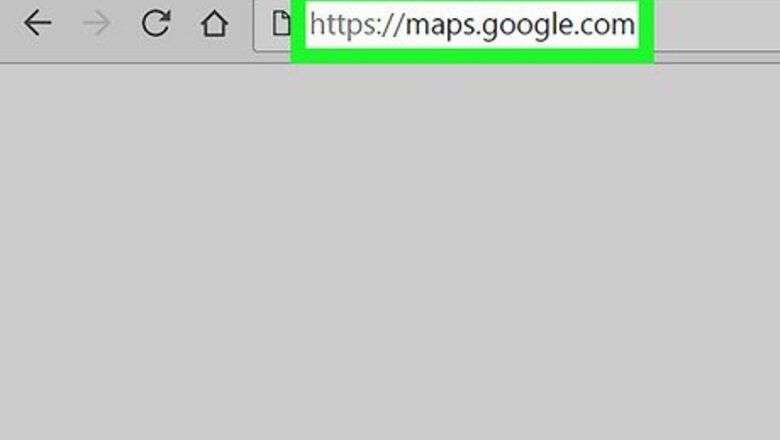
views
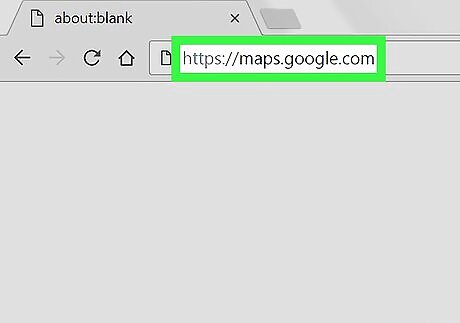
Open Google Maps in an internet browser. Type maps.google.com into your browser's address bar, and hit ↵ Enter or ⏎ Return on your keyboard.
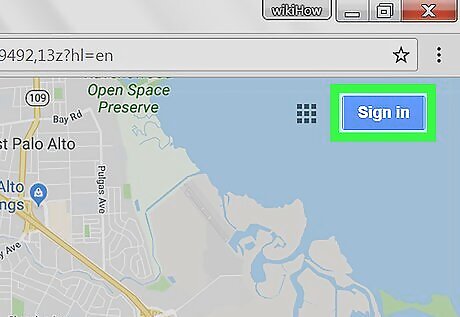
Sign in to your Google account. Click the blue Sign in button on the top-right, and log in with your email or username, and your password.
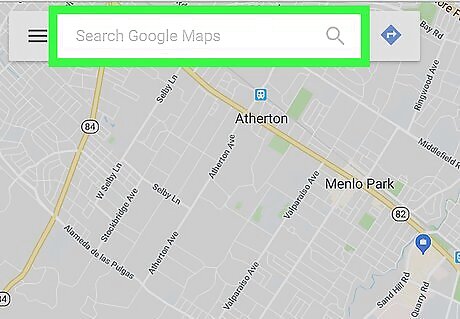
Click the search bar. The search bar is labeled "Search Google Maps" in the upper-left corner of the window. It will let you search any location on the map.
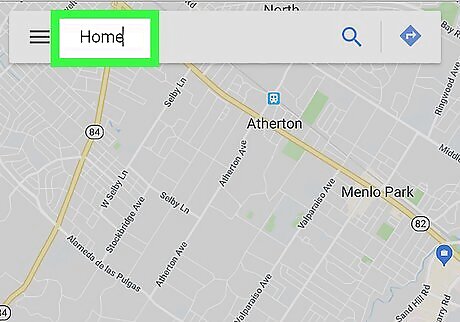
Type Home in the search bar. The search bar will list all the saved home addresses on a drop-down list. If you haven't set a home address before, you can add a new one by clicking SET LOCATION on the drop-down list.
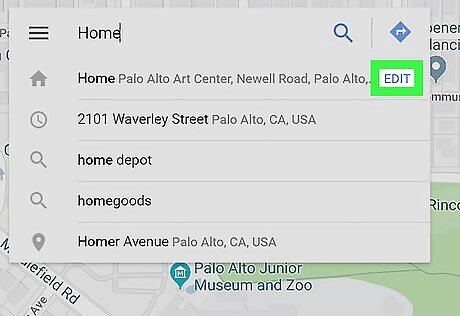
Click the EDIT button. This button is located next to your saved home address in the upper-right corner of the drop-down list. It will allow you to edit the saved address.
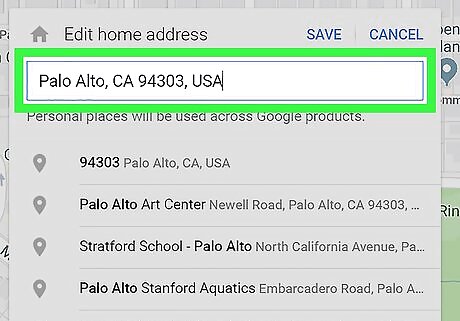
Enter a new address into the text field. Type your new address into the text field to change your home.
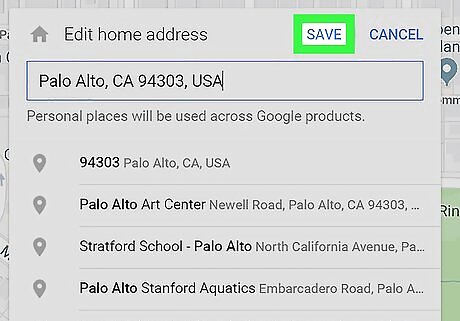
Click the SAVE button. It's located next to CANCEL in the upper-right corner of the search bar. This will save your new home address on your Google account.










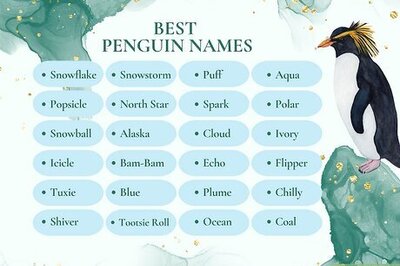
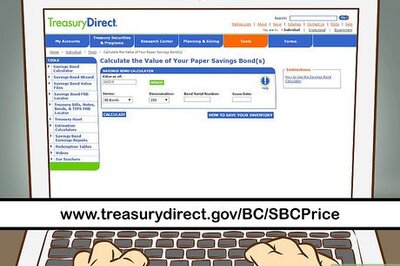

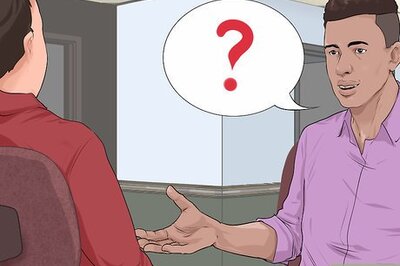



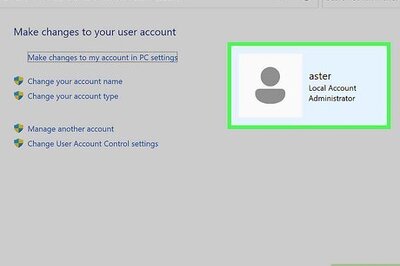

Comments
0 comment