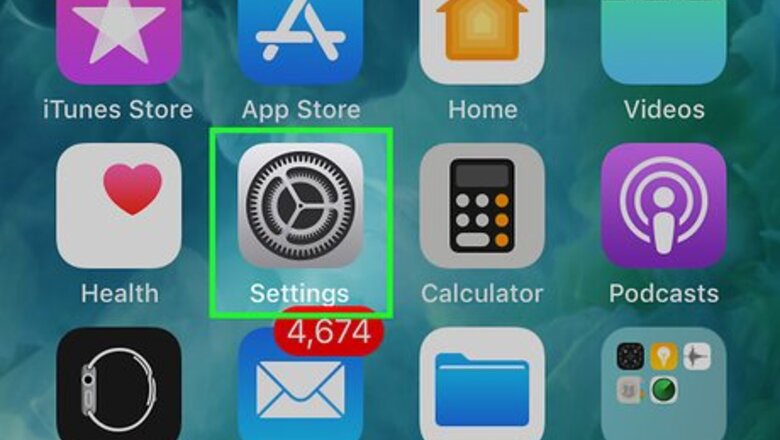
views
Finding the IMEI and MEID Numbers
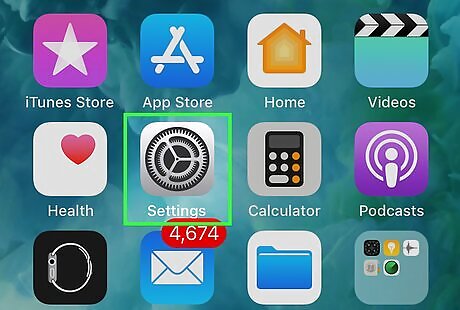
Open your iPhone's iPhone Settings App Icon Settings. Tap the Settings app icon, which resembles a grey box with gears on it.
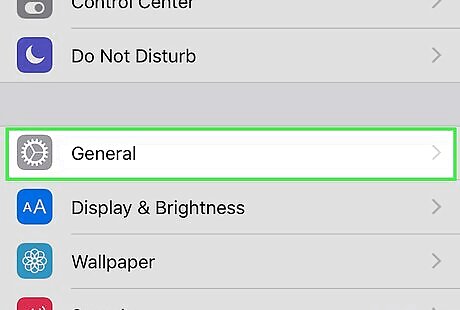
Scroll down and tap iPhone Settings General Icon General. This option is near the top of the Settings page.
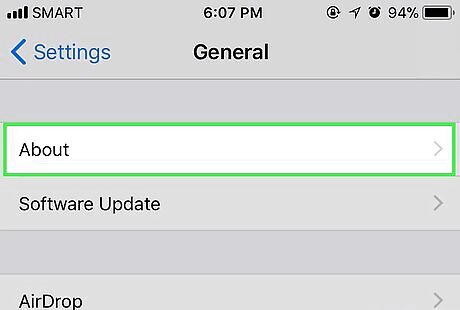
Tap About. It's at the top of the General page. Doing so opens a list of your iPhone's information.
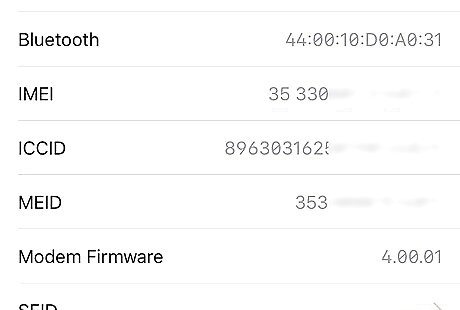
Scroll down to the "IMEI" section. You'll find the "IMEI" heading near the bottom of the About page.
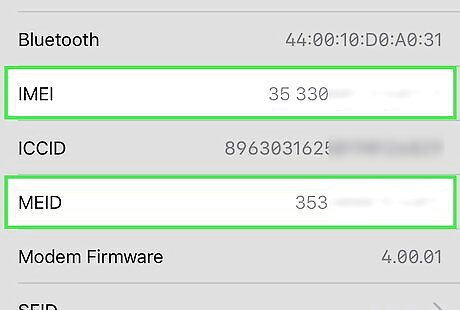
Review your iPhone's IMEI and MEID numbers. The number to the right of the "IMEI" heading is your iPhone's IMEI number, while the number to the right of the "MEID" heading—which can be found a few headings below the "IMEI" heading—is your MEID number.
Checking IMEI Pro
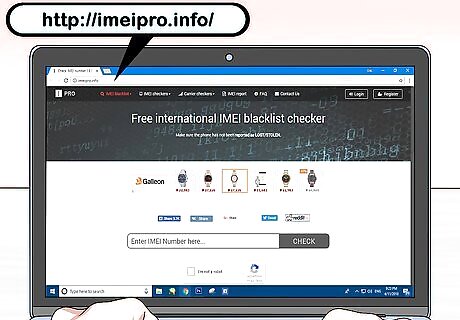
Open IMEI Pro. Go to http://imeipro.info/ in your computer's web browser. This website serves as an international blacklist checker for reported stolen or missing iPhones.
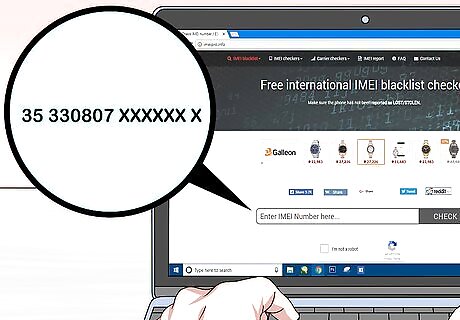
Enter the IMEI number. Type your iPhone's IMEI number into the text field in the middle of the page. You can't check your iPhone's MEID number on this site.
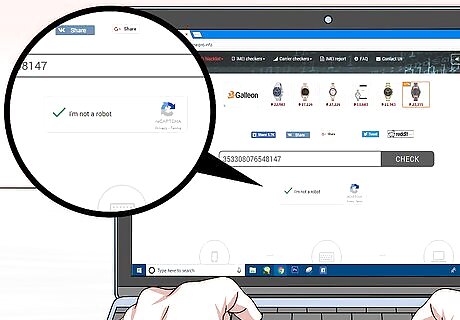
Check the "I'm not a robot" box. It's below the text field.
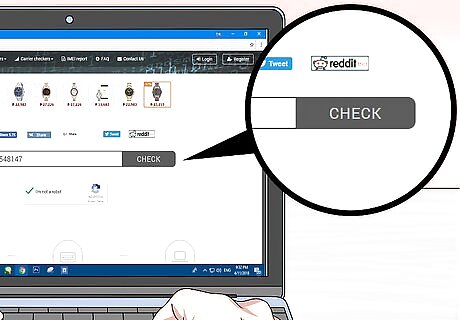
Click CHECK. This is to the right of the text field. Doing so will search the global stolen/lost blacklist for your IMEI number.
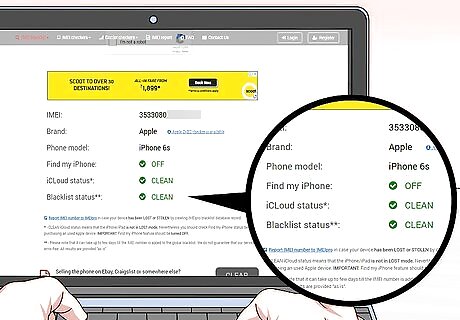
Scroll down to the "Blacklist status" heading. It's at the bottom of the list of IMEI information.
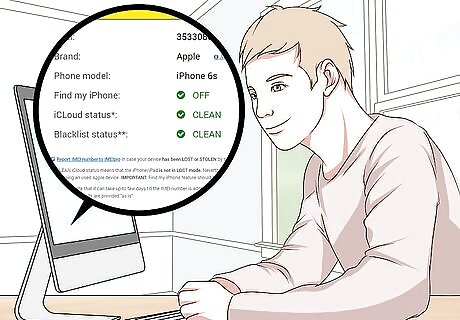
Review the blacklist rating. If you see "CLEAN" here, your iPhone is not on the global stolen/lost registry. Any other word to the right of the "Blacklist status" heading means that your iPhone has been reported as lost or stolen.
Checking Swappa
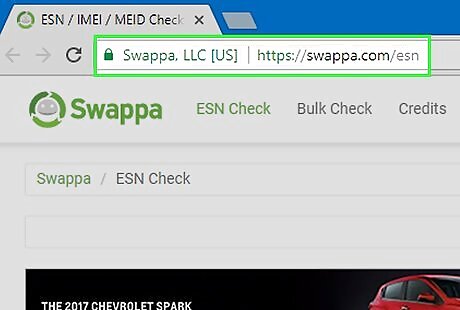
Open Swappa. Go to https://swappa.com/esn in your computer's web browser. Swappa is a commercial site that maintains a blacklist of phones which have been reported stolen. You can run 10 free checks per day on Swappa.
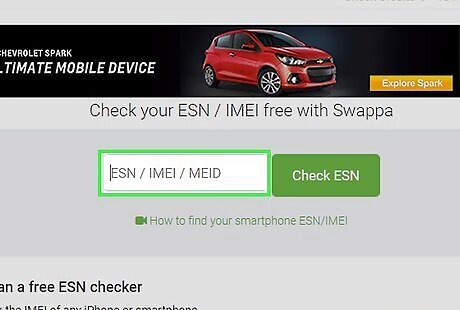
Enter your iPhone's IMEI. Type the IMEI number into the field labeled “ESN/IMEI/MEID” near the top of the window.
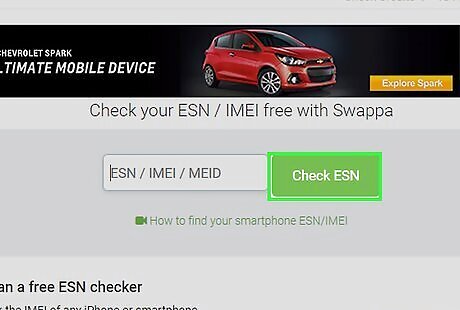
Click Check ESN. It's to the right of the text field. Doing so checks your iPhone's IMEI number against Swappa's database of stolen or lost iPhones.
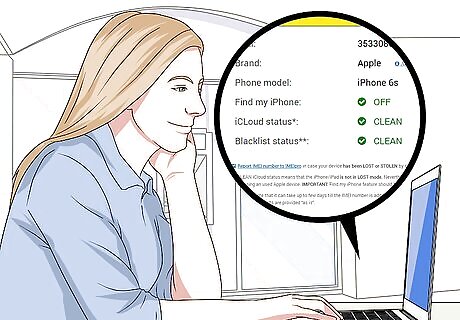
Review the "Blacklisted" section. You'll find this section in the middle of the page. If you see "Not Indicated" here, that means your iPhone is not reported as lost/stolen.
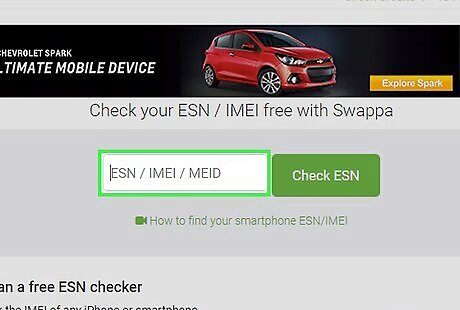
Check the MEID number as well. While unlikely, there's a chance that your iPhone's MEID number was recorded instead of the IMEI during the lost/stolen report: Type the MEID number into the "ESN/IMEI/MEID" text box. Click Check ESN Review the results.
Checking Stolen Phone Checker
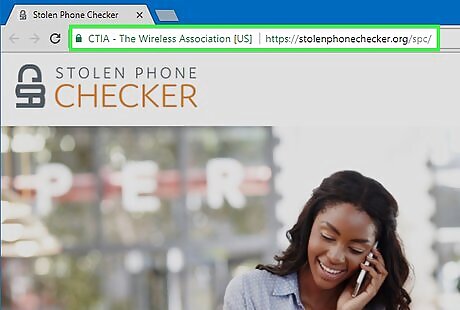
Open Stolen Phone Checker. Go to https://stolenphonechecker.org/ in your computer's web browser. Stolen Phone Checker is a public service designed to reduce the number of stolen mobile devices. Stolen Phone Checker is only available in the United States of America.
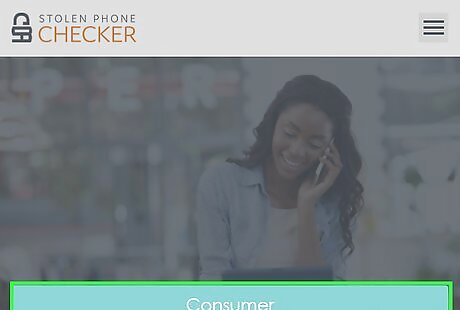
Click Consumer. It's on the left side of the page.
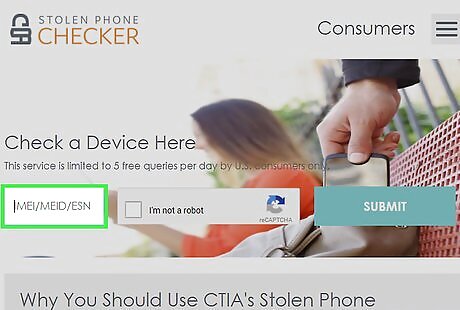
Enter your iPhone's IMEI. Click the text box below the "Check a Device Here" heading, then type in your iPhone's IMEI number. You can check up to 5 numbers per day for free.
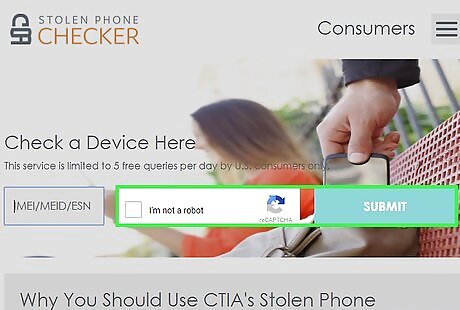
Check the "I'm not a robot" box and click SUBMIT. Doing so will bring up a list of information about your iPhone, including whether or not it's on a blacklist.
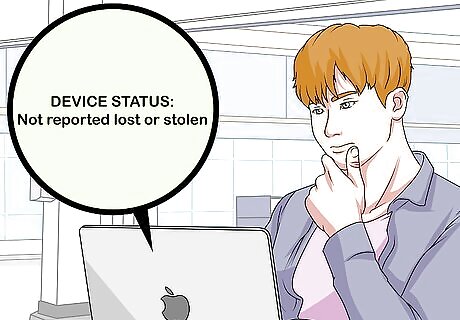
Review the "Device Status" information. It's near the top of the page. If you see "Not reported lost or stolen" displayed to the right of this heading, your iPhone's IMEI number is clean.
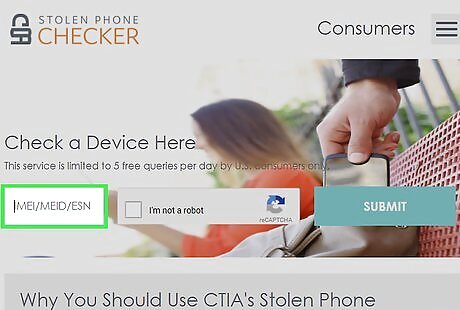
Check the MEID number as well. While unlikely, there's a chance that your iPhone's MEID number was recorded instead of the IMEI during the lost/stolen report: Click Consumer Enter your iPhone's MEID. Check the "I'm not a robot" box and click SUBMIT Review the results.










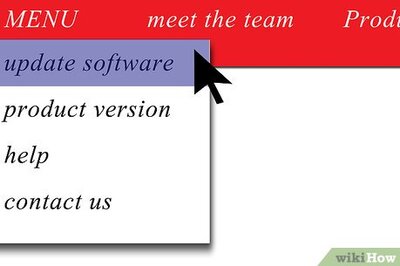


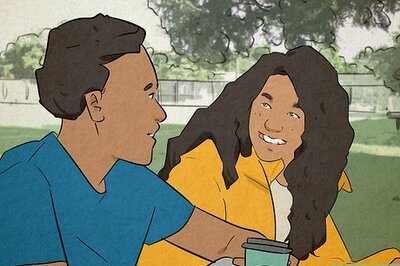
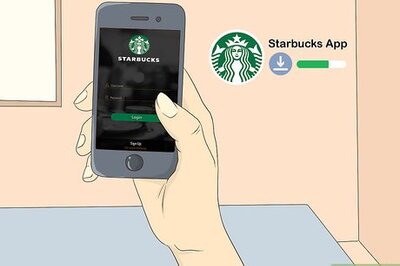



Comments
0 comment