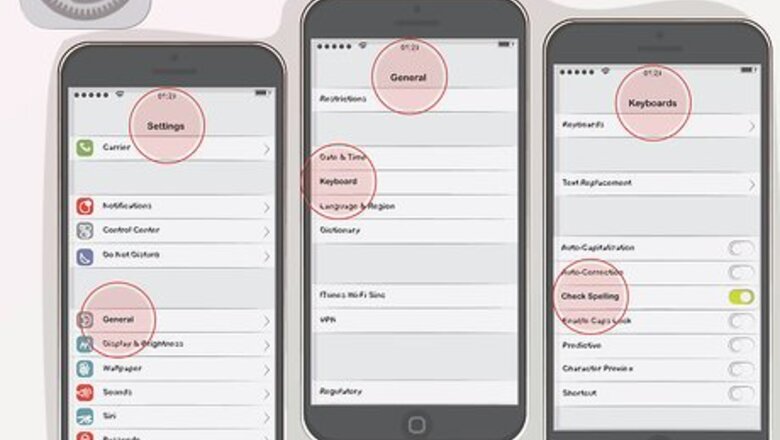
views
Using Automatic Spell Checkers
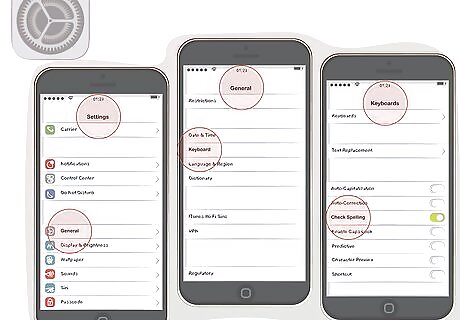
Head to your phone’s settings to turn the spell checker on or off. If you have an iPhone, tap the “Settings” icon, go to “General,” then select “Keyboard.” Under this menu, you can adjust your spell check, autocorrect, and predictive text options. If you have an Android, the exact steps depend on your phone’s model. Tap the “Settings” icon, go to “General,” and look for a “Language and Input” or “Language and Keyboard” menu. If your phone doesn’t have a built-in spell checker, you can download and install an app.
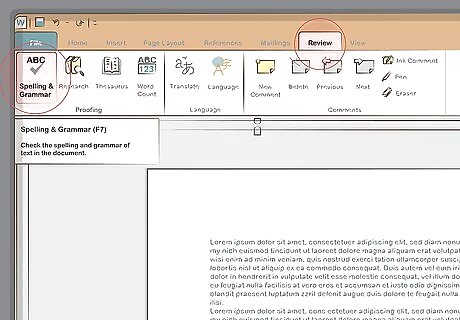
Access the spell checker under the “Review” tab in Microsoft Office. In most Office programs for PC and Mac, including Word and PowerPoint, click on the “Review” tab to run a full spell check. Look for a button labeled “Spelling” or “Spelling and Grammar” on the left side of the screen. Click on it to search your entire document for spelling and grammatical mistakes. To check your spelling as you type, run the spell checker and find the “Options” button at the lower left corner of the dialog box. Then check the box for “Check spelling as you type.” In versions of Microsoft Office prior to 2004, note that spelling and grammar is located under the “Tools” drop-down menu.Quick tip: In the PC version of Microsoft Office, press the F7 key to instantly run the spell checker.
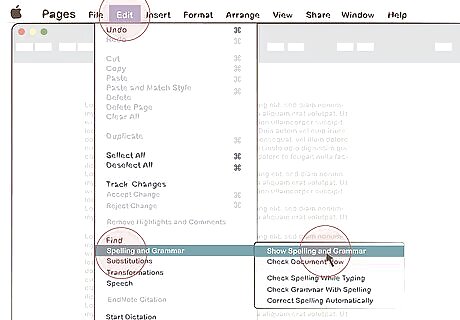
Press Command-semicolon (;) to check spelling in Pages. To use the key shortcut, press the Command and semicolon keys simultaneously. Alternatively, click on “Edit,” select “Spelling and Grammar,” and choose “Check Document Now.” Hold down the Control key and click on an underlined word to see suggested corrections. Additionally for Safari and most Mac apps that allow you to type, find the spell checker under the “Edit” menu.
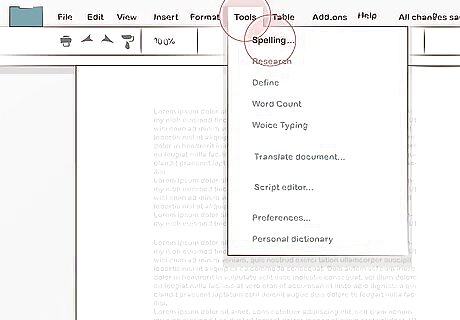
Find the spell check under “Tools” in Google office programs. To run the spell checker in Google Docs, Sheets, Slides, and Forms, click on “Tools” on the menu bar. Hover the cursor over “Spelling,” then select“Spell check.” You can also find the spell checker in the “Tools” menu for WordPerfect and LibreOffice.
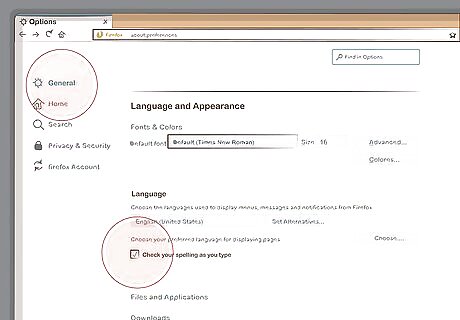
Look for the spell checker in Language settings on Firefox and Chrome. In Chrome, go to Settings, click on “Advanced,” then find the spell check options under “Languages.” In Mozilla Firefox, click the Menu button, select “Options,” and scroll to the section marked “Languages.”
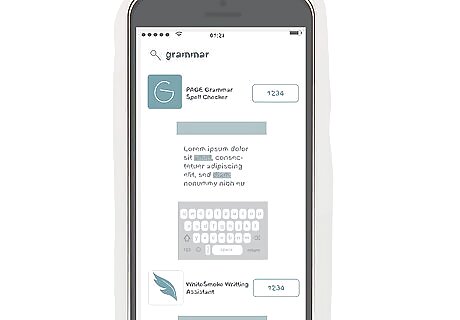
Download a spell checker app if you don't like a built-in one. If you're unsatisfied with a program's built-in spell checker, head to your device's app store. Many desktop versions, such as Grammarly, include extensions and add-ins that work with common browsers, word processing programs, and other applications. Other designated spell checker apps include Ginger, WhiteSmoke, and TinySpell. If you're using an extension, you can use the spell checker app directly from your browser or word program. If don't want to use an extension, you can also copy and paste text or upload your document into a spell checker app's clipboard. If you want a spell checker on your phone, go with a mobile keyboard spell checker. When you're writing a text or email with the keyboard, the app underlines misspelled words. Click on an underlined word to see suggested corrections.
Looking up Hard-to-Spell Words
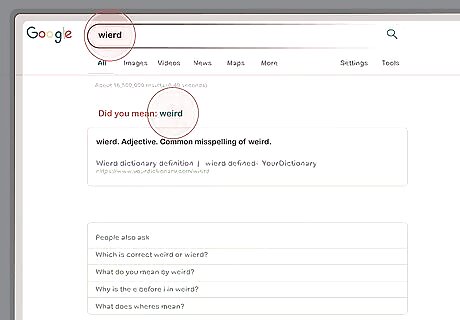
Search online for a word's proper spelling. If you need to learn the right way to spell a word, run a quick online search. Type in your best guess, then check the search results for the right spelling. Even if you misspell the word, the search engine will still turn up useful results. To ensure you get the right spelling, look for a reliable source in the search results, such as an online dictionary. The search engine might generate a suggested search term as you type the word. To stay on the safe side, complete the search and look for a dictionary entry in the results. Don’t just go with the suggested search term, as it could be misspelled.
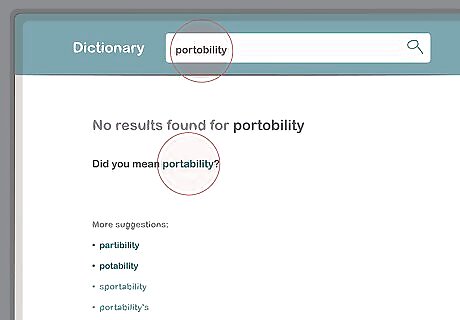
Keep an online or print dictionary handy if you’re writing a paper. As is the case with a search engine, type in the word you want to look up in an online dictionary's search bar. Have a dictionary open in a tab on your browser for quick reference if you'll need to look up words frequently. For easy access on the go, you could also download a dictionary app for your phone. Even if you misspell the word, the search results will include the nearest matches. To ensure you’ve chosen the right match, click on the word and double check its meaning. For instance, say you want to find out how to spell “portability.” If you take a guess at the spelling and search for “portability,” you’ll see “potability” and “partibility” among the results. Without checking the definitions, you could accidentally use one of these words instead of “portability.”Keep in mind: If you're using a print dictionary, words with silent first letters can be tricky to find in an alphabetical listing. The most common silent letters combinations in English are “kn-” (as in “knuckle”) and “wr-” (as in “wrestle”). Additionally, if you have trouble finding a word that starts with an “f” sound, check under “ph” (as in “phantom”).
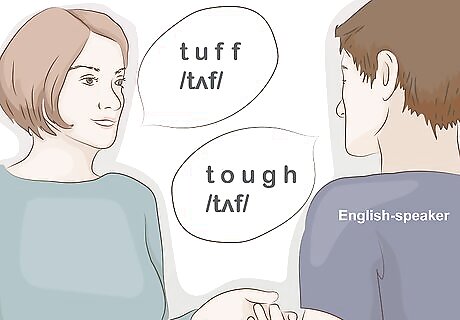
Ask for help if you can't sound out and guess at a word. Mastering spelling in English can be tough, especially you're learning it as a second language. Don't get frustrated if you've tried guessing at a word and can't find the correct spelling in a dictionary. Ask an English-speaking teacher or peer for help, and note the word's spelling to build your vocabulary. For instance, “tough” seems like it would be spelled “tuff.” If you look up “tuff” in a dictionary, you'll find the entry definitely isn't the meaning you're trying to express. Ask someone who speaks English for help sorting out “tough” and other tricky “ough” words. If you do an internet search for a word and misspell it, you will usually be redirected to the correct spelling.
Proofreading Your Work
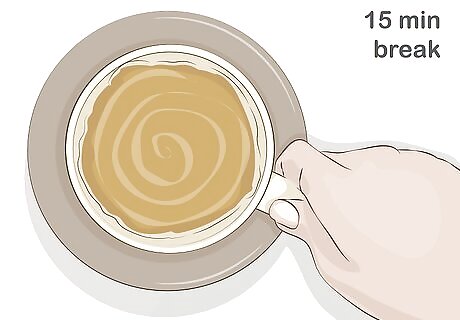
Take a break after writing so you can proofread with fresh eyes. It’s easier to spot errors with fresh eyes, so take some time off before proofreading your work. If you’re short on time, try to step away for 15 minutes or so. If you have more time, look over your writing after a few hours. Avoid putting off major assignments until the last minute. At a minimum, try to finish up a day in advance so you have time proofread your work.
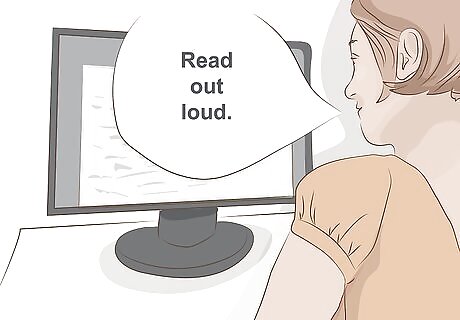
Read out loud slowly to focus on every word. Reading out loud can help you spot errors, awkward phrasing, and run-on sentences. Take your time, fix typos, look for misspelled words, and make sure your writing sounds clear and concise.Tip: Sometimes your mind unconsciously fills in words and skips over spelling errors. To prevent this, try reading your work backwards one word at a time.
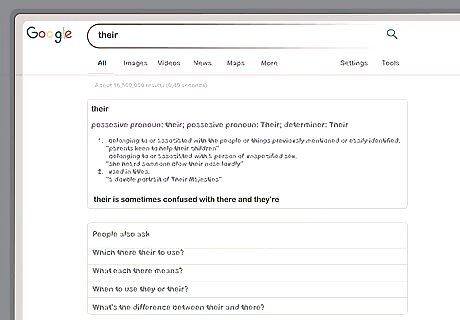
Watch out for tricky homophones, like “their” and “there.” Don’t rely on solely on spell checkers, as they usually can’t catch mixed up homophones. Check your work carefully and make sure you’ve used “there,” “their,” and “they’re” or “two,” “to,” and “too” correctly. If you have trouble keeping homophones straight, try using little memory tricks to remember which word is which. For example, to distinguish “piece” and “peace,” notice that the word “pie” is part of “piece.” Remember that you want a “piece” of pie, and that a “peace” of pie is incorrect. If you're worried about mixing up words that sound the same, search for them online. For instance, search for “their” and “there,” then find examples of correct usages in the results.
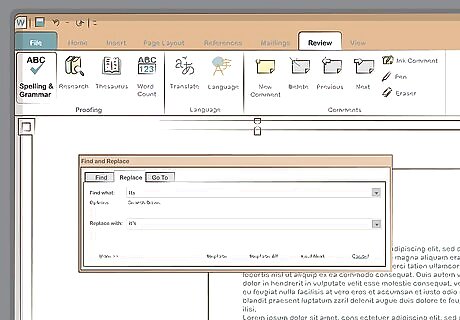
Search the document for mistakes you commonly make. If you know that you consistently make a certain mistake, use the “Find in document” function to check for the error. Type in the word that you tend to mix up and see if you’ve made the error anywhere in the document. Suppose you always mix up “its” and “it’s.” Press the Control and F keys on a PC or Command and F on a Mac to load the “Find in document” function. Search for “its” and make sure you've correctly used that word as a possessive. Then search for “it’s” and make sure you've used that word as a contraction for “it is.”




















Comments
0 comment