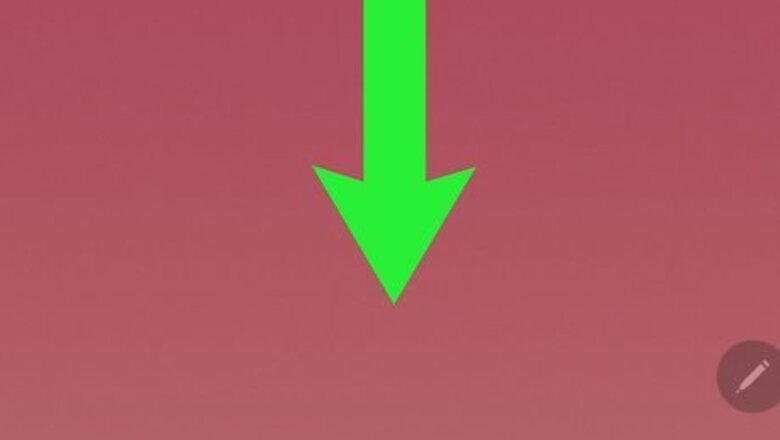
views
Tapping a Notification
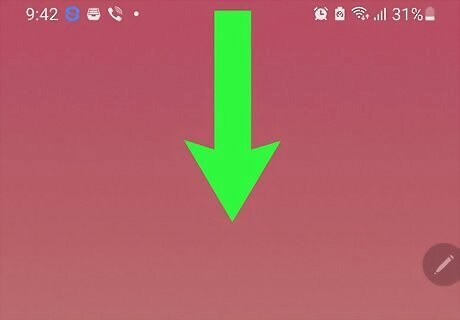
Swipe down from the top of your screen. When you get a voicemail, you'll see a notification that looks like two connected cassette tape reels in the bar along the top of your screen.
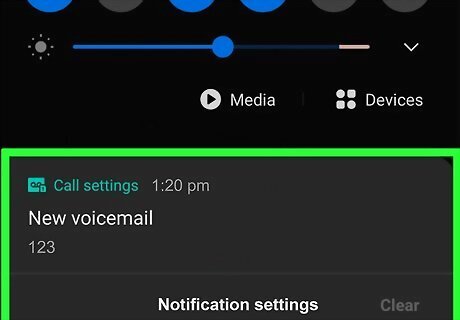
Tap the voicemail icon. This will take you to the voicemail section of the Phone app or call your voice mailbox.
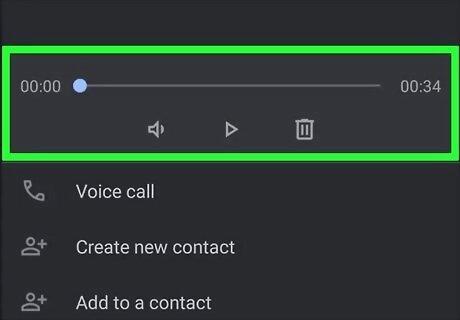
Listen to your voicemail. You can listen to your voicemail, skip, save, or delete messages as needed.
Calling Your Voicemail
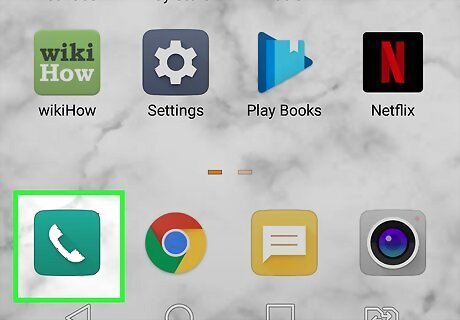
Open the Phone app Android 7 Call. This app icon looks like a handheld telephone receiver. You can find it on the bottom row of your home screen, in the app drawer, or by searching.
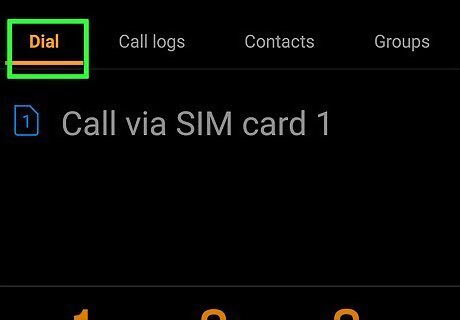
Tap Keypad. It's a tab at the bottom of your screen with Recents and Contacts.
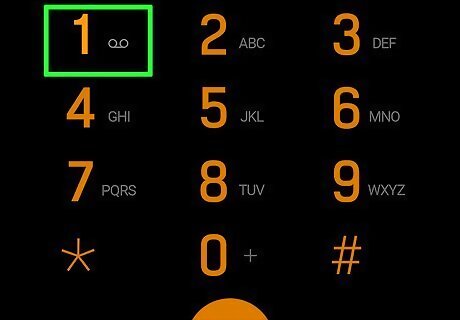
Tap and hold 1. After a few seconds, your phone will call your voice mailbox.
Viewing Visual Voicemail
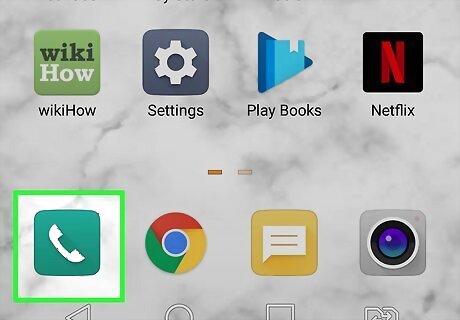
Open the Phone app Android 7 Call. This app icon looks like a handheld telephone receiver. You can find it on the bottom row of your home screen, in the app drawer, or by searching.
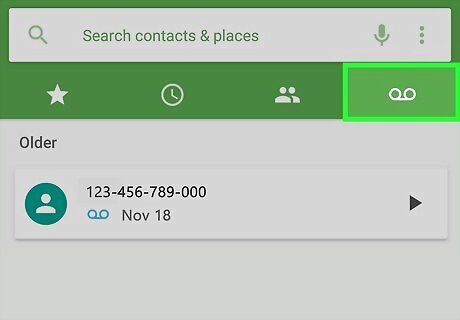
Tap the Visual Voicemail icon. It looks like an envelope with the voicemail icon inside it. Only specific carriers offer this feature. They include AT&T, Cellcom, Coriolis, Google Fi, O2, Orange, and T-Mobile. You'll only have access to this Visual Voicemail if you aren't using a carrier-specific app to access your voicemail, to avoid errors. Once you tap the Visual Voicemail icon, you'll see a list of all your voicemails. You can listen to them and delete or save them as needed.
Changing Your Voicemail Settings
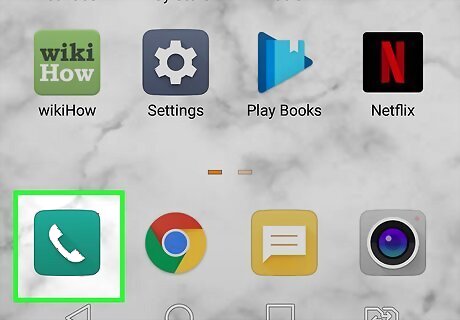
Open the Phone app Android 7 Call. This app icon looks like a handheld telephone receiver. You can find it on the bottom row of your home screen, in the app drawer, or by searching. You'll want to set the service to your carrier if you want to be able to use this app for your voicemail.
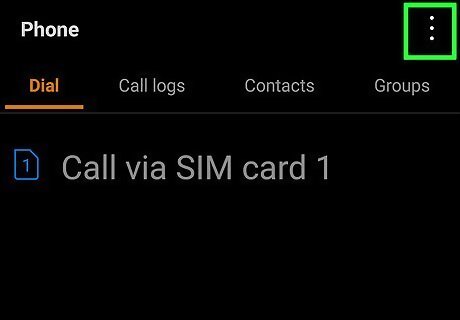
Tap ⋮. This three-dot menu icon is in the top right of your screen.
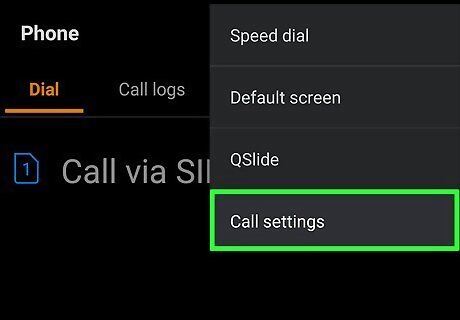
Tap Settings. It's at the bottom of the drop-down menu.
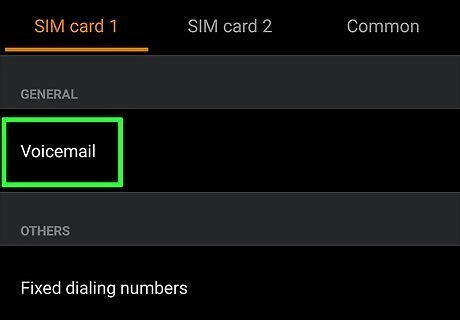
Tap Voicemail. You'll find this in the third grouping of options below RealTime Text and Wi-Fi Calling.
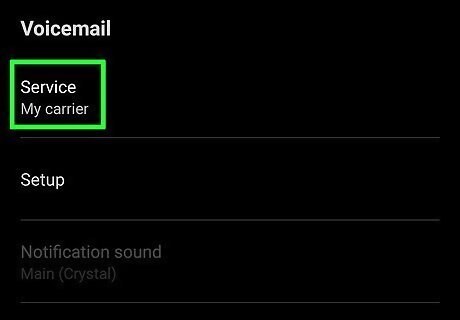
Tap Service provider. It's usually the first listing in the menu and lists your current setting.
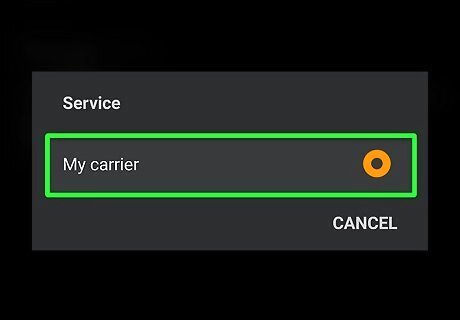
Select My Carrier to continue. If you need to set up your voicemail, you will have the option to do that here. You'll need your carrier's voicemail password to continue. If you don't remember the password, you may need to contact your carrier or check their website.
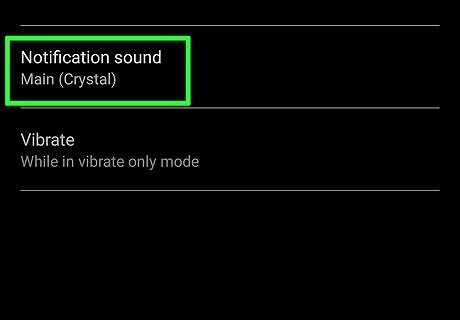
Tap Notifications (to change the notifications for your voicemails). With this setting, you can change if you get an alert when you receive a voicemail or not. You can also change the sound that plays for the notification and whether or not your phone vibrates.











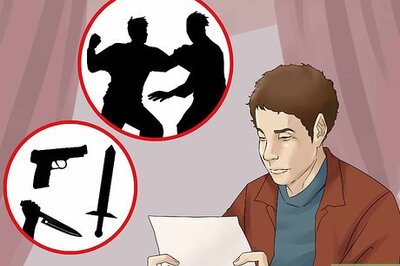


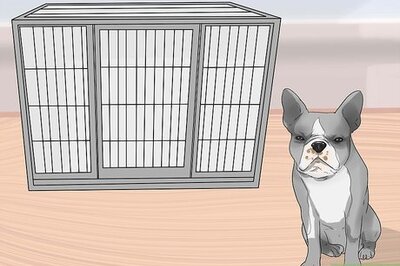

Comments
0 comment