Steps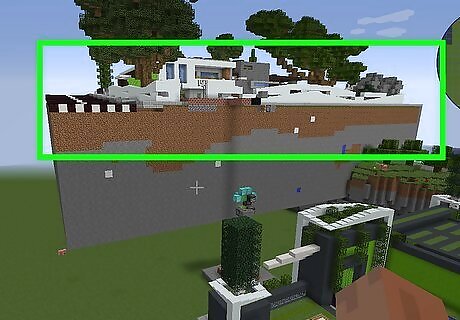
Find or build the structure you want to clone. Make sure cheats are enabled in your game before continuing.
Enable cheats when you're creating a new world by making sure the text reads "ON" next to "Allow cheats."
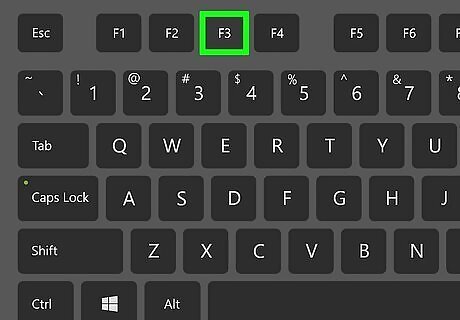
Press F3 to bring up an overlay of status information. This should include coordinates for your character's current location as well as coordinates for the block they are looking at.
If you're playing on a console, press the Options/Menu button and select Settings. Navigate to Show Coordinates and make sure the switch is green.
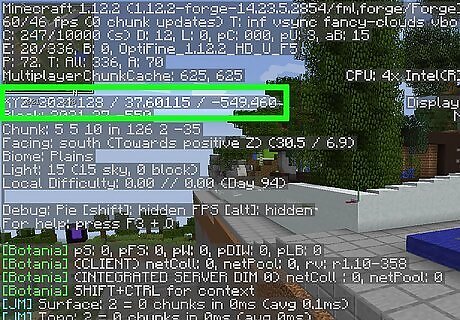
Determine three sets of coordinates. Just like with the /fill command, you can only clone 32,768 blocks, so anything bigger than that will require you to clone your structure in sections.
This is the starting block that you wish to clone.
This is the ending block in an area that you want to clone.
This is the place where the cloned structure will appear, starting with the lowest block in the first set of coordinates you set.
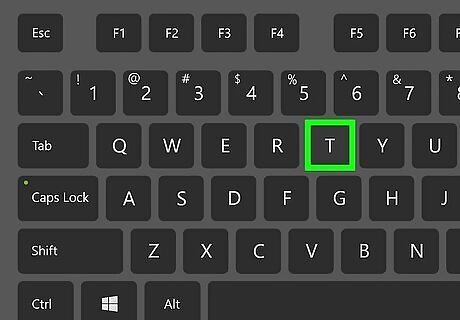
Open the chatbox. You can do this by pressing T if you're on a computer or by pressing the right directional arrow on the directional pad (the 4 directional arrows) on your controller (for Xbox, PS4, and Switch). The chatbox allows you to insert various console commands in addition to talking to other players.
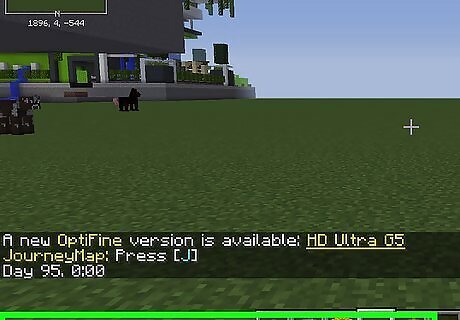
Type “/clone ” (without the quotation marks). Type it in to fill in each set of coordinates based on the ones you determined earlier.
Do not include the angle brackets in your command and make sure that they are separated by a space.
Alternatively, you can also type /clone then tap the Tab key to get the results for the coordinates of the block you're currently looking at, then press Enter to send the chat.
You'll get an error message that your command was incomplete, but you don't need to worry about that since you're still in the process of cloning. Move to the block in the opposite corner of your structure, then open the chatbox and press the UP arrow to refill the chat with your previous command (which includes the coordinates for the other block). Press the Tab key to get the coordinates for the block you're looking at, then press Enter or Return again.
You'll still need to fetch the last set of coordinates (the destination) for the command using the F3 key and looking at the spot where you want the lowest point of your clone to build. Don't use this method if you're not looking at the block you want to use in your clone.
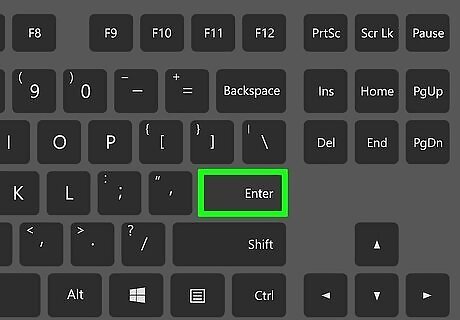
Press ↵ Enter to clone the selected area. The area will then appear at the coordinate.
By default, the cloning mode is Replace, which copies every block in the selected area. If, however, you want to change this, type filtered or masked after the /clone command.
Filtered clones only specific blocks. For example, “/clone 0 0 0 1 1 1 1 2 1 filtered normal minecraft:stone” will only clone stone from the area. You must specify a filter if you use this cloning mode.
Masked will only replace air blocks and leave any existing blocks alone.
You can use another mode after replace, filtered, or masked, which is normal, force, or move.
Normal is the default setting and puts the clone in the specified area, but it will display an error message if there is any overlapping.
Use Move to place your clone in the area, but delete any existing blocks. Since any blocks that exist already within the specified space will be deleted, you may end up deleting or removing blocks from an original structure.
Force allows the clone blocks to overlap any existing blocks; this mode will force the blocks overlapping to be replaced with the clone.
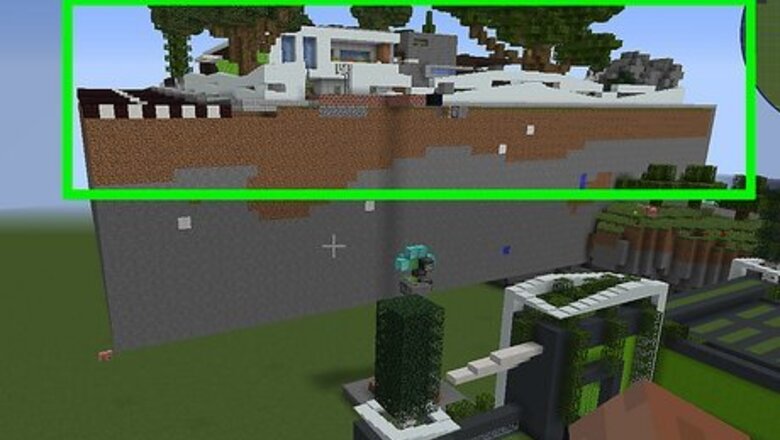
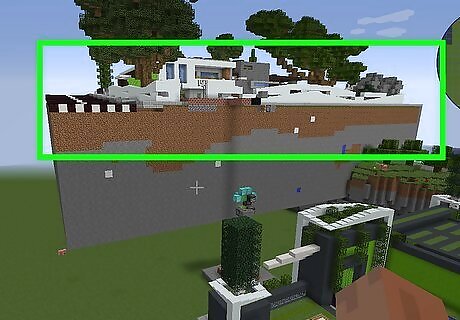
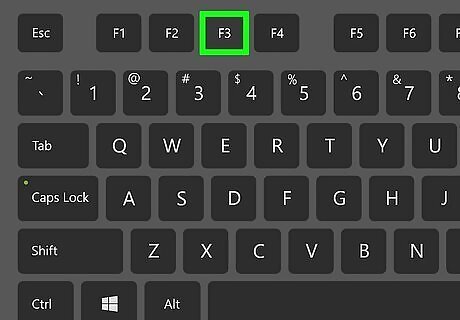
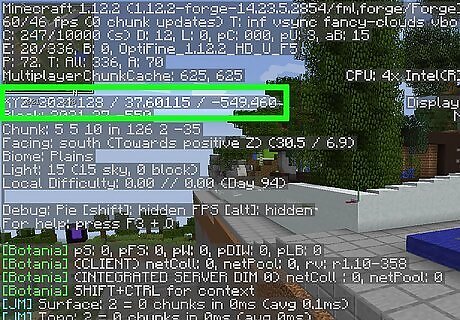
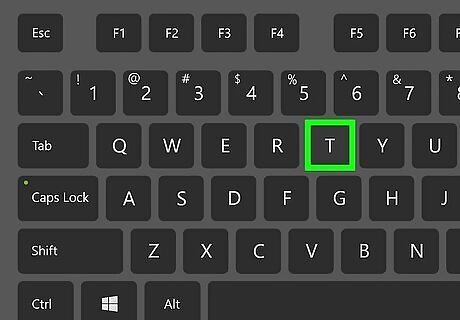
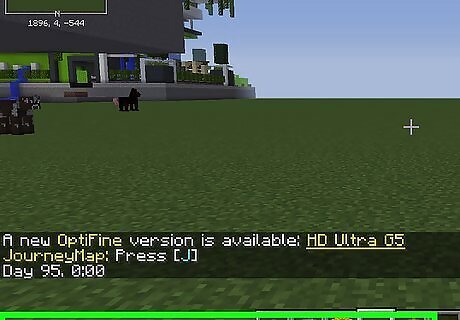
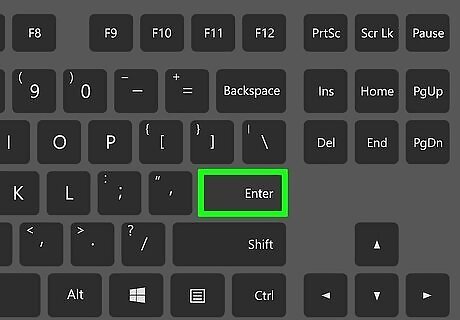












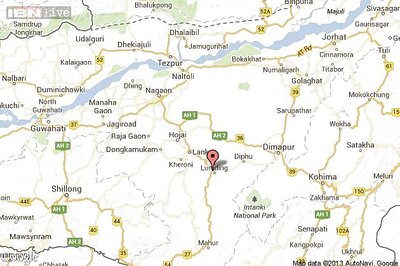


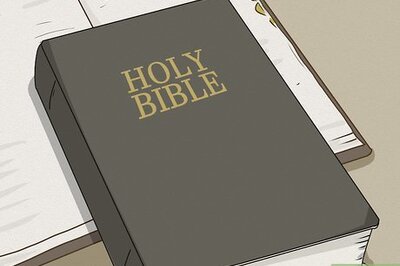
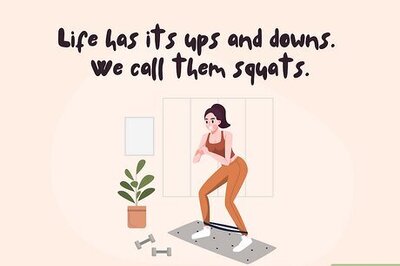

Comments
0 comment